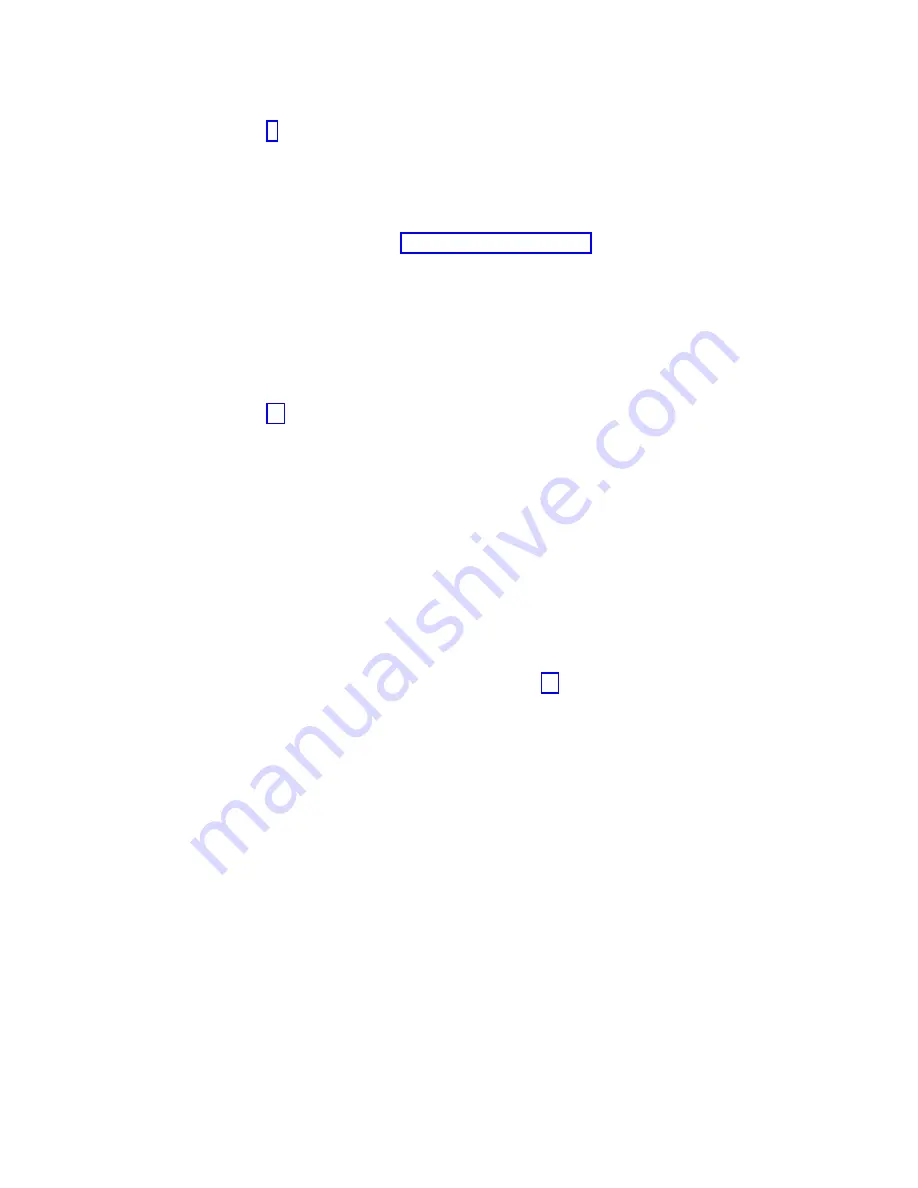
No
Continue with the next step.
Yes
Go to step 9.
8.
Did the TESTING COMPLETE, no trouble was found menu (801010) display?
No
If the original problem still exists, replace the FRU or perform the isolation procedure that is
next in the FRU list. If you have reached the end of the FRU list, contact your next level of
support.
If a new problem occurs go to Beginning problem analysis.
Yes
Use the Log Repair Action option, if not previously logged, in the TASK SELECTION menu
to update the AIX error log. If the repair action was reseating a cable or adapter, select the
resource associated with that repair action.
If the resource associated with your action is not displayed on the resource list, select
sysplanar0
.
Note:
If the check log indicator is on, this action will set it back to the normal state.
Go to step 11.
9.
When a test is run on a resource in system verification mode, that resource has an entry in the AIX
error log. If the test on that resource was successful, the Resource Repair Action menu is displayed.
After replacing a FRU, you must select the resource for that FRU from the Resource Repair Action
menu. This updates the AIX error log to indicate that a system-detectable FRU has been replaced.
Note:
If the check log indicator is on, this action will set it back to the normal state.
Perform the following steps:
a.
Select the resource that has been replaced from the Resource Repair Action menu. If the repair
action was reseating a cable or adapter, select the resource associated with that repair action. If
the resource associated with your action is not displayed on the resource list, select sysplanar0.
b.
Press Commit after you make your selections.
Did another Resource Repair Action (801015) display?
No
If the No Trouble Found menu displays, go to step 11.
Yes
Continue with the next step.
10.
The parent or child of the resource you just replaced might also require that you run the Resource
Repair Action service aid on it.
When a test is run on a resource in system verification mode, that resource has an entry in the AIX
error log. If the test on the resource was successful, the Resource Repair Action menu displays.
After replacing that FRU, you must select the resource for that FRU from the Resource Repair Action
menu. This updates the AIX error log to indicate that a system-detectable FRU has been replaced.
Note:
If the check log indicator is on, this action will set it back to the normal state.
Perform the following steps:
a.
From the RESOURCE REPAIR ACTION menu, select the parent or child of the resource that has
been replaced. If the repair action was reseating a cable or adapter, select the resource associated
with that repair action. If the resource associated with your action is not displayed on the
resource list, select sysplanar0.
b.
Press COMMIT after you make your selections.
c.
If the No Trouble Found menu is displayed, continue with the next step.
11.
If you changed the service processor or network settings, as instructed in previous MAPs, restore the
settings to the value they had prior to servicing the system. If you ran stand-alone diagnostics from
CD-ROM, remove the stand-alone diagnostics CD-ROM from the system.
Common procedures for removing and replacing the system backplane
173
Summary of Contents for Power Systems 8247-42L
Page 1: ...Power Systems System backplane for the 8247 42L 8286 41A or 8286 42A IBM...
Page 2: ......
Page 3: ...Power Systems System backplane for the 8247 42L 8286 41A or 8286 42A IBM...
Page 8: ...vi System backplane...
Page 18: ...xvi System backplane...
Page 23: ...1 2 or 1 2 or 1 2 3 4 or 1 2 3 4 or System backplane 5...
Page 80: ...1 2 or 1 2 or 1 2 3 4 or 1 2 3 4 or 62 System backplane...
Page 214: ...196 System backplane...
Page 226: ...208 System backplane...
Page 227: ......
Page 228: ...IBM...













































