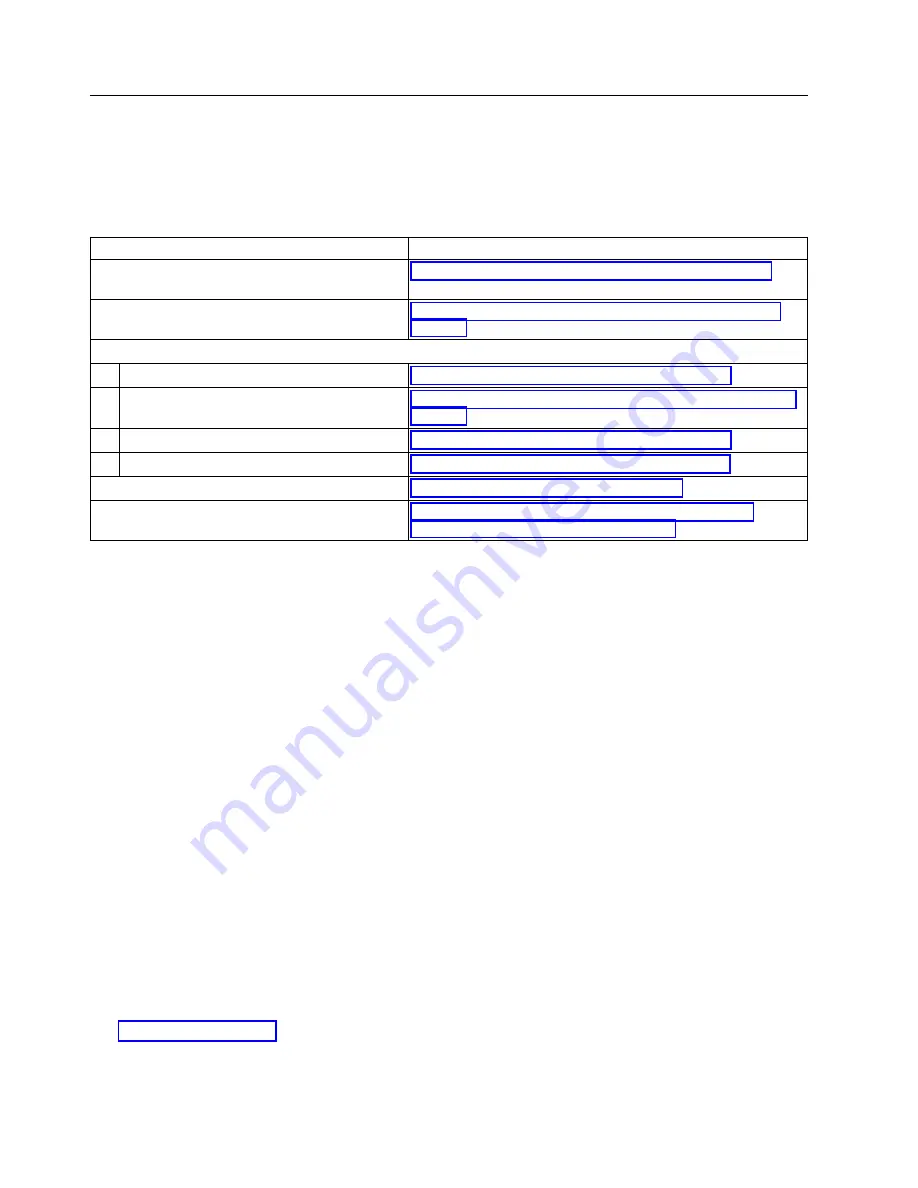
Identifying a part
Learn how to identify the system or enclosure that contains a failing part, the location code and
light-emitting diode (LED) status for a part, and how to activate and deactivate the identify part LED.
Note:
If you are using PowerKVM, you must use the ASMI procedures to identify a part or enclosure.
Table 1. Tasks to identify a part
What you want to do
See the following information
Determine which server or enclosure contains the
part
“Identifying the enclosure or server that contains the part”
Find the location of the part and determine
whether the part has an identifying LED
“Finding the part location code and LED support status” on
page 116
Turn on an identifying LED for a part
If you are using PowerKVM:
“Identifying a part by using the ASMI” on page 120
If your system is in the runtime state:
“Identifying a part by using the operating system or VIOS” on
page 117
If your system is in the standby power state:
“Identifying a part by using the ASMI” on page 120
If you have an HMC:
“Identifying a part by using the HMC” on page 121
Turn off an identify LED
“Deactivating an identify LED” on page 191
Turn off a check log indicator
“Deactivating a check log indicator (system information
indicator) by using the ASMI” on page 193
Identifying the enclosure or server that contains the part
Learn how to determine which server or enclosure has the part you want to replace.
Enabling enclosure or server indicators with the ASMI
Find out how to enable enclosure or server indicators by using the Advanced System Management
Interface (ASMI).
To perform this operation, you must have one of the following authority levels:
v
Administrator
v
Authorized service provider
To enable the enclosure or server indicator states, complete the following steps:
1.
On the ASMI Welcome pane, specify your user ID and password, and click Log In.
2.
In the navigation area, expand System Configuration > Service Indicators > Enclosure Indicators. A
list of enclosures is displayed.
3.
Select the enclosure and click Continue. A list of location codes is displayed. Alternatively, you can
click Indicators by Location Code and type the location code in the Location code field.
4.
In the Identify indicator status field, select Identify.
5.
To save the changes made to the state of an indicator, click Save settings.
Control panel LEDs
Use this information as a guide to the control panel LEDs and buttons.
Use Figure 108 on page 115 with the control panel LED descriptions to understand the system status that
is indicated by the control panel.
114
System backplane
Summary of Contents for Power Systems 8247-42L
Page 1: ...Power Systems System backplane for the 8247 42L 8286 41A or 8286 42A IBM...
Page 2: ......
Page 3: ...Power Systems System backplane for the 8247 42L 8286 41A or 8286 42A IBM...
Page 8: ...vi System backplane...
Page 18: ...xvi System backplane...
Page 23: ...1 2 or 1 2 or 1 2 3 4 or 1 2 3 4 or System backplane 5...
Page 80: ...1 2 or 1 2 or 1 2 3 4 or 1 2 3 4 or 62 System backplane...
Page 214: ...196 System backplane...
Page 226: ...208 System backplane...
Page 227: ......
Page 228: ...IBM...






























