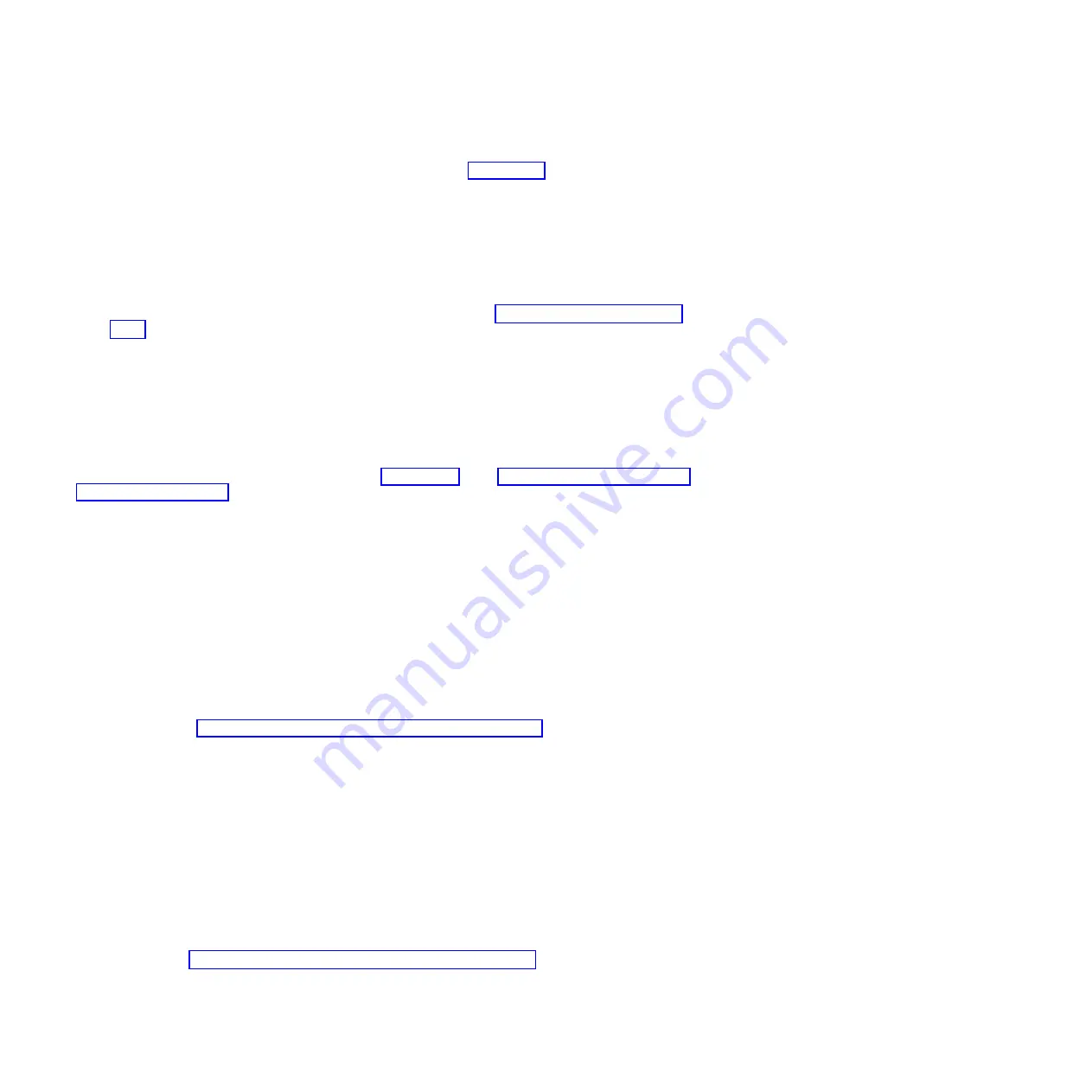
Note:
It might take up to 2 minutes for the ASMI login display to be shown in the Web browser after
the Ethernet cable is plugged into the service processor in step 3 on page 37. During this time, if you
use control panel function 30 to view the IP addresses on the service processor, incomplete or
inaccurate data is shown.
7.
When the Login display appears, enter
admin
for the user ID and password.
8.
Change the default password when prompted.
9.
Choose from the following options:
v
If you do not plan to connect your PC or notebook to your network, this ends this procedure. You
can now perform tasks such as changing the time of day or changing the altitude setting.
v
If you plan to connect your PC or notebook to your network, see Accessing the ASMI without an
HMC (http://publib.boulder.ibm.com/infocenter/systems/scope/hw/topic/p8hby/
connect_asmi.htm).
Setting the IP address on your PC or notebook
To access the Advanced System Management Interface (ASMI) through a web browser, you first need to
set the IP address on a PC or notebook. The following procedures describe setting the IP address on a PC
or notebook that is running the Linux operating system and the Microsoft Windows XP, 2000, and Vista
operating systems.
You need the information that you recorded in step 4 on page 37 in the “Accessing the ASMI by using a
web browser” on page 36 topic to complete the following procedure.
Windows Vista
To set the IP address within Windows Vista, complete the following steps:
1.
Click
Start
>
Control Panel
.
2.
Ensure
Classic View
is selected.
3.
Click
Network and Sharing Center
.
4.
Click
View status
in the Public network area.
5.
Click
Properties
.
6.
If the Security window is shown, click
Continue
.
7.
Highlight
Internet Protocol Version 4
and click
Properties
.
8.
Select
Use the following IP address
.
9.
Complete the
IP address
,
Subnet mask
, and
Default gateway
fields by using the values that you
recorded in the “Accessing the ASMI by using a web browser” on page 36 topic.
10.
Click
OK
>
Close
>
Close
.
Windows 7
To set the IP address within Windows 7, complete the following steps:
1.
Click
Start
>
Control Panel
>
Network and Internet
>
Network and Sharing Center
.
2.
Click
Change adapter settings
to choose your network adapter.
3.
Right-click the adapter and choose
Properties
to open up the properties window.
4.
Select
Internet Protocol Version 4(TCP/IPv4),
and then click
Properties
.
Attention:
Record the current settings before you make any changes. Use this information to restore
these settings if you disconnect the PC or notebook after you set up the ASMI web interface.
5.
Select
Use the Following IP Address
.
6.
Complete the
IP address
,
Subnet mask
, and
Default gateway
fields by using the values that you
recorded in the “Accessing the ASMI by using a web browser” on page 36 topic.
7.
In the Local Area Connection Properties window, click
OK
. It is not necessary to restart your PC.
38
Power Systems: Installing the IBM Power System S822 (8284-22A)
Summary of Contents for Power System S822
Page 1: ...Power Systems Installing the IBM Power System S822 8284 22A GI11 9906 00...
Page 2: ......
Page 3: ...Power Systems Installing the IBM Power System S822 8284 22A GI11 9906 00...
Page 6: ...iv Power Systems Installing the IBM Power System S822 8284 22A...
Page 14: ...xii Power Systems Installing the IBM Power System S822 8284 22A...
Page 46: ...32 Power Systems Installing the IBM Power System S822 8284 22A...
Page 54: ...40 Power Systems Installing the IBM Power System S822 8284 22A...
Page 65: ......
Page 66: ...Part Number 00LA014 Printed in USA GI11 9906 00 1P P N 00LA014...





























