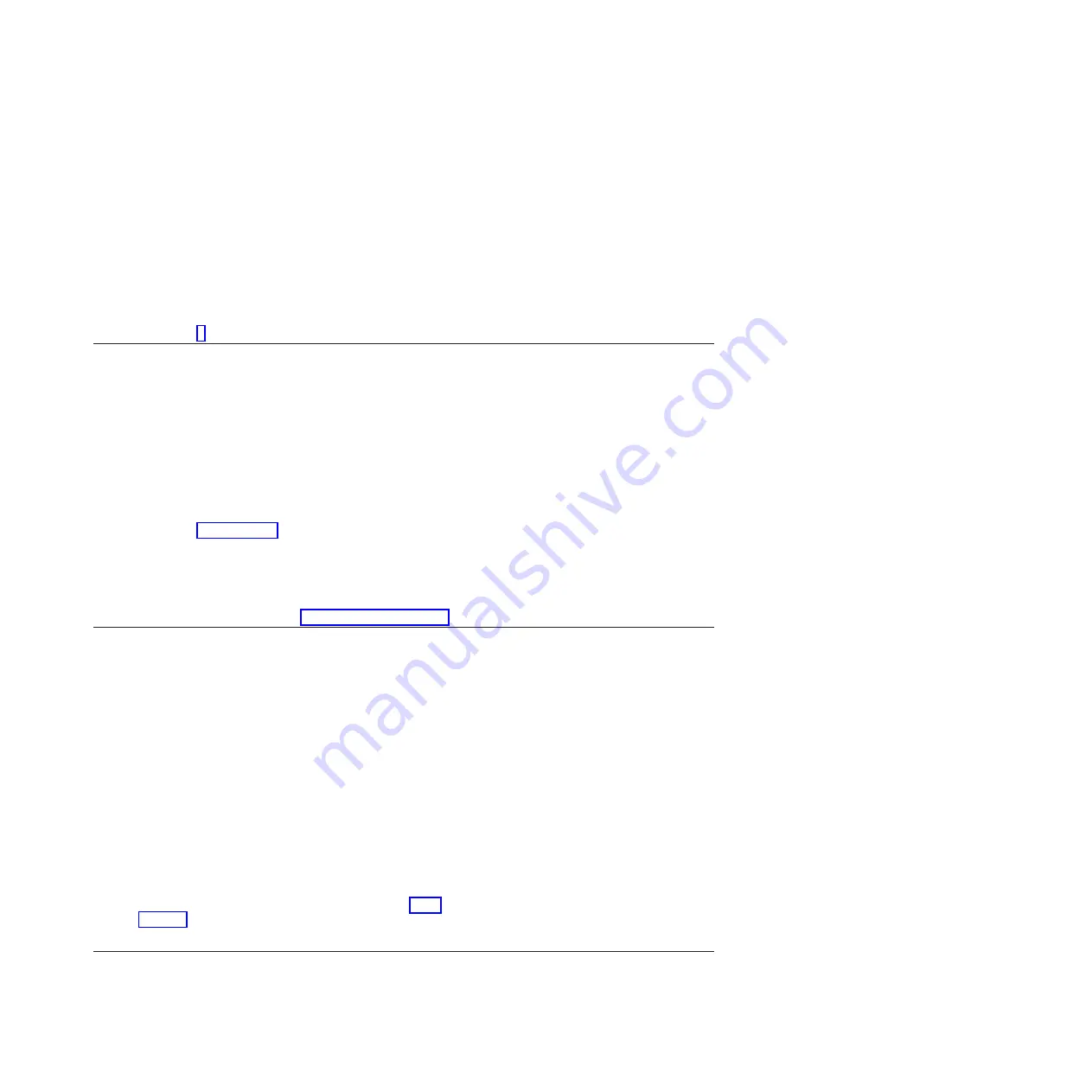
1.
Enter
diag
at the command prompt.
2.
Press Enter.
3.
Select the
Diagnostics Routines
option.
4.
When the Diagnostic Mode Selection menu is displayed, select
System verification
.
5.
When the Diagnostic Selection menu is displayed, select the
All Resources
option or test the FRUs you
exchanged and any devices that are attached to the FRUs you exchanged by selecting the diagnostics for the
individual FRU.
Did the Resource Repair Action menu (801015) display?
No
Continue with the next step.
Yes
Go to step 9.
8.
Did the Testing Complete, no trouble was found menu (801010) display?
Yes
Use the
Log Repair Action
option, if not previously logged,
in the TASK SELECTION menu to update the AIX error log.
If the repair action was reseating a cable or adapter, select
the resource associated with that repair action.
If the resource associated with your action is not displayed
on the resource list, select
sysplanar0
.
Note:
If the system attention indicator is on, this action will
set it back to the normal state.
Go to step 11 on page 150.
No
If the original problem still exists, replace the FRU or
perform the isolation procedure that is next in the FRU list.
If you have reached the end of the FRU list, contact your
next level of support.
If a new problem occurs go to Beginning problem analysis.
9.
When a test is run on a resource in system verification mode, that resource has an entry in the AIX
error log. If the test on that resource was successful, the Resource Repair Action menu is displayed.
After replacing a FRU, you must select the resource for that FRU from the Resource Repair Action
menu. This updates the AIX error log to indicate that a system-detectable FRU has been replaced.
Note:
If the system attention indicator is on, this action will set it back to the normal state.
Perform the following steps:
1.
Select the resource that has been replaced from the Resource
Repair Action menu. If the repair action was reseating a cable or
adapter, select the resource associated with that repair action. If
the resource associated with your action is not displayed on the
resource list, select
sysplanar0
.
2.
Press
Commit
after you make your selections.
Did another Resource Repair Action (801015) display?
No
If the No Trouble Found menu displays, go to step 11 on
page 150.
Yes
Continue with the next step.
10.
The parent or child of the resource you just replaced might also require that you run the Resource
Repair Action service aid on it.
Common service procedures
149
Summary of Contents for Power System POWER7 Series
Page 1: ...Power Systems Common service procedures...
Page 2: ......
Page 3: ...Power Systems Common service procedures...
Page 8: ...vi...
Page 125: ...Figure 48 Lift up on the EMC shield Common service procedures 111...
Page 139: ...Figure 60 Lift up on the EMC shield Common service procedures 125...
Page 186: ...172...
Page 196: ...182...
Page 197: ......
Page 198: ...Printed in USA...






























