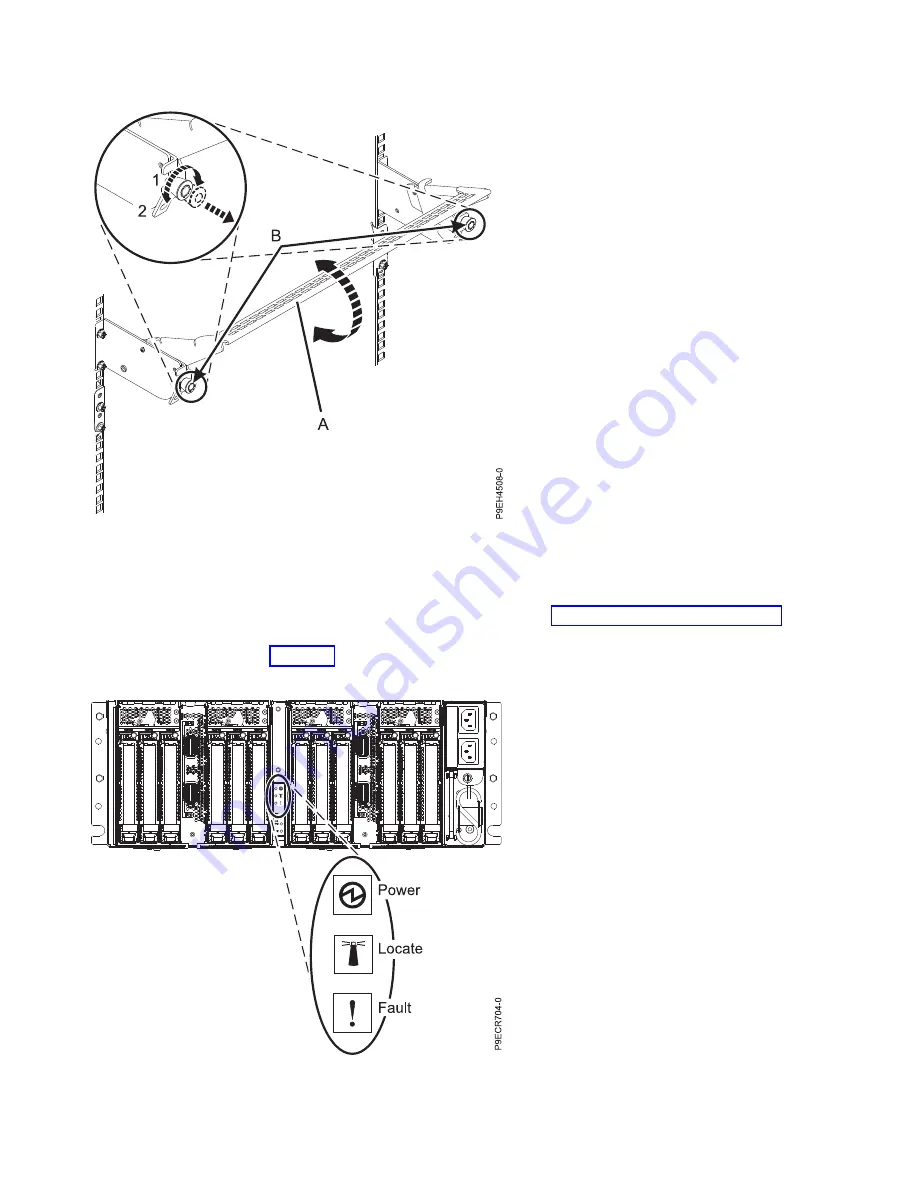
3.
If necessary, close the rear rack door.
4.
Start the system and the EMX0 PCIe3 expansion drawer. When you start the system, the EMX0 PCIe3
expansion drawer powers on automatically. For instructions, see “Starting the system” on page 29.
5.
Ensure that the rear power indicator LED on the rear of your EMX0 PCIe3 expansion drawer is
turned on as shown in Figure 17.
Figure 16. Placing the cable management bracket in the lowered operating position
Figure 17. Rear power indicator for the EMX0 PCIe3 expansion drawer
16
Power Systems: PCIe3 6-slot fanout module for the EMX0 PCIe Gen3 I/O expansion drawer
Summary of Contents for Power System PCIe3
Page 1: ...Power Systems PCIe3 6 slot fanout module for the EMX0 PCIe Gen3 I O expansion drawer IBM...
Page 2: ......
Page 3: ...Power Systems PCIe3 6 slot fanout module for the EMX0 PCIe Gen3 I O expansion drawer IBM...
Page 6: ...iv Power Systems PCIe3 6 slot fanout module for the EMX0 PCIe Gen3 I O expansion drawer...
Page 16: ...xiv Power Systems PCIe3 6 slot fanout module for the EMX0 PCIe Gen3 I O expansion drawer...
Page 40: ...24 Power Systems PCIe3 6 slot fanout module for the EMX0 PCIe Gen3 I O expansion drawer...
Page 52: ...36 Power Systems PCIe3 6 slot fanout module for the EMX0 PCIe Gen3 I O expansion drawer...
Page 64: ...48 Power Systems PCIe3 6 slot fanout module for the EMX0 PCIe Gen3 I O expansion drawer...
Page 65: ......
Page 66: ...IBM...
















































