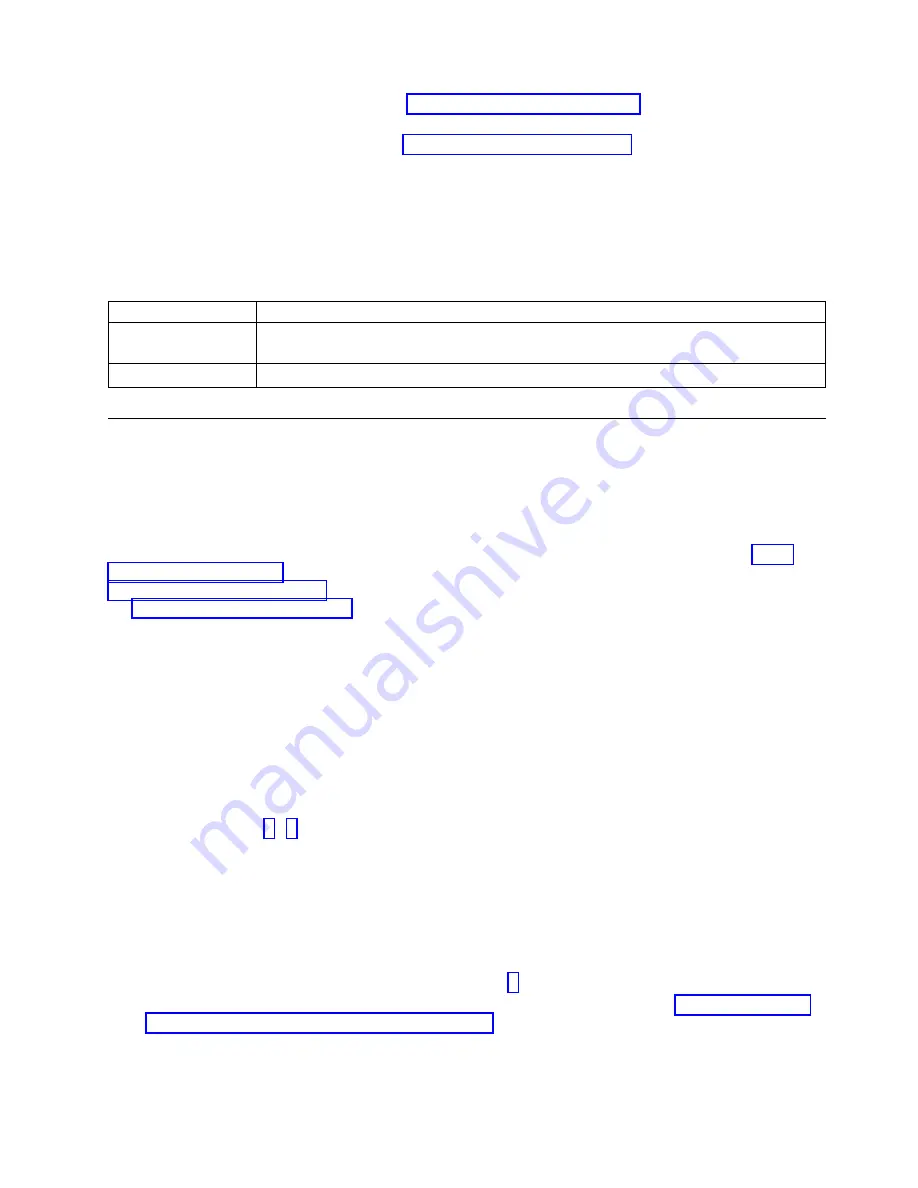
v
If your system is an 8335-GTB, go to “8335-GTB locations” on page 121 to identify the physical
location and the removal and replacement procedure.
v
If your system is an 8348-21C, go to “8348-21C locations” on page 133 to identify the physical
location and the removal and replacement procedure.
a.
Ensure that the SAS cable is securely seated in the RAID adapter and the storage backplane.
b.
Replace the RAID adapter.
c.
Replace the SAS cable.
This ends the procedure.
11.
Does an operating system error occur during the boot?
If
Then
Yes:
Recover the operating system with the tools provided for the operating system. If that does
not resolve the problem, reinstall the operating system. This ends the procedure.
No:
Reinstall the operating system. This ends the procedure.
Resolving a sensor indicator problem
Learn how to resolve a sensor indicator problem by using the BMC dashboard.
After the system is powered on, some sensors retain their status from the last time the system was
operational. As a result, the sensor indicator LED might not reflect the status of the physical sensor, and
it can be unclear whether the sensor indicator LED indicates an actual problem that requires a service
action. For more information about BMC dashboard sensors on an 8335-GCA or 8335-GTA, see Event
sensor status GUI display. For more information about BMC dashboard sensors on an 8335-GTB, see
Event sensor status GUI display. For more information about BMC dashboard sensors on an 8348-21C,
see Event sensor status GUI display.
To refresh the sensor indicator LEDs and to determine whether a service action is required, complete the
following procedure:
1.
Power off the system. Then, boot the system to the operational state. Click Refresh on the BMC
dashboard.
Are any of the sensor indicator LEDs still red?
v
Yes:
Continue with the next step.
v
No: This ends the procedure.
2.
Record the names of any sensors that have a red LED indicator status.
Note:
Repeat steps 3 - 6 for every sensor that you record in this step.
3.
Use one of the following commands to list the sensor event logs (SELs).
v
To list SELs by using an in-band network, enter the following command:
ipmitool sel elist
v
To list SELs remotely over the LAN, enter the following command:
ipmitool -I lanplus -U <username> -P <password> -H <BMC IP addres or BMC hostname> sel elist
4.
Review the list of SELs and locate the log entry that meets the following criteria:
v
The name of any of the sensors you recorded in step 2.
v
A service action keyword is present. For a list of service action keywords, see “Identifying service
action keywords in system event logs” on page 36.
v
Asserted
is in the description.
Did you identify a log entry that meets the above criteria?
v
Yes:
Continue with the next step.
Beginning troubleshooting and problem analysis
11
Summary of Contents for Power System 8335-GCA
Page 2: ......
Page 133: ...System parts Figure 6 System parts Finding parts and locations 117 ...
Page 173: ......
Page 174: ...IBM ...






























