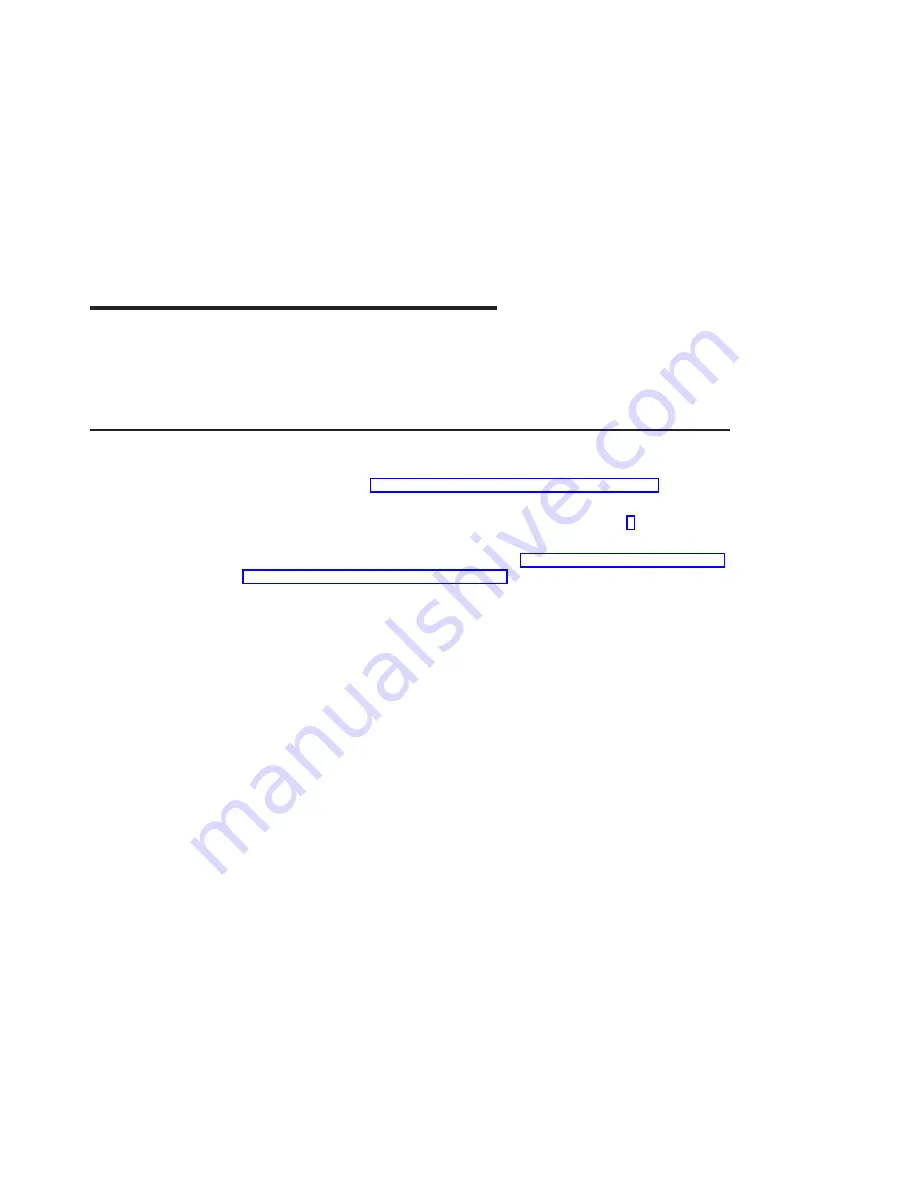
Chapter 3. Installing Device Driver Software
The instructions in this chapter pertain to the AIX operating system. If you have another
operating system installed, refer to your operating system documentation for information
about installing the device software and configuring your system.
AIX Device Driver Software Installation
To install the device software on an AIX system, do the following:
1. Be sure you have read “Chapter 2. Preparing for Installation” on page 3 to
determine:
v
If you should install your device driver software first, go to step 2 and continue
with this section.
v
If you should install your hardware first, go to “Chapter 4. Installing the POWER
GXT135P Graphics PCI Adapter” on page 7. When you install AIX, your device
driver automatically installs.
2. Turn on the power to your system unit.
3. At the system prompt, log in as root user.
4. Insert the device software media (diskette or CD-ROM) into the appropriate media
device.
5. To start SMIT, type:
smitty devinst
Press Enter.
6. The Install Additional Device Software window highlights the
INPUT
device/directory for software
option.
7. Select or type the input device:
v
Press F4 to display the input device list. Select the name of the device
(example: CD-ROM) that you are using and press Enter.
OR
v
In the Entry Field, type the name of the input device you are using, and press
Enter.
8. The Install Additional Device Software window highlights the
Software to Install
option.
9. Press F4 to display a list of the device software that you can install.
10. To display the Find window, type:
/
11. Type:
devices.pci.14103302
Press Enter. The system finds and highlights this device software.
12. Press F7 to select the device software, and press Enter.
5
Summary of Contents for POWER GXT135P Graphics PCI
Page 1: ...POWER GXT135P Graphics PCI Adapter Installation and Using Guide SA23 1256 00 ...
Page 4: ...iv Installation and Using Guide ...
Page 6: ...vi Installation and Using Guide ...
Page 8: ...viii Installation and Using Guide ...
Page 10: ...x Installation and Using Guide ...
Page 14: ...4 Installation and Using Guide ...
Page 20: ...10 Installation and Using Guide ...
Page 22: ...12 Installation and Using Guide ...
Page 26: ...16 Installation and Using Guide ...
Page 28: ...18 Installation and Using Guide ...
Page 31: ......






























