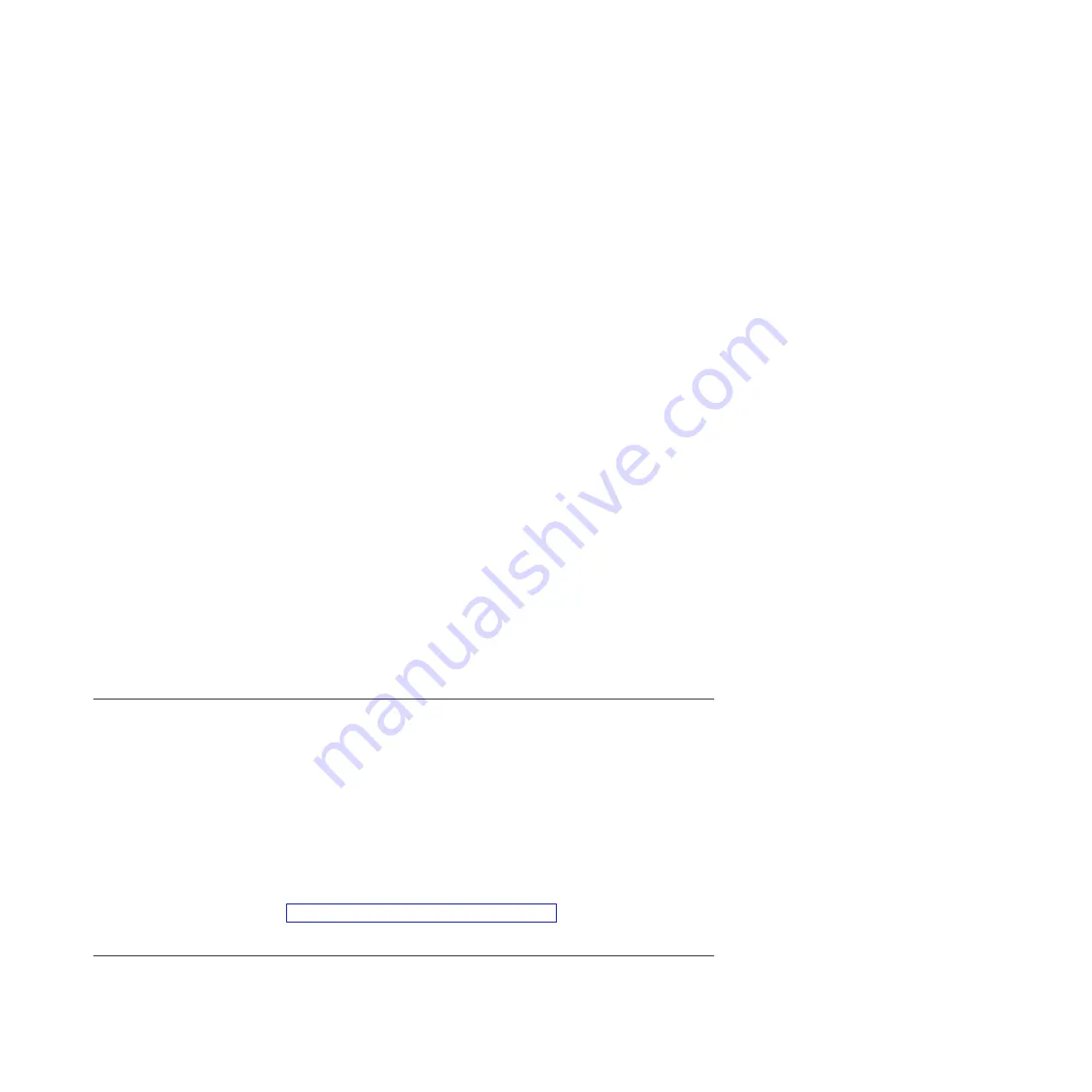
6.
Power on the server by completing the following steps:
a.
Set the manual IPL by completing the following steps:
1)
Locate the server's control panel. Look for the blue tab on the front of the server. Push it to the
side, and pull the control panel out slowly.
2)
Press the Up arrow key until you see 02, and press Enter.
3)
Press Enter again, and you will see a Less Than symbol (
<
) move to the
N
.
4)
Press the Up Arrow key. The
N
changes to an
M
.
5)
Press Enter.
6)
Press Enter twice.
02
is displayed on the control panel.
b.
After you have the server set to a manual IPL, push the white power button to power on the
server.
7.
Connect the console by completing the following steps:
a.
Monitor the console status. After the status changes to
Pending Authorization
, the Service Tools
Sign-On window opens.
Note:
The Service Tools Sign-On window might open behind the Operations Console window.
Resize or move the Operations Console window to locate the Service Tools Sign-On window.
b.
Sign on to the Service Tools application. To sign on to the Service Tools application, enter
11111111
for the user ID and password.
c.
IPL and configure the system.
d.
If your session does not connect, wait for the power-on process to stop on an attention or IPL
failure system reference code (SRC), such as A6005008 or B2xxxx. If the power on stops at
A6005008, leave the server in this state and call your IBM service provider for assistance.
Note:
You should configure and start an IBM i TCP interface on a second port (T2, T3, T4) prior to
moving the console. This action ensures there is an alternate method to access the server.
Use the information in step 3b to reset the PC to its original TCP/IP settings.
Note:
The PC IP configuration must be reset prior to cabling the PC back to the network, because the
PC is configured with the gateway IP address.
The PC and server console port (T1) can now be recabled to the network.
Connecting the monitor, keyboard, and mouse to the system
You might need to connect the monitor, keyboard, and mouse to the system.
To connect a monitor, mouse, and keyboard, perform the following steps:
1.
Locate the graphics adapter at the rear of the server.
2.
Connect a keyboard and mouse to the USB ports.
3.
Connect a standard monitor to the adapter to use the console.
Note:
Ensure that you have a video card installed in your system.
4.
Power on the console.
5.
Connect the power cables for the server and wait for the green light on the operator panel to start
flashing. For instructions, see “Connecting the power cables to the system.”
6.
Install an operating system and update the operating system, if required.
Connecting the power cables to the system
You might need to connect power cables to the system. Use this procedure to perform this task.
Cabling the server and setting up the console
25
Summary of Contents for Power 750 Express 8408-E8D
Page 2: ......
Page 6: ...iv Power Systems Installing the IBM Power 750 8408 E8D and IBM PowerLinux 7R4 8248 L4T...
Page 30: ...18 Power Systems Installing the IBM Power 750 8408 E8D and IBM PowerLinux 7R4 8248 L4T...
Page 42: ...30 Power Systems Installing the IBM Power 750 8408 E8D and IBM PowerLinux 7R4 8248 L4T...
Page 65: ......
Page 66: ...Part Number 00L5075 Printed in USA GI11 9890 01 1P P N 00L5075...






























