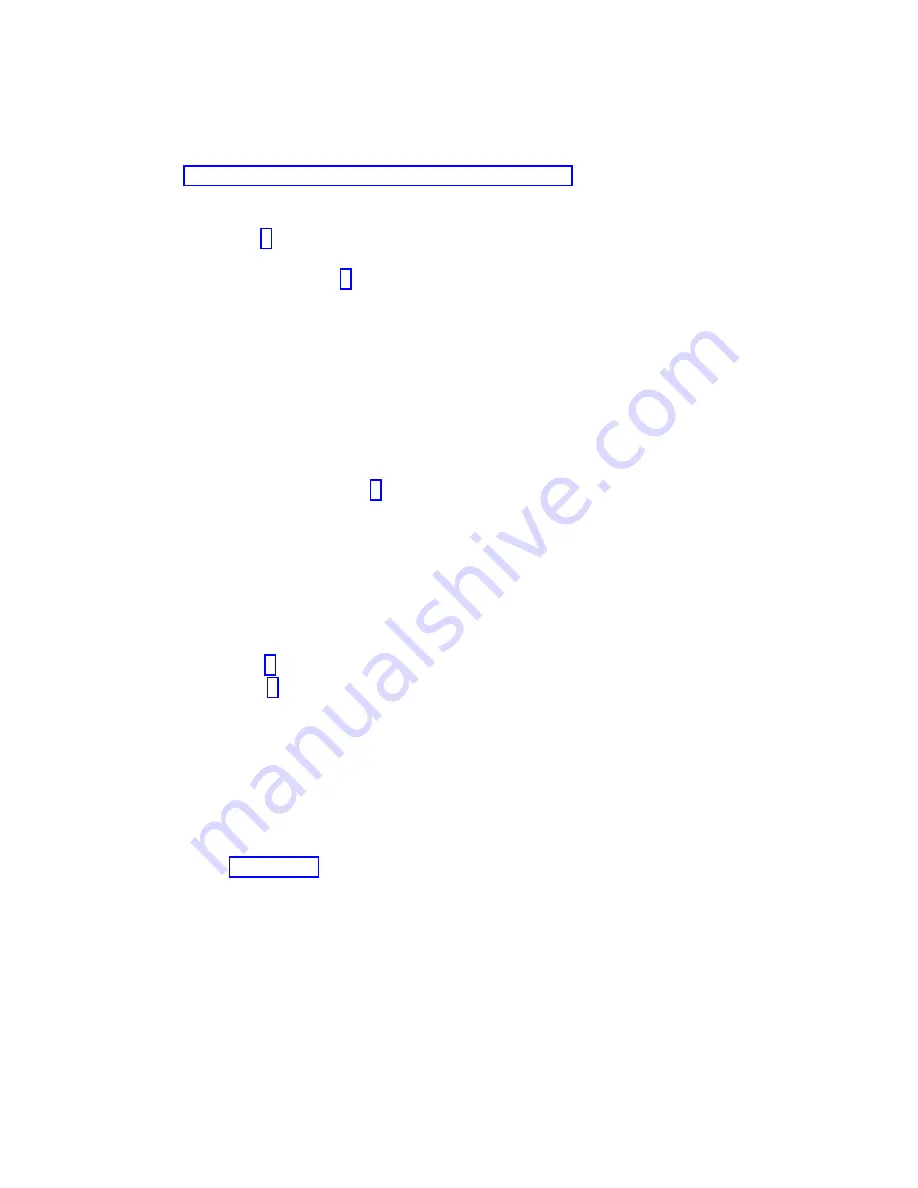
v
No:
If a service request number (SRN) or other reference code is displayed, suspect a loose
adapter or cable connection. Review the procedures for the part that you replaced to ensure that
the new part is installed correctly. If you cannot correct the problem, collect all SRNs or any other
reference code information that you see. If the system does not start or you have no login prompt,
see: Problems with loading and starting the operating system.
If the system is partitioned, note the logical partition in which you replaced the part. Contact your
service provider for assistance.
v
Yes:
Go to step 4.
4.
At the command prompt, type
diag —a
and press Enter to check for missing resources. If you see a
command prompt, go to step 5.
If the Diagnostic selection menu is shown with M appearing next to any resource, follow these
steps:
a.
Select the resource and press Enter.
b.
Select Commit.
c.
Follow any instructions that are shown.
d.
If the Do you want to review the previously displayed error? message is shown, select Yes and press
Enter.
e.
If an SRN is shown, suspect a loose card or connection. If no obvious problem is shown, record
the SRN and contact your service provider for assistance.
f.
If no SRN is shown, go to step 5.
5.
Test the part by doing the following steps:
a.
At the command line, type
diag
and press Enter.
b.
From the Function Selection menu, select Advanced Diagnostics Routines and press Enter.
c.
From the Diagnostic Mode Selection menu, select System Verification and press Enter.
d.
Select All Resources, or select the diagnostics for the individual part to test only the part you
replaced and any devices that are attached to the part you replaced and press Enter.
Did the Resource Repair Action menu appear?
No:
Go to step 6.
Yes:
Go to step 7.
6.
Did the Testing Complete, No trouble was found message appear?
v
No:
There is still a problem. Contact your service provider. This ends the procedure.
v
Yes:
Select Log Repair Action, if not previously logged, from the Task Selection menu to update
the AIX error log. If the repair action was reseating a cable or adapter, select the resource
associated with that repair action. If the resource associated with your action is not displayed on
the resource list, select sysplanar0 and press Enter.
Tip:
This action changes the indicator light for the part from the fault state to the normal state.
Go to step 9 on page 56.
7.
Select the resource for the replaced part from the Resource Repair Action menu. When a test is run
on a resource in system verification mode, and that resource has an entry in the AIX error log, if the
test on the resource was successful, the Resource Repair Action menu appears. Complete the
following steps to update the AIX error log to indicate that a system-detectable part has been
replaced.
Note:
On systems with an indicator light for the failing part, this action changes the indicator light
to the normal state.
a.
Select the resource that has been replaced from the Resource Repair Action menu. If the repair
action was reseating a cable or adapter, select the resource associated with that repair action. If
the resource associated with your action does not appear on the resource list, select sysplanar0
and press Enter.
Common procedures for installable features
55






























