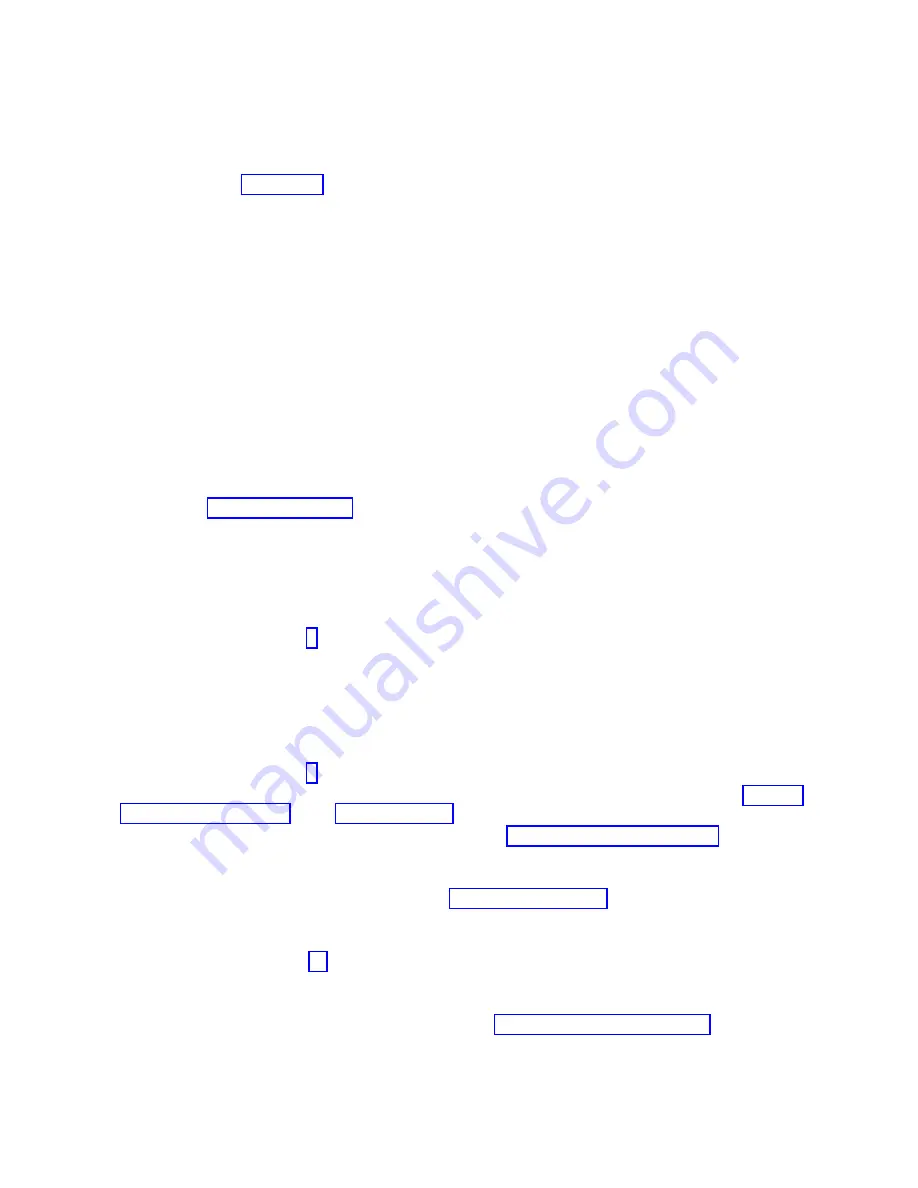
Did you perform service on a RAID subsystem that involvedchanging of the PCI RAID adapter
cache card or changing the configuration?
Note:
This information does not apply to the PCI-X RAID adapter or cache.
No
Go to the close of call procedure.
Yes
Continue with the next step.
12.
Use the Recover Options selection to resolve the RAID configuration, by completing the following
steps:
a.
On the PCI SCSI Disk Array Manager display, select Recovery options.
b.
If a previous configuration exists on the replacement adapter, this must be cleared. Select Clear
PCI SCSI Adapter Configuration
and press F3.
c.
On the Recovery Options screen, select Resolve PCI SCSI RAID Adapter Configuration.
d.
On the Resolve PCI SCSI RAID Adapter Configuration screen, select Accept Configuration on
Drives
.
e.
On the PCI SCSI RAID Adapter selections menu, select the adapter that you changed.
f.
On the next screen, press Enter.
g.
When you see the Are You Sure selection menu, press Enter to continue.
h.
If you see a
Failed
status message, verify that you selected the correct adapter, and then repeat
this procedure. When the recovery is complete, exit the operating system.
i.
Go to the Closing a service call procedure.
Verifying a repair by using an IBM i system or logical partition
Use this procedure to verify a repair by using the IBM i operating system.
1.
Was the system powered off during the repair?
Yes:
Continue with the next step.
No:
Continue with step 3.
2.
Perform the following tasks:
a.
Verify that the power cable is plugged into the power outlet.
b.
Verify that power is available at the customer's power outlet.
3.
Was the partition powered off during the repair?
Yes:
Continue with the next step.
No:
Continue with step 6.
4.
Select the IPL type and mode for the system or logical partition that the customer uses (see IPL type
mode and speed options in the Service functions).
5.
Start an IPL by powering on the system or partition (see Powering on and powering off). Did the
system complete the IPL?
Yes:
Continue with the next step.
No:
This might be a new problem. Go to the Starting a repair action. This ends the procedure.
6.
Did the system or partition remain running throughout the repair, and was the I/O processor, I/O
adapter, or storage device replaced?
Yes:
Continue with step 10.
No:
Continue with the next step.
7.
Use the service action log or serviceable event view (if the system is managed by an HMC) to look
for any reference codes that are related to this IPL (see Searching the service action log). Are there
any reference codes that are related to this IPL?
Yes:
Continue with the next step.
78
PCIe3 x8 SAS RAID internal adapter 6 Gb
Summary of Contents for PCIe3 x8 SAS RAID internal adapter 6 Gb
Page 2: ......
Page 8: ...vi PCIe3 x8 SAS RAID internal adapter 6 Gb ...
Page 18: ...xvi PCIe3 x8 SAS RAID internal adapter 6 Gb ...
Page 36: ...18 PCIe3 x8 SAS RAID internal adapter 6 Gb ...
Page 118: ...100 PCIe3 x8 SAS RAID internal adapter 6 Gb ...
Page 129: ...Notices 111 ...
Page 130: ...IBM Printed in USA ...






























