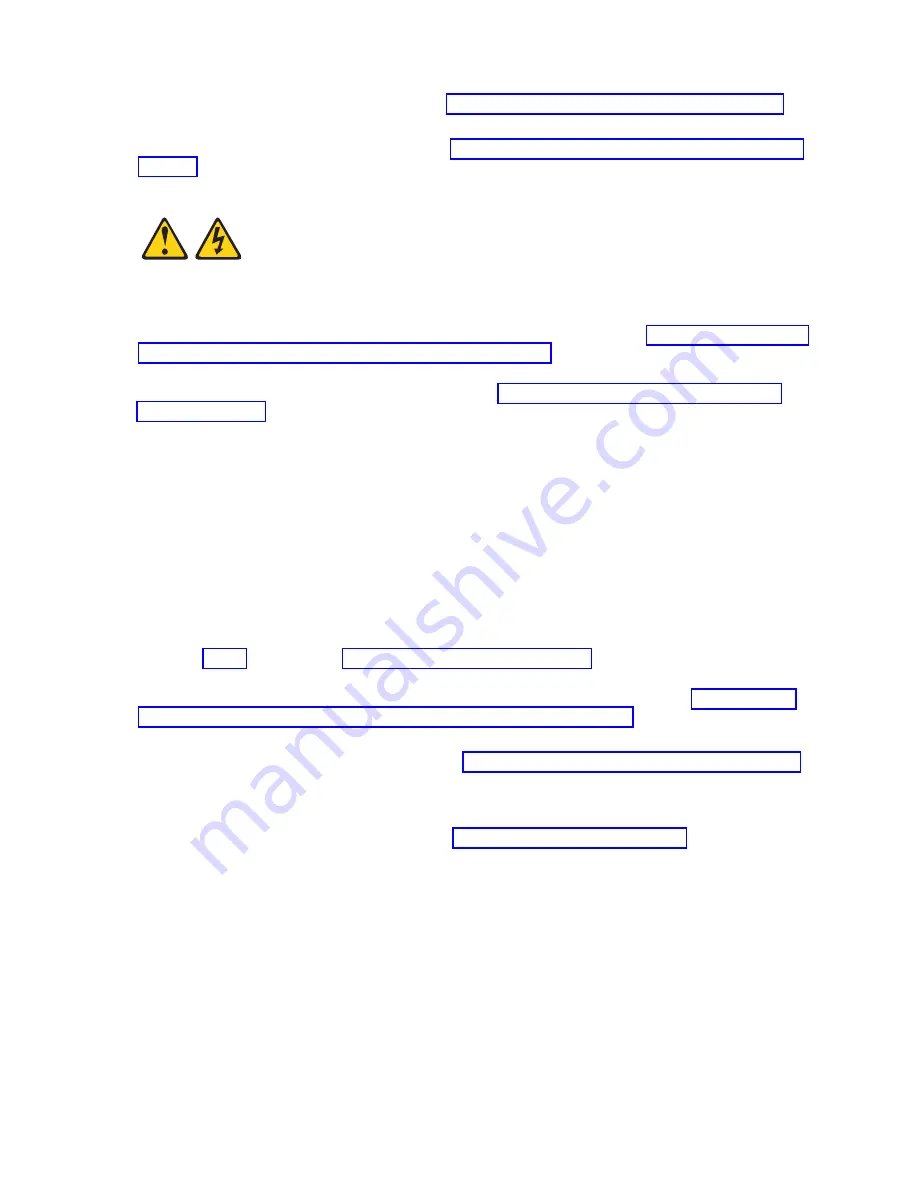
8.
Replace the carrier case in the drive tray. See “Installing a solid-state drive carrier” on page 51.
Attention:
Do not press the top of the drive. Pressing the top might damage the drive.
9.
Install and close the compute node cover. See “Installing and closing the compute node cover” on
page 41.
Statement 21
CAUTION:
Hazardous energy is present when the compute node is connected to the power source. Always
replace the compute node cover before installing the compute node.
10.
Install the compute node into the IBM Flex System Enterprise Chassis. See “Installing the compute
node in an IBM Flex System Enterprise Chassis” on page 93.
11.
If you replaced the part because of a service action, verify the repair by checking that the amber
enclosure fault LED is off. For more information, see “Compute node control panel button and
LEDs” on page 11.
Removing a DIMM
The very low profile (VLP) dual-inline memory module (DIMM) is a tier 1 CRU. You can remove it
yourself. If IBM removes a tier 1 CRU at your request, you will be charged for the removal. The low
profile (LP) DIMM is a tier 2 CRU. You can remove it yourself or request IBM to remove it, at no
additional charge, under the type of warranty service that is designated for the compute node.
About this task
To remove a DIMM, complete the following steps:
Procedure
1.
Read the Safety topic and the “Installation guidelines” on page 35.
2.
Shut down the operating system on all partitions of the compute node, turn off the compute node,
and remove the compute node from the IBM Flex System Enterprise Chassis. See “Removing the
compute node from an IBM Flex System Enterprise Chassis” on page 37.
3.
Carefully lay the compute node on a flat, static-protective surface, with the cover side up.
4.
Open and remove the compute node cover. See “Removing the compute node cover” on page 39.
5.
Locate the DIMM connector that contains the DIMM being replaced.
Note:
You can use the system-board LEDs and the service label located on the inside of the cover to
identify the DIMM that must be replaced. See “System-board LEDs” on page 17.
Chapter 6. Installing and removing components
55
Summary of Contents for P260
Page 1: ...Power Systems IBM Flex System p260 and p460 Compute Nodes Installation and Service Guide IBM ...
Page 2: ......
Page 3: ...Power Systems IBM Flex System p260 and p460 Compute Nodes Installation and Service Guide IBM ...
Page 32: ...20 Power Systems IBM Flex System p260 and p460 Compute Nodes Installation and Service Guide ...
Page 44: ...32 Power Systems IBM Flex System p260 and p460 Compute Nodes Installation and Service Guide ...
Page 46: ...34 Power Systems IBM Flex System p260 and p460 Compute Nodes Installation and Service Guide ...
Page 108: ...96 Power Systems IBM Flex System p260 and p460 Compute Nodes Installation and Service Guide ...
Page 116: ...104 Power Systems IBM Flex System p260 and p460 Compute Nodes Installation and Service Guide ...
Page 512: ...500 Power Systems IBM Flex System p260 and p460 Compute Nodes Installation and Service Guide ...
Page 523: ...Appendix Notices 511 ...
Page 524: ...IBM Printed in USA ...






























