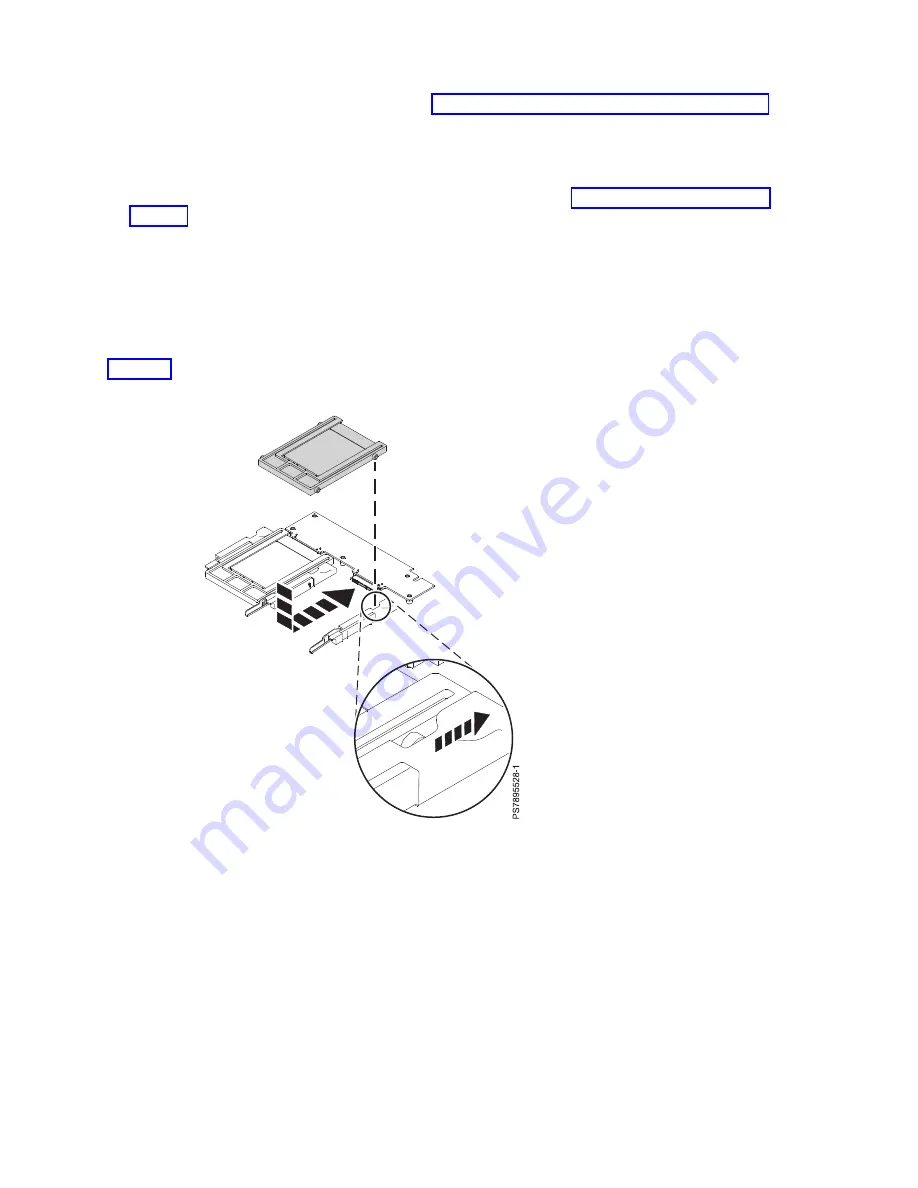
7.
Remove any SSDs from the carrier case. See “Removing a SATA solid-state drive” on page 53.
8.
If you are instructed to return the SSD carrier, follow all packaging instructions, and use any
packaging materials for shipping that are supplied to you.
Note:
Even if you do not plan to install another SSD in the drive slot, replace the SSD carrier in the
slot to act as a thermal baffle and to avoid machine damage. See “Installing a solid-state drive
carrier.”
Installing a solid-state drive carrier
If your solid-state drive (SSD) carrier needs to be replaced, you can install another carrier in the compute
node.
About this task
Figure 20 shows how to install the disk drive.
To install an SSD carrier, complete the following steps:
Procedure
Figure 20. Installing an SSD carrier
Chapter 6. Installing and removing components
51
Summary of Contents for P260
Page 1: ...Power Systems IBM Flex System p260 and p460 Compute Nodes Installation and Service Guide IBM ...
Page 2: ......
Page 3: ...Power Systems IBM Flex System p260 and p460 Compute Nodes Installation and Service Guide IBM ...
Page 32: ...20 Power Systems IBM Flex System p260 and p460 Compute Nodes Installation and Service Guide ...
Page 44: ...32 Power Systems IBM Flex System p260 and p460 Compute Nodes Installation and Service Guide ...
Page 46: ...34 Power Systems IBM Flex System p260 and p460 Compute Nodes Installation and Service Guide ...
Page 108: ...96 Power Systems IBM Flex System p260 and p460 Compute Nodes Installation and Service Guide ...
Page 116: ...104 Power Systems IBM Flex System p260 and p460 Compute Nodes Installation and Service Guide ...
Page 512: ...500 Power Systems IBM Flex System p260 and p460 Compute Nodes Installation and Service Guide ...
Page 523: ...Appendix Notices 511 ...
Page 524: ...IBM Printed in USA ...
















































