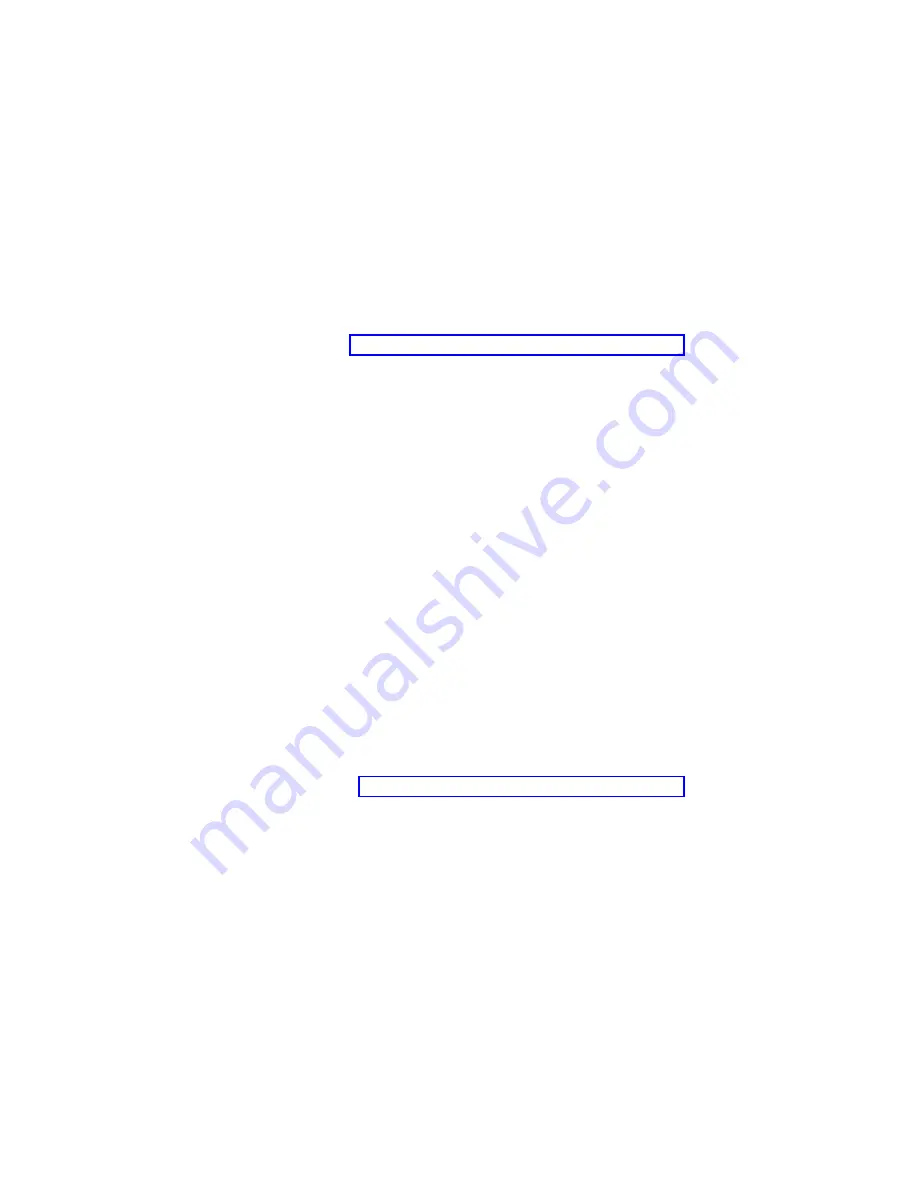
Committing the TEMP system firmware image
After updating the system firmware and successfully starting the compute node from the temporary
(TEMP) image, copy the TEMP image to the permanent (PERM) image by using the diagnostics program
commit function.
About this task
Note:
If you install the compute node firmware update permanently by committing the temporary
firmware level from the temporary side to the permanent side, the temporary and permanent sides
contain the same level of firmware. You cannot return to the level that was previously on the permanent
side.
Procedure
1.
Load the diagnostics program. See “Running the diagnostics program” on page 453.
2.
From the Function Selection menu, select Task Selection and press Enter.
3.
From the Tasks Selection List menu, select Update and Manage System Flash and press Enter.
4.
From the Update and Manage System Flash menu, select Commit the Temporary Image and press
Enter.
5.
When the commit function is complete, press F3 until the Diagnostic Operating Instructions window
is displayed. Then, press F3 again to exit the diagnostic program.
Solving shared IBM Flex System Enterprise Chassis resource
problems
Problems with shared resources might appear to be in the compute node, but might actually be a
problem in a IBM Flex System Enterprise Chassis component.
About this task
This information provides procedures to help you isolate compute node problems from shared resource
problems.
If the problem is thought to be with a shared resource, see the following documentation for additional
information:
v
Problem Determination and Service Guide for your IBM Flex System Enterprise Chassis
v
Hardware Maintenance Manual and Troubleshooting Guide for your IBM Flex System Enterprise Chassis
v
If the problem cannot be solved, see “Solving undetermined problems” on page 498.
To check the general function of shared resources, complete the following steps:
Procedure
1.
Verify that the required power modules are installed in the IBM Flex System Enterprise Chassis and
that the chassis is connected to a working power source.
496
Power Systems: IBM Flex System p260 and p460 Compute Nodes Installation and Service Guide
Summary of Contents for P260
Page 1: ...Power Systems IBM Flex System p260 and p460 Compute Nodes Installation and Service Guide IBM ...
Page 2: ......
Page 3: ...Power Systems IBM Flex System p260 and p460 Compute Nodes Installation and Service Guide IBM ...
Page 32: ...20 Power Systems IBM Flex System p260 and p460 Compute Nodes Installation and Service Guide ...
Page 44: ...32 Power Systems IBM Flex System p260 and p460 Compute Nodes Installation and Service Guide ...
Page 46: ...34 Power Systems IBM Flex System p260 and p460 Compute Nodes Installation and Service Guide ...
Page 108: ...96 Power Systems IBM Flex System p260 and p460 Compute Nodes Installation and Service Guide ...
Page 116: ...104 Power Systems IBM Flex System p260 and p460 Compute Nodes Installation and Service Guide ...
Page 512: ...500 Power Systems IBM Flex System p260 and p460 Compute Nodes Installation and Service Guide ...
Page 523: ...Appendix Notices 511 ...
Page 524: ...IBM Printed in USA ...
















































