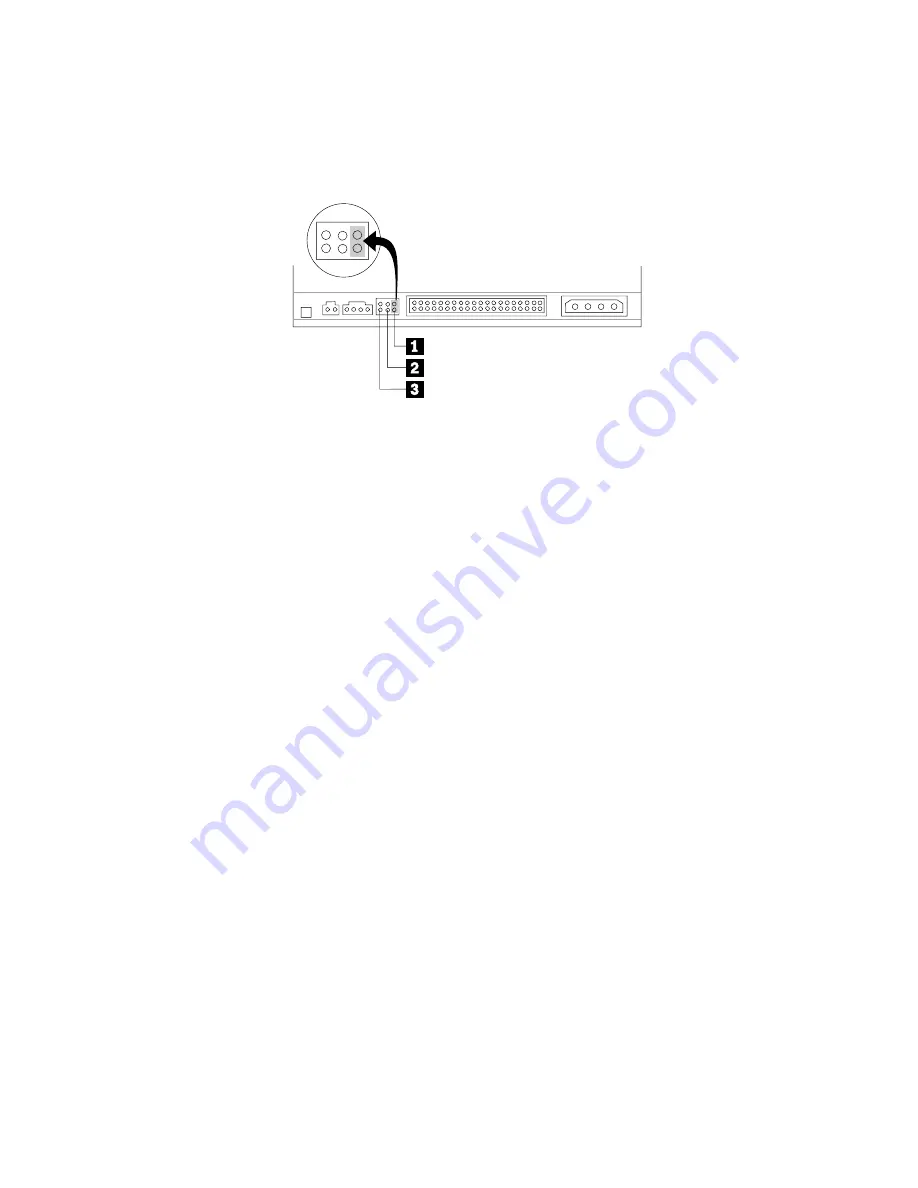
If you must put the drive down, place the antistatic bag on a flat, padded
surface, such as a magazine, and place the drive on the antistatic bag.
Step 3. Setting the configuration jumpers
You can configure your drive as master
1
, slave
2
, or cable-select
3
, as
shown.
Use the following guidelines to determine the correct configuration for your
DVD-RAM drive.
v
Configure the DVD-RAM drive as a master if it will be the only device that
is connected to an IDE cable. This is the preset configuration.
v
Configure the DVD-RAM drive as a slave if it will be the second device on
an IDE cable. Be sure to configure the other device as a master. In some
cases, a hard disk drive might require a
″
master with slave present
″
jumper
setting when another device on the same cable is configured as a slave. For
more information on setting configuration jumpers on other devices, refer to
the documentation that comes with your computer device.
v
Some non-IBM computers use special ATA cables with two wires reversed in
the device connectors so that the drives can be configured by the cable
instead of by jumper position. Use the cable-select position only for
computers that are equipped with these special cables. See the
documentation that comes with your computer to determine if your ATA
adapter requires that you place the jumpers in the cable-select position.
If you place the jumpers in the cable-select position, the IDE cable
automatically assigns the master and slave settings based on the position of
the drive on the cable. You must use the cable-select setting for this cabling
system whether the DVD-RAM drive is the only device or the second device
connected to the cable. The drive closest to the IDE controller is
automatically the master drive. Any other devices on the IDE cable must
also be set to cable-select.
Installation and user’s guide
1-5












































