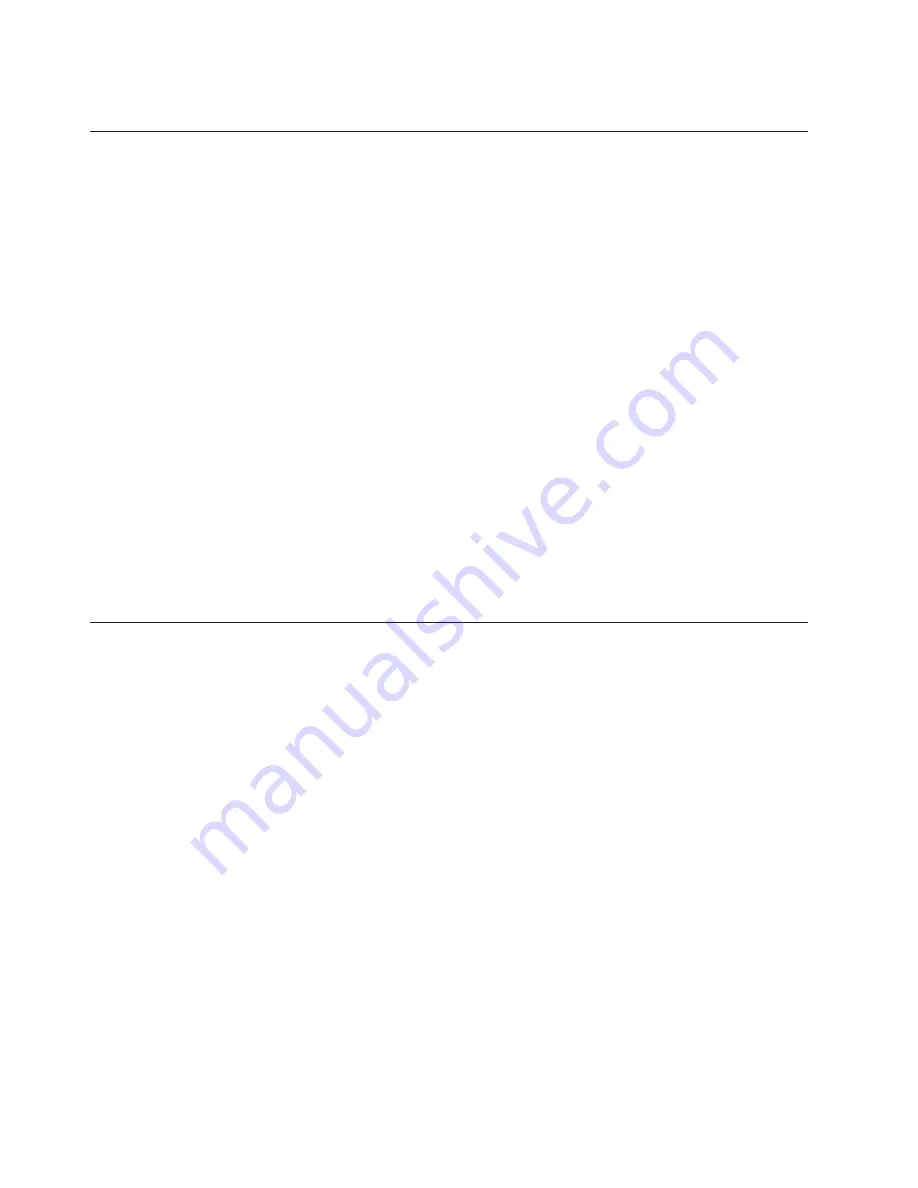
10.
Click
Save
New
Entry
to
complete
the
procedure.
Recalling
entries
Recalling
passwords
using
the
IBM
Client
Security
Password
Manager
is
simple
and
easy.
To
recall
information
stored
in
the
IBM
Client
Security
Password
Manager,
complete
the
following
procedure:
1.
Open
the
application
or
Web
site
logon
screen
for
the
information
that
you
want
to
recall.
2.
Double-click
the
Password
Manager
icon
in
the
Windows
icon
tray.
Password
Manager
will
populate
the
fields
on
the
logon
screen
with
the
stored
information.
Notes:
1.
The
Password
Manager
Recall
function
can
also
be
accessed
with
the
keyboard
shortcut
Ctrl+Shift+G
.
2.
The
IBM
Password
Manager
does
not
support
icon
tray
functionality
on
computers
running
the
Windows
NT
operating
system.
If
you
are
using
a
Windows
NT
system,
use
the
keyboard
shortcut.
3.
Enter
your
UVM
passphrase,
or
complete
the
access
requirements
specified
by
the
UVM
user
authentication
policy.
4.
If
the
Add
″
Enter
″
to
automatically
submit
entry
check
box
is
not
checked,
click
the
Submit
button
on
the
application
or
the
Web
site.
If
no
entry
is
recalled,
a
prompt
will
ask
you
if
you
would
like
to
create
a
new
entry.
Click
Yes
to
launch
the
Password
Manager-
Create
New
Entry
window.
Managing
entries
The
IBM
Client
Security
Password
Manager
enables
users
to
work
with
information
stored
in
the
Password
Manager.
The
Password
Manager-
Manage
window
enables
you
to
change
your
user
ID,
password,
and
other
information
entered
into
Password
Manager
that
populate
the
fields
on
a
Web
site
or
application.
To
change
information
stored
in
the
IBM
Client
Security
Password
Manager,
complete
the
following
procedure:
1.
Right-click
the
Password
Manager
icon
in
the
Windows
icon
tray
and
click
Manage
.
Notes:
1.
The
Password
Manager
Manage
function
can
also
be
accessed
with
the
keyboard
shortcut
Ctrl+Shift+B
.
2.
The
IBM
Password
Manager
does
not
support
icon
tray
functionality
on
computers
running
the
Windows
NT
operating
system.
If
you
are
using
a
Windows
NT
system,
use
the
keyboard
shortcut.
2.
Enter
your
UVM
passphrase,
or
complete
the
access
requirements
specified
by
the
UVM
user
authentication
policy.
3.
Edit
your
information.
Select
from
the
following
options:
v
Entry
information
To
edit
entry
information,
complete
the
following
procedure:
a.
Right-click
the
entry
you
want
to
edit.
4
IBM
®
Client
Security
Solutions:
Password
Manager
Version
1.3
User’s
Guide
Summary of Contents for NetVista
Page 1: ...IBM Client Security Solutions Password Manager Version 1 3 User s Guide...
Page 2: ......
Page 3: ...IBM Client Security Solutions Password Manager Version 1 3 User s Guide...
Page 6: ...iv IBM Client Security Solutions Password Manager Version 1 3 User s Guide...
Page 8: ...vi IBM Client Security Solutions Password Manager Version 1 3 User s Guide...
Page 16: ...8 IBM Client Security Solutions Password Manager Version 1 3 User s Guide...
Page 19: ......
Page 20: ...Printed in USA...




















