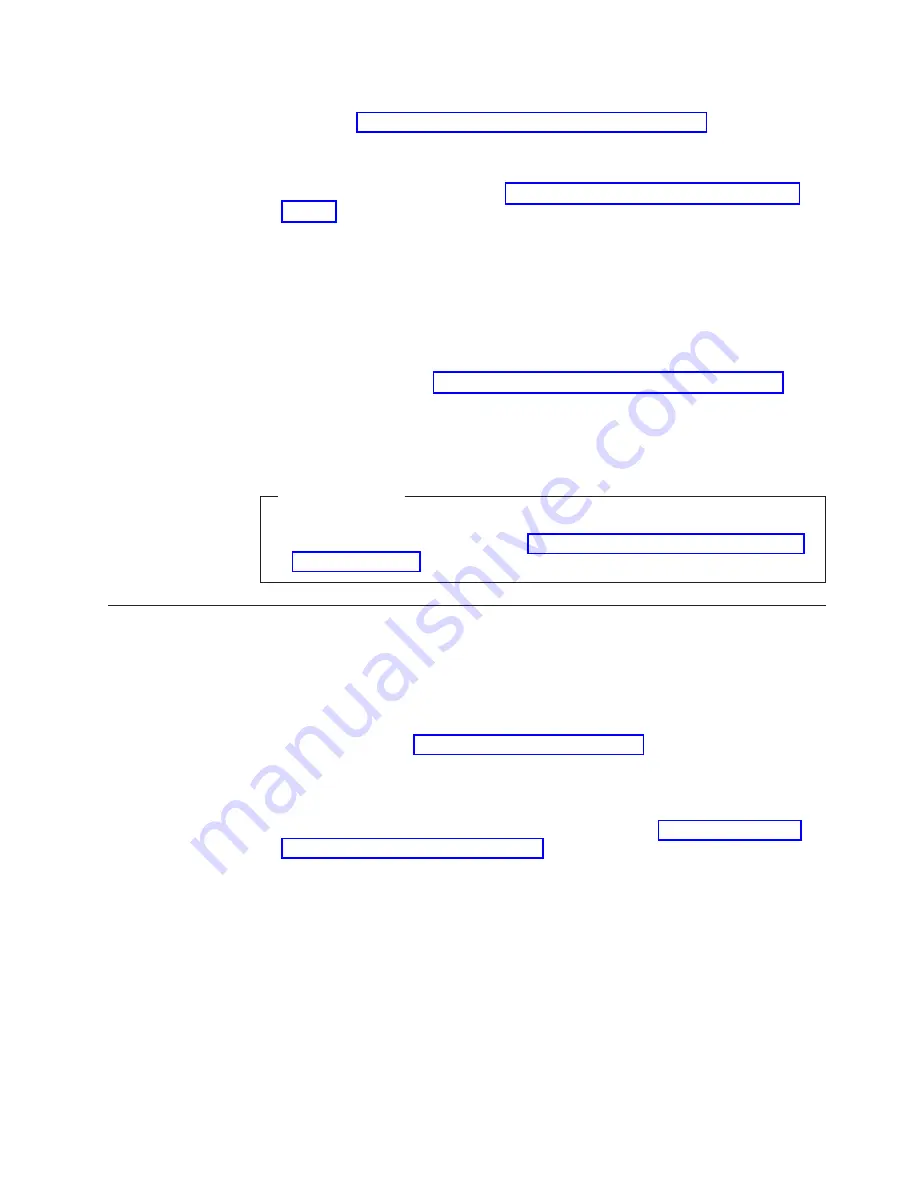
5.
If you have a CD-ROM audio cable, connect it to the drive and to the system
board. See “Identifying parts on the system board” on page 11.
Connecting an additional IDE CD drive or DVD drive
1.
Locate the secondary IDE connector on the system board and the
three-connector signal cable. See “Identifying parts on the system board” on
page 11.
2.
Connect the extra connector in the signal cable to the new CD drive or DVD
drive.
3.
Your computer has extra power connectors for additional drives. Connect a
power connector to the drive.
Connecting an additional IDE hard disk drive
1.
Locate the primary IDE connector on the system board. One end of the
three-connector cable connects to the hard disk drive, and the other connects to
the system board. See “Identifying parts on the system board” on page 11.
2.
Connect the extra connector in the signal cable to the new hard disk drive.
3.
Your computer has extra power connectors for additional drives. Connect a
power connector to the drive.
What to do next
v
To work with another option, go to the appropriate section.
v
To complete the installation, go to “Replacing the cover and connecting the
cables” on page 21.
Installing a rope clip
To help prevent hardware theft, you can add a 3/16-inch or 5-mm rope clip and
cable to your computer. After you add the security cable, make sure that it does
not interfere with other cables that are connected to the computer.
To install a rope clip:
1.
Remove cover (see “Removing the cover” on page 10).
2.
Use a tool, such as a screwdriver, to remove the two metal knockouts.
3.
Insert the rope clip through the rear panel; then attach and tighten the nuts
with an appropriately sized or adjustable wrench.
4.
Replace the computer cover. For more information, see “Replacing the cover
and connecting the cables” on page 21.
Chapter 1. Installing options
19
Summary of Contents for NetVista 6029
Page 1: ...NetVista User Guide Type 6029...
Page 2: ......
Page 3: ...NetVista User Guide Type 6029...
Page 6: ...iv User Guide...
Page 12: ...x User Guide...
Page 36: ...24 User Guide...
Page 40: ...28 User Guide...
Page 42: ...30 User Guide...
Page 48: ...36 User Guide...
Page 53: ......
Page 54: ...Part Number 49P1032 Printed in U S A 1P P N 49P1032...






























