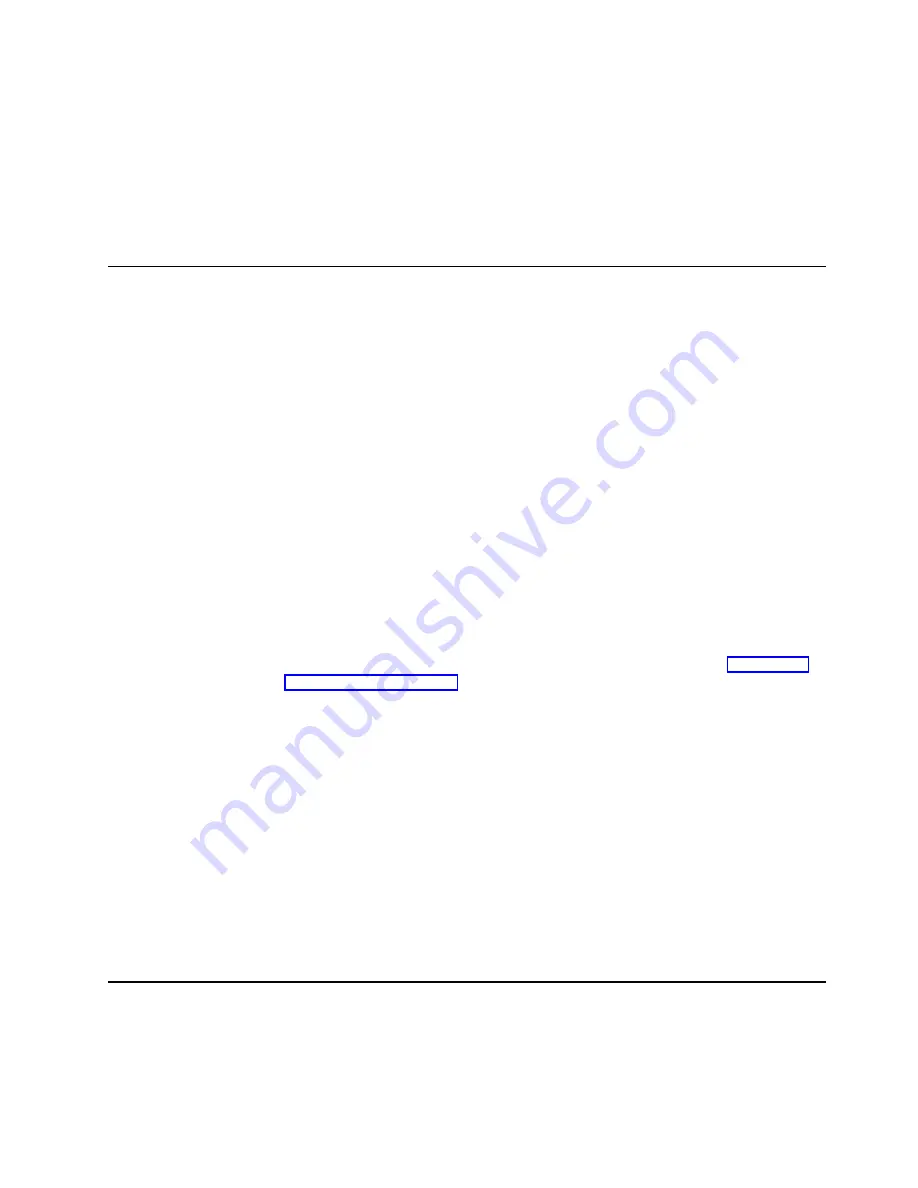
Hints and tips
Obtain useful information for the IBM Clustering and for ServeRAID
products and troubleshooting potential problems.
Online publications
Download the installation and user’s guides, references, redbooks, and
other IBM publications.
You can also review information on parts, products, and software.
Updating BIOS and firmware code
Before configuring the ServeRAID controller, you must have the latest BIOS and
firmware code installed on your server.
1. Insert the IBM ServeRAID Support CD into the server CD-ROM drive.
2. Turn on the server. The IBM ServeRAID ROM Update wizard automatically
starts.
The IBM ServeRAID ROM Update wizard is an easy-to-use program that
simplifies updating the BIOS and firmware code on ServeRAID controllers. The
wizard automatically scans and identifies each ServeRAID controller in your
system. After scanning completes and if an update is required, a report screen
opens with the following information:
v
Controller types found.
v
Controller slot number, if known.
v
Firmware version.
v
BIOS version.
v
Update status. If a controller has outdated BIOS or firmware, the IBM
ServeRAID ROM Update wizard marks the controller as a candidate for
update.
If the BIOS and firmware code do not require updating, the wizard automatically
exits and the ServeRAID Manager program opens. Continue with “Configuring
the ServeRAID controller”.
If the BIOS and firmware code require updating, the IBM ServeRAID ROM
Update wizard asks if you want to update. You decide whether to update your
controllers, but you must update all the controllers or none (that is, you cannot
selectively update).
3. Click Update. The IBM ServeRAID ROM Update wizard displays a progress
indicator as it updates the controllers. If the wizard detects an error, it displays
the error message and saves the error message to a file on the disk.
If you do not want to update your ServeRAID controllers, click Cancel.
4. When all updates are complete, scroll through the Features window. This
window reports the changes that the IBM ServeRAID ROM Update wizard
applied to your ServeRAID controllers.
5. Leaving the IBM ServeRAID Support CD in the CD-ROM drive, shut down and
restart the server.
Configuring the ServeRAID controller
This section provides information about starting and using the ServeRAID Manager
program. You can use the ServeRAID Manager program to configure your
ServeRAID controllers, view the ServeRAID configuration and associated devices,
create arrays and logical drives, delete an array, dynamically increase the
logical-drive size, change RAID levels, and much more.
Chapter 4. Configuring ServeRAID controllers
23
Summary of Contents for Netfinity ServeRAID-4L Ultra160
Page 1: ...IBM Netfinity ServeRAID 4L Ultra160 SCSI Controller User s Reference SC06 P461 10...
Page 2: ......
Page 3: ...IBM Netfinity ServeRAID 4L Ultra160 SCSI Controller User s Reference SC06 P461 10...
Page 12: ...x IBM Netfinity ServeRAID 4L Ultra160 SCSI Controller User s Reference...
Page 15: ...Part 1 Installation and configuration Copyright IBM Corp 2000 1...
Page 16: ...2 IBM Netfinity ServeRAID 4L Ultra160 SCSI Controller User s Reference...
Page 34: ...20 IBM Netfinity ServeRAID 4L Ultra160 SCSI Controller User s Reference...
Page 50: ...36 IBM Netfinity ServeRAID 4L Ultra160 SCSI Controller User s Reference...
Page 51: ...Part 2 Utility programs Copyright IBM Corp 2000 37...
Page 52: ...38 IBM Netfinity ServeRAID 4L Ultra160 SCSI Controller User s Reference...
Page 56: ...42 IBM Netfinity ServeRAID 4L Ultra160 SCSI Controller User s Reference...
Page 64: ...50 IBM Netfinity ServeRAID 4L Ultra160 SCSI Controller User s Reference...
Page 68: ...54 IBM Netfinity ServeRAID 4L Ultra160 SCSI Controller User s Reference...
Page 69: ...Part 3 Maintenance and troubleshooting Copyright IBM Corp 2000 55...
Page 70: ...56 IBM Netfinity ServeRAID 4L Ultra160 SCSI Controller User s Reference...
Page 93: ...Part 4 Appendixes Copyright IBM Corp 2000 79...
Page 94: ...80 IBM Netfinity ServeRAID 4L Ultra160 SCSI Controller User s Reference...
Page 113: ......






























