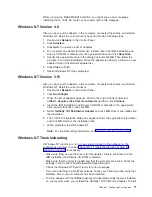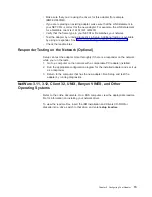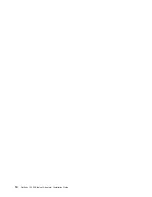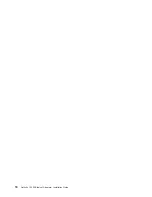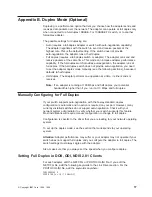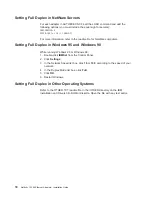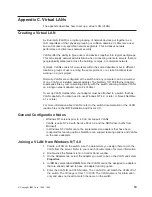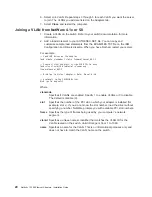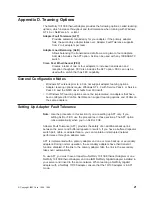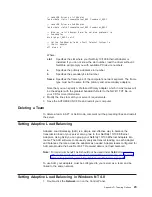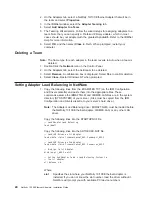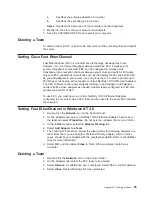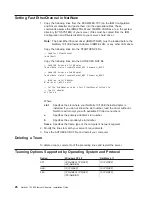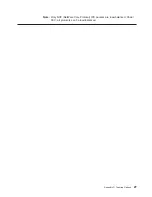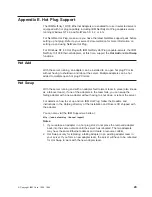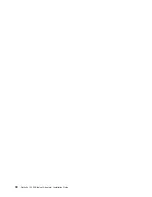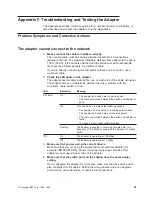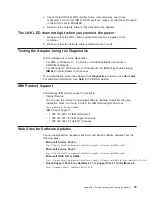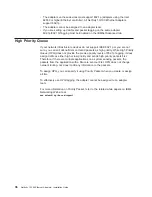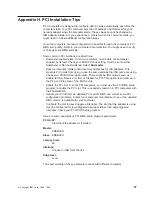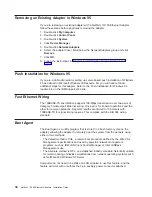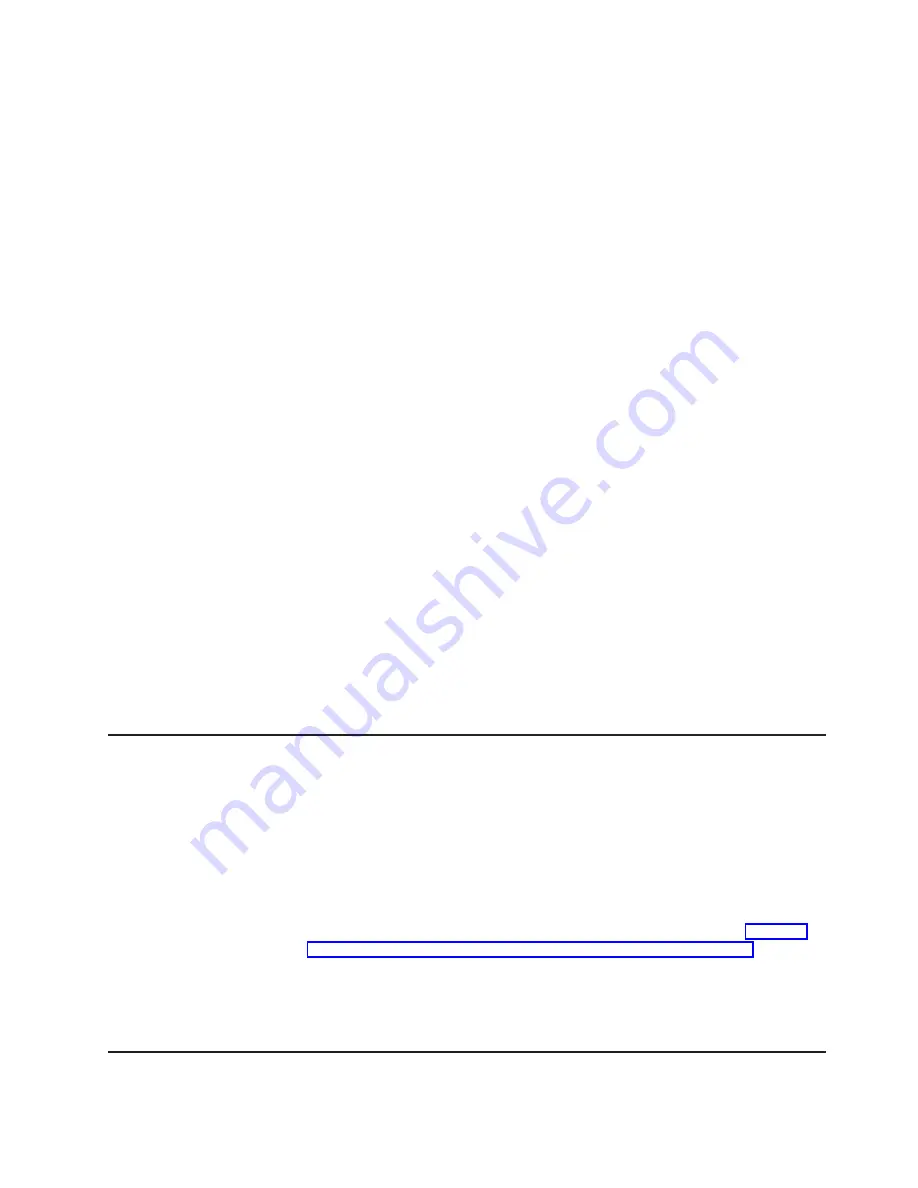
;- Load LAN Driver on 1st Adapter
load cibmfe slot=a frame=ethernet_802.2 name=pri_802.2
;- Load LAN Driver on 2nd Adapter
load cibmfe slot=b frame=ethernet_802.2 name=sec_802.2
;- Bind ipx to 1st Adapter. Note: Do not bind protocols to
;- 2nd adapter
bind ipx pri_802.2 net=2
;- Set the 2nd Adapter to be a Fault Tolerant Partner to
;- the 1st adapter
aft bind a b
Where:
slot
Specifies the slot where your Netfinity 10/100 Ethernet Adapter is
installed. If you do not know the slot number, load the driver without it.
NetWare will prompt you with available PCI device numbers.
a
Specifies the primary adapter’s slot number.
b
Specifies the secondary’s slot number.
frame Specifies the frame type of the computer’s network segment. The frame
type must be the same for the primary and all secondary adapters.
Note that you can specify a Preferred Primary adapter, which in most cases will
be the adapter with the greatest bandwidth. Refer to the NW411.TXT file on
your CD for more information.
2. Modify the lines to match your server’s requirements.
3. Save the AUTOEXEC.NCF file and restart your computer.
Deleting a Team
To delete a team in AFT or ALB mode, comment out the preceding lines and restart
the server.
Setting Adaptive Load Balancing
Adaptive Load Balancing (ALB) is a simple and effective way to balance the
transmission load of your server among two to four Netfinity 10/100 Ethernet
Adapters. Using ALB you can group your Netfinity 10/100 Ethernet Adapters into
teams. The ALB software continuously analyzes transmit loading on each adapter
and balances the rate across the adapters as needed. Adapter teams configured for
ALB also provide the benefits of AFT. Received data is not load balanced.
Note: For maximum benefit, ALB should not be used under NetBEUI and some
IPX environments. For a list of supported IPX environments, see “Teaming
Options Supported by Operating System and Protocol” on page 26.
To use ALB, your adapters must be configured to your server as a team and be
linked to the same network.
Setting Adaptive Load Balancing in Windows NT 4.0
1. Double-click the Network icon on the Control Panel.
Appendix D. Teaming Options
23
Summary of Contents for Netfinity 10/100 Ethernet Adapters
Page 1: ...Netfinity 10 100 Ethernet Adapters Installation Guide IBM ...
Page 2: ......
Page 3: ...Netfinity 10 100 Ethernet Adapters Installation Guide IBM ...
Page 8: ...vi Netfinity 10 100 Ethernet Adapters Installation Guide ...
Page 16: ...xiv Netfinity 10 100 Ethernet Adapters Installation Guide ...
Page 22: ...6 Netfinity 10 100 Ethernet Adapters Installation Guide ...
Page 30: ...14 Netfinity 10 100 Ethernet Adapters Installation Guide ...
Page 32: ...16 Netfinity 10 100 Ethernet Adapters Installation Guide ...
Page 44: ...28 Netfinity 10 100 Ethernet Adapters Installation Guide ...
Page 46: ...30 Netfinity 10 100 Ethernet Adapters Installation Guide ...
Page 50: ...34 Netfinity 10 100 Ethernet Adapters Installation Guide ...
Page 58: ...42 Netfinity 10 100 Ethernet Adapters Installation Guide ...
Page 69: ......