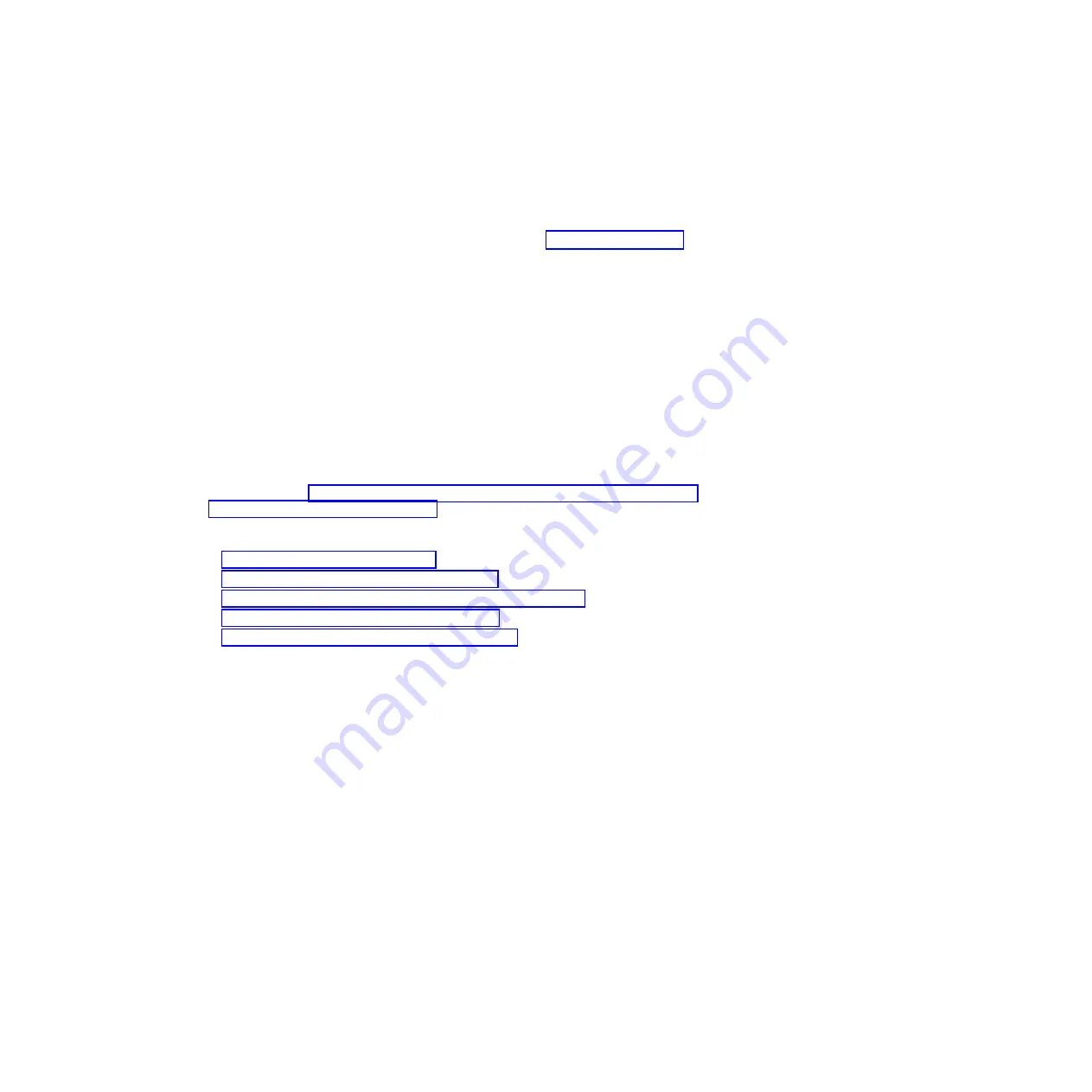
If your system does not meet these criteria, contact IBM technical support.
Verifying system requirements
Software release information and downloads, including Data ONTAP software,
firmware, and diagnostics upgrades, are available on the IBM N series support
website, which is accessed and navigated as described in “Websites” on page xx.
Replacing a CompactFlash card in a single-controller system
running Data ONTAP 7.
x
The CompactFlash card stores a primary and secondary set of system files on it
(also called the
boot image
) that the system uses when it boots. To replace the
CompactFlash card, you must complete a specific sequence of procedures.
Notes:
1.
You can use this procedure only with systems in a single-controller
configuration running Data ONTAP 7.
x
.
2.
In a single-controller system, the CompactFlash card is not a hot-swappable
component.
If your system is in an active/active configuration running Data ONTAP 7.
x
, use
the procedure in “Replacing a CompactFlash card in an active/active configuration
running Data ONTAP 7.
This section describes how to perform the following tasks:
v
“Removing the CompactFlash card”
v
“Installing the CompactFlash card” on page 33
v
“Placing a boot image on the CompactFlash card” on page 33
v
“Updating the CompactFlash card” on page 34
v
“Completing the replacement process” on page 35
Removing the CompactFlash card
1.
Retrieve and save the system environment variables, if possible, by completing
the following substeps:
a.
Bring the system down to the LOADER prompt.
v
If the system is running, shut it down to the LOADER prompt by
rebooting it and pressing Ctrl-C when prompted by the system, and then
go to substep b.
v
If the system is at the LOADER prompt, go to substep b.
b.
Display the system environment variables by entering the following
command from the LOADER prompt on the console:
printenv
c.
Copy the environment variable values. You need these variable values for
the replacement CompactFlash card.
Attention:
You do not need to retrieve the Fibre Channel port settings on a
single-controller system. Fibre Channel port settings are stored in the boot
environment and also on disk in the system root volume. When the system is
rebooted, Fibre Channel settings will be restored from the saved settings.
2.
Perform a clean system shutdown by entering the following command from the
system console:
halt
Attention:
You must perform a clean shutdown to replace components inside
your system.
32
IBM System Storage: N7000 Series Hardware and Service Guide
Summary of Contents for N7800
Page 2: ......
Page 12: ...x IBM System Storage N7000 Series Hardware and Service Guide...
Page 18: ...xvi IBM System Storage N7000 Series Hardware and Service Guide...
Page 20: ...xviii IBM System Storage N7000 Series Hardware and Service Guide...
Page 42: ...16 IBM System Storage N7000 Series Hardware and Service Guide...
Page 46: ...20 IBM System Storage N7000 Series Hardware and Service Guide...
Page 54: ...28 IBM System Storage N7000 Series Hardware and Service Guide...
Page 162: ...136 IBM System Storage N7000 Series Hardware and Service Guide...
Page 164: ...138 IBM System Storage N7000 Series Hardware and Service Guide...
Page 168: ...142 IBM System Storage N7000 Series Hardware and Service Guide...
Page 181: ......
Page 182: ...Printed in USA GC26 7953 13...






























