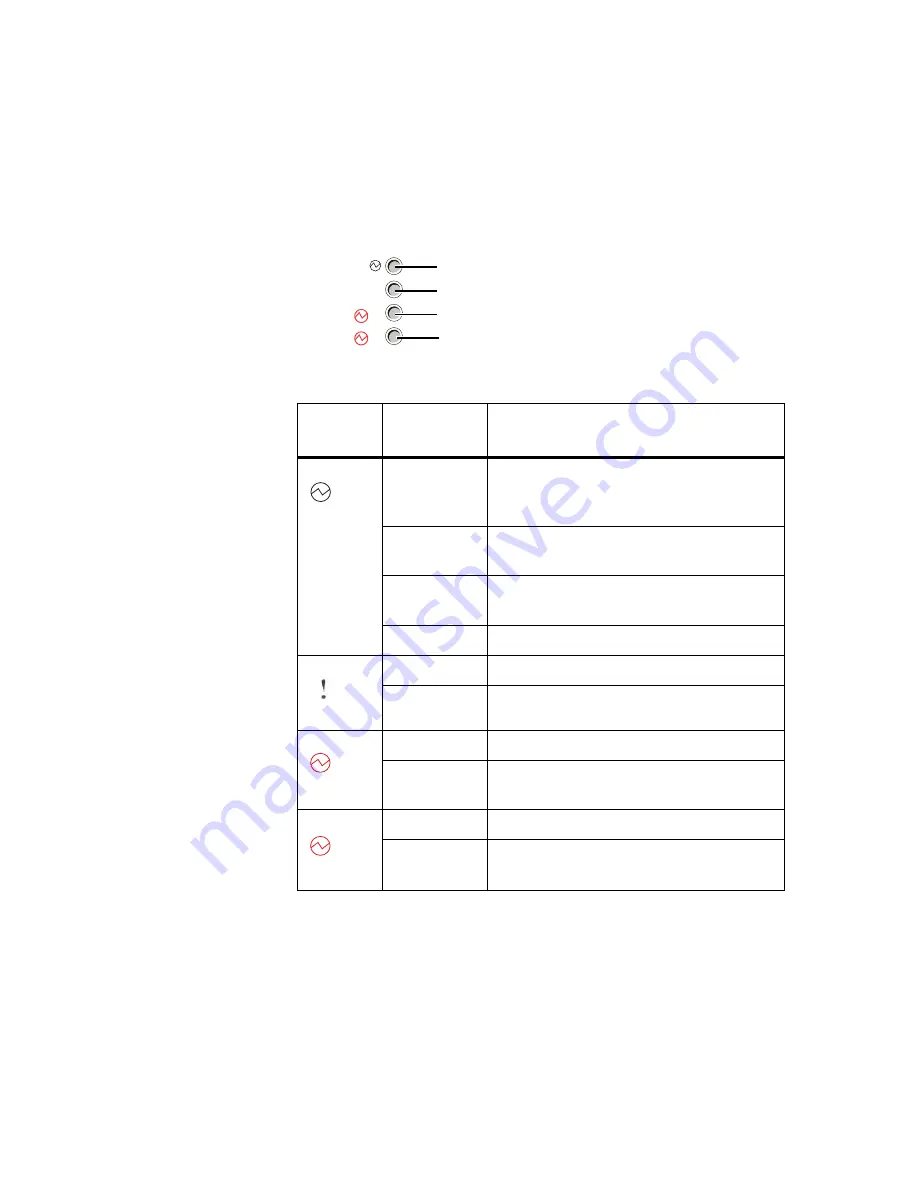
10
Hardware components
System LED
definitions
The system LEDs provide information about the overall system status, fan status,
and power-supply status. The following figure identifies each system LED:
The following table describes the system LEDs:
System
LEDs
Color
Description
OK
Solid green
The switch DC power (all low-voltage
supplies from 3.3 to 1.0V except the standby
DC voltage) is operating normally.
Blinking
green
The switch is booting, and power-on self test
(POST) is in progress.
Blinking
amber
The switch has experienced one or more DC
power faults.
Off
A standby DC fault is detected.
Fault
Solid amber
One or more fan failures have occurred.
Off
The fans are operating normally.
PWR1
Solid amber
Power supply 1 has a fault or is missing.
Off
Power supply 1 is present and operating
normally.
PWR2
Solid amber
Power supply 2 has a fault or is missing.
Off
Power supply 2 is present and operating
normally.
!
1
2
OK
Fault
PWR1
PWR2
1
2
Summary of Contents for N Series
Page 6: ...vi 10G Cluster Mode Switch Installation Guide ...
Page 8: ...2 Table of Contents ...
Page 10: ...4 About this guide ...
Page 26: ...20 Technical specifications ...
Page 56: ...50 Glossary ...
Page 60: ...54 Index ...
Page 61: ......
Page 62: ... NA 210 06282_B0 Printed in USA GI13 2866 00 ...
















































