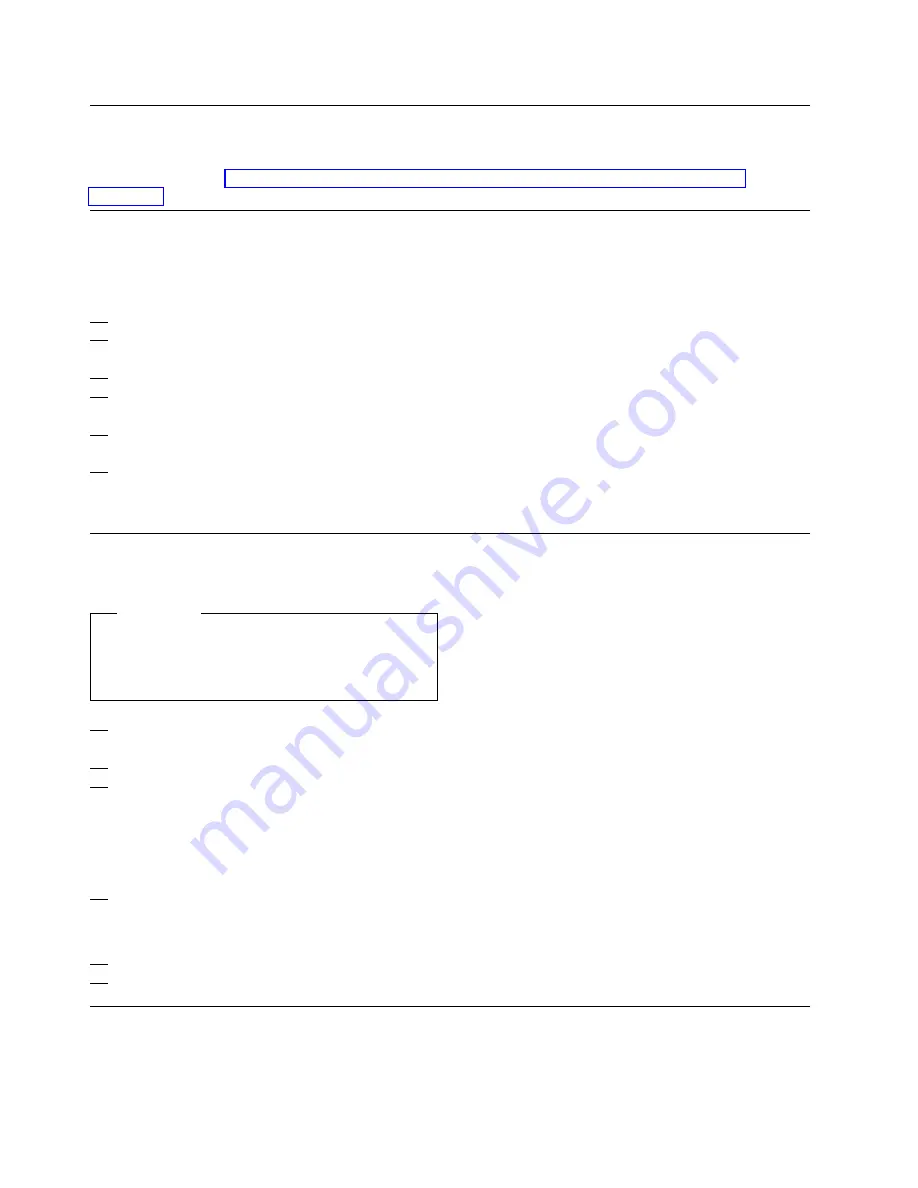
Remote Customization (Support Element)
Skip this procedure if your system has been pre-configured or if you have a pre-configuration
diskette and go to “Licensed Internal Code Changes (Hardware Management Console)” on
page 6-16.
1 Customizing the remote service facility
From the Hardware Management Console
Workplace panel.
1. Open
Task List
from the
Views
area
2. Open
CPC Remote Customization
from
the
Task List Work Area
3. Open
Groups
from the
Views
area
4. Open
Defined CPC's
from the
Groups
Work Area
5. Select all the CPC's you want to customize
at one time.
6. Drag and drop the selected objects on
Remote Service
in the
CPC Remote
Customization
area.
2 Authorizing remote service
The Remote Service panel displays.
Important
Refer to the corresponding pages in the
Resource Link WEB Site for the data that you
will enter on these panels.
1. Type the information on this panel as
required.
2. Activate
Enable remote service
3. Activate
Authorize automatic service call
reporting
only if the customer wants this
option. The customer must decide if he
wants to allow automatic service call
reporting. Refer to the help panel if
necessary for more information.
4. Select
Save
The Remote Service Customization
Confirmation panel displays.
5. Select
Save
6. Select
OK
6-14
Installing the System
Summary of Contents for Multiprise 3000 S/390
Page 1: ...S 390 Multiprise 3000 Enterprise Server R IBM Installation Manual SY24 6154 03...
Page 2: ......
Page 3: ...S 390 IBM Installation Manual SY24 6154 03...
Page 8: ...vi Installing the System...
Page 14: ...xii Installing the System...
Page 34: ...1 20 Installing the System...
Page 40: ...2 6 Installing the System...
Page 78: ...5 20 Installing the System...
Page 156: ...6 78 Installing the System...
Page 160: ...7 4 Installing the System...
Page 172: ...B 4 Installing the System...
Page 173: ......
Page 175: ...Spine information IBM S 390 Installation Manual...






























