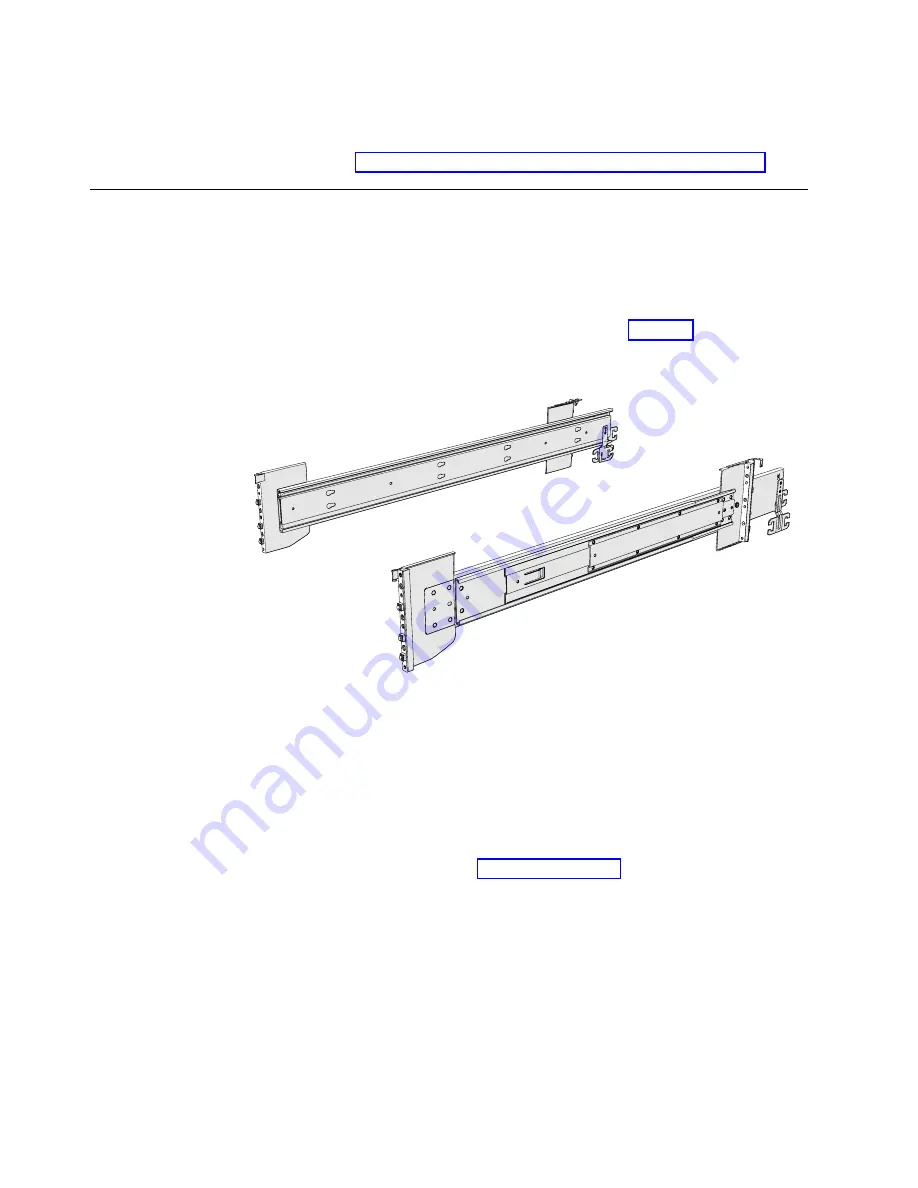
5.
Place the cover in a safe location.
Replace the cover
6.
To reinstall the cover, or replace it with one from FRU stock, follow the
procedure in “Installing or replacing the top cover: 2145-92F” on page 80.
Installing or replacing the support rails: 2145-92F
You must install the support rails before you can install a 2145-92F expansion
enclosure in a rack.
Procedure
1.
Locate the hardware that is used to install the rails, including the M4xL6 and
M5xL13 screws. Set the hardware, which is shown in Figure 51, aside for use
later in the installation process.
2.
Select an available 5U space in your rack to install the expansion enclosure.
Important:
When all components and drives are installed, the expansion
enclosure is heavy. Install the support rails and enclosure at the lowest
available position. Do not install the rails and enclosure above position U25 in
the rack.
3.
Remove the inner member of the rail. Push the tab (
▌a▐
) and slide the middle
rail member back, as shown in Figure 52 on page 59.
svc00962
Figure 51. Support rails
58
SAN Volume Controller: Model 2145-SV1 Hardware Installation Guide
Summary of Contents for MTM 2145-12F
Page 8: ...viii SAN Volume Controller Model 2145 SV1 Hardware Installation Guide...
Page 26: ...xxvi SAN Volume Controller Model 2145 SV1 Hardware Installation Guide...
Page 72: ...38 SAN Volume Controller Model 2145 SV1 Hardware Installation Guide...
Page 192: ...158 SAN Volume Controller Model 2145 SV1 Hardware Installation Guide...
Page 194: ...160 SAN Volume Controller Model 2145 SV1 Hardware Installation Guide...
Page 196: ...162 SAN Volume Controller Model 2145 SV1 Hardware Installation Guide...
Page 200: ...166 SAN Volume Controller Model 2145 SV1 Hardware Installation Guide...
Page 208: ...174 SAN Volume Controller Model 2145 SV1 Hardware Installation Guide...
Page 212: ...178 SAN Volume Controller Model 2145 SV1 Hardware Installation Guide...
Page 213: ......
Page 214: ...IBM Printed in USA GI13 4547 02...






























