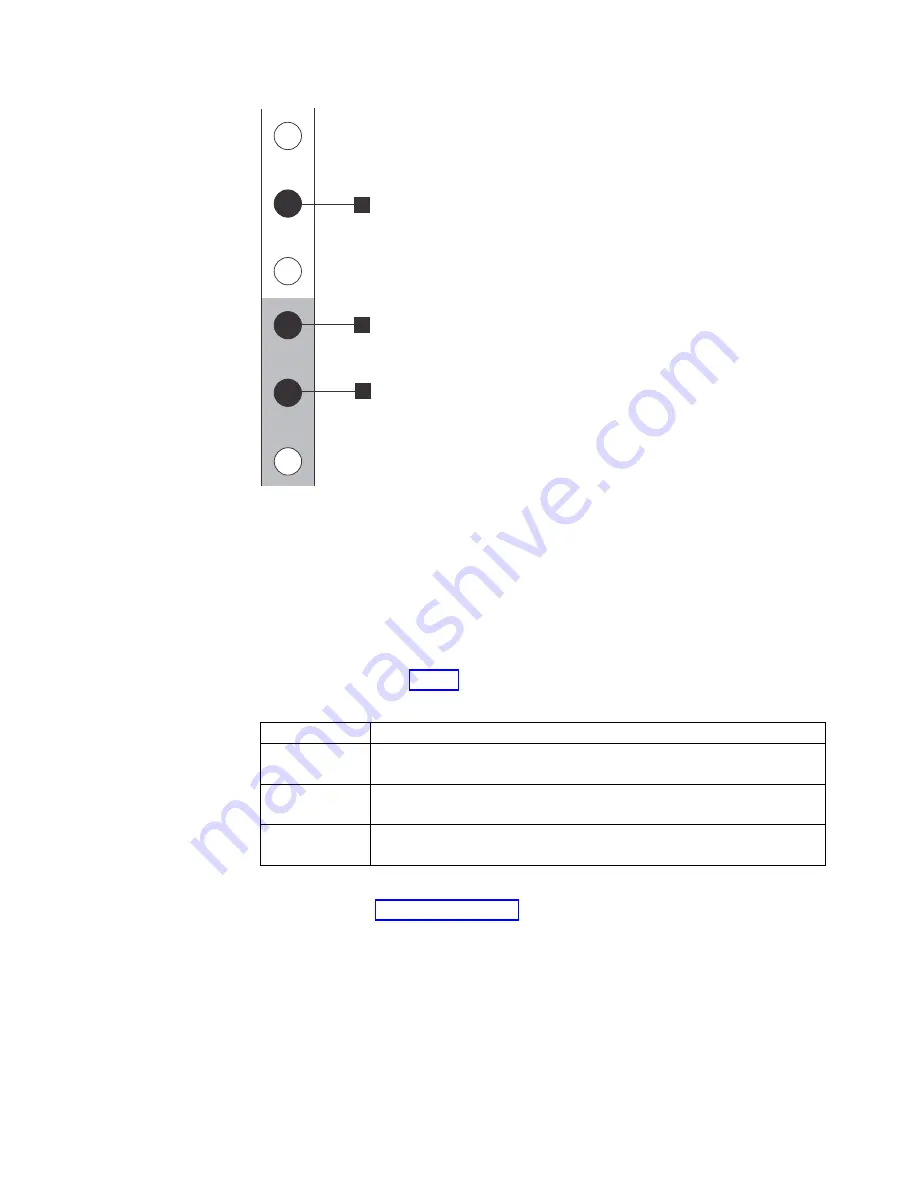
v
▌1▐
Upper rail mounting bracket pin
v
▌2▐
Lower rail mounting bracket pin
v
▌3▐
Rack mounting screw hole
5.
Ensure that the appropriate bracket pins are installed in the front and rear
bracket of each rail. Each rail comes with four medium pins preinstalled (two
in the front bracket and two in the rear bracket). Large and small pins are
provided separately. Use the pins that are appropriate for the mounting holes
in your rack (see Table 9).
Table 9. Selecting bracket pins for your rack
Mounting holes Bracket pins
Round,
unthreaded
Use the preinstalled medium pins.
Round, threaded Unscrew the medium pins and replace with the smaller pins that are
supplied with the rails.
Square
Unscrew the medium pins and replace with the large pins that are
supplied with the rails.
6.
At each end of the rail, grasp the tab
▌1▐
and pull firmly to open the hinge
bracket (see Figure 35 on page 32).
1
2
3
v3500162
Figure 34. Hole locations in the front of the rack
Chapter 3. Installing an optional 2U SAS expansion enclosure
31
Summary of Contents for MTM 2145-12F
Page 8: ...viii SAN Volume Controller Model 2145 SV1 Hardware Installation Guide...
Page 26: ...xxvi SAN Volume Controller Model 2145 SV1 Hardware Installation Guide...
Page 72: ...38 SAN Volume Controller Model 2145 SV1 Hardware Installation Guide...
Page 192: ...158 SAN Volume Controller Model 2145 SV1 Hardware Installation Guide...
Page 194: ...160 SAN Volume Controller Model 2145 SV1 Hardware Installation Guide...
Page 196: ...162 SAN Volume Controller Model 2145 SV1 Hardware Installation Guide...
Page 200: ...166 SAN Volume Controller Model 2145 SV1 Hardware Installation Guide...
Page 208: ...174 SAN Volume Controller Model 2145 SV1 Hardware Installation Guide...
Page 212: ...178 SAN Volume Controller Model 2145 SV1 Hardware Installation Guide...
Page 213: ......
Page 214: ...IBM Printed in USA GI13 4547 02...















































