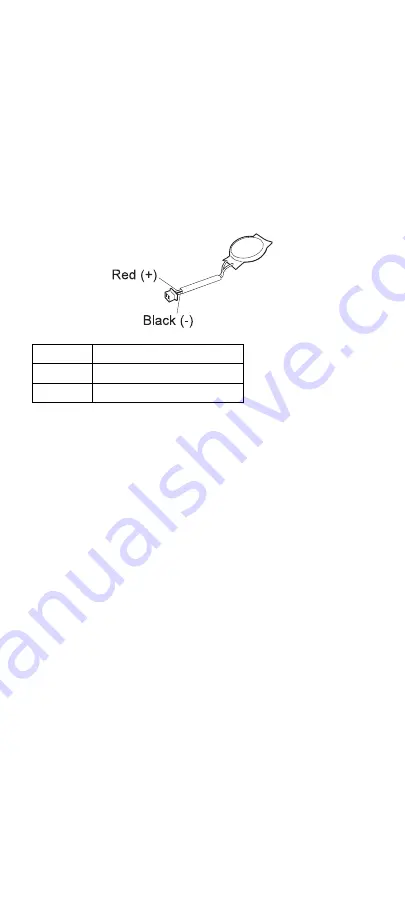
Checkout guide
Checking the backup battery:
Do the following:
1. Power off the computer, and unplug the ac adapter
from it.
2. Turn the computer upside down.
3. Remove the backup battery
Note: Removing the backup battery will cause loss
of configuration data unless the battery pack
is installed and operational.
(see “Checking the battery pack” on page 11).
4. Measure the voltage of the backup battery. See the
following figure.
If the voltage is correct, replace the system board.
If the voltage is not correct, replace the backup
battery.
If the backup battery discharges quickly after
replacement, replace the system board.
Wire
Voltage (V dc)
Red
+
2.5 to
+
3.2
Black
Ground
Port replicator checkout
Use the following procedure to isolate a port replicator
problem. The port replicator attaches to the system
expansion connector at the rear of the computer:
1. Power off the computer.
2. Remove the failing devices from the port replicator.
3. Unplug the AC Adapter from the port replicator, if it is
attached.
4. Remove the port replicator from the computer.
5. Reconnect the failing device directly to the computer.
(If another device is already connected to the
computer, remove it first.)
6. Go to “Testing the computer” on page 7 and run the
diagnostics.
7. If the advanced diagnostic device test does not find
an error, suspect a problem with the port replicator.
8. Power off the computer, and reconnect the port
replicator.
9. Power on the computer, and run the following
advanced diagnostic tests:
Serial port test with the wrap plug installed on
the port replicator
12
ThinkPad 600X Hardware Maintenance Manual
Summary of Contents for MT 2645
Page 2: ...January 2000 This manual supports ThinkPad 600X MT 2645 ThinkPad 600X MT 2646...
Page 44: ...FRU removals and replacements 1020 DIMM 39...
Page 45: ...FRU removals and replacements 1025 Modem card 40 ThinkPad 600X Hardware Maintenance Manual...
Page 46: ...FRU removals and replacements 1030 Battery pack 2 Unlock Lock 1 41...
Page 51: ...FRU removals and replacements 8 46 ThinkPad 600X Hardware Maintenance Manual...
Page 73: ...Locations Password pads 68 ThinkPad 600X Hardware Maintenance Manual...
Page 74: ...Parts list Parts list 69...






























