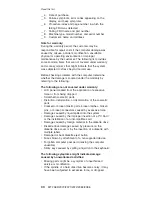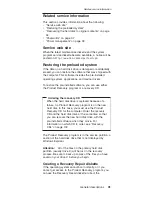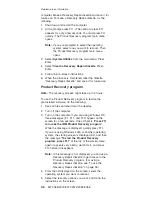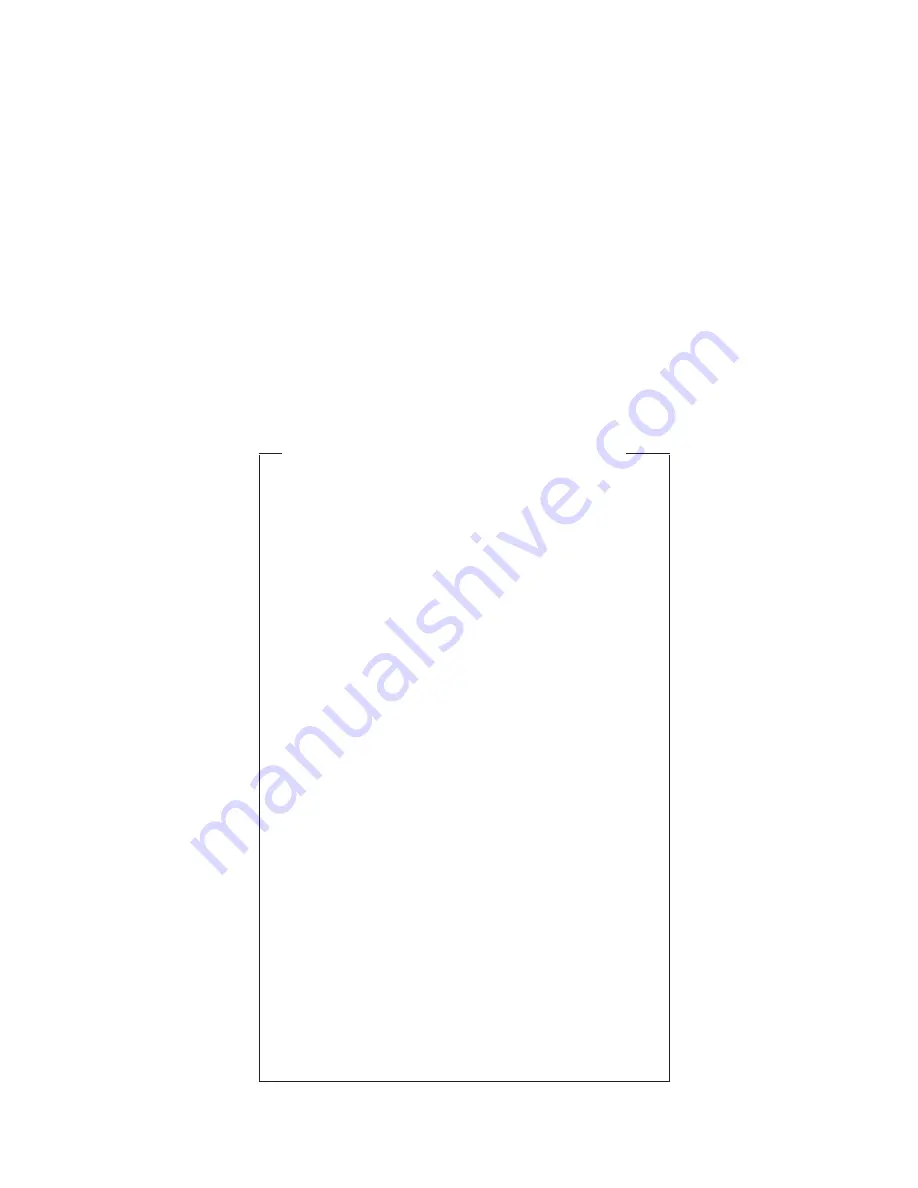
For
some
possible
configurations
of
the
computer,
PC-Doctor
might
not
run
correctly.
To
avoid
this
problem,
you
need
to
initialize
the
computer
setup
by
use
of
the
IBM
BIOS
Setup
Utility
before
you
run
PC-Doctor.
On
the
IBM
BIOS
Setup
Utility
screen,
press
F9,
Enter,
F10,
and
then
Enter.
Note:
When
you
initialize
the
computer
configuration,
some
devices
are
disabled,
such
as
the
serial
port.
If
you
test
one
of
these
devices,
you
will
need
to
enable
it
by
using
PS2.EXE.
PC-Doctor
cannot
be
used
to
test
a
device
that
is
in
the
docking
station,
even
if
the
computer
supports
the
docking
station.
To
test
a
USB
device,
connect
it
to
the
USB
connector
of
the
computer.
To
test
the
Ultrabay
device,
install
it
in
the
Ultrabay
Slim
slot
of
the
computer.
Creating
the
PC-Doctor
diagnostics
diskette
In
X40
series,
the
PC-Doctor
disk
can
be
created
by
using
the
Access
IBM
Predesktop
Area.
To
create
the
PC-Doctor
disk
from
the
Access
IBM
Predesktop
Area,
do
as
follows:
1.
Enter
the
IBM
Predesktop
application
by
pressing
the
Access
IBM
button
during
POST.
2.
When
the
Access
IBM
application
finishes
loading,
double-click
the
“Create
Diagnostic
Diskettes”
icon.
3.
It
will
take
about
15
seconds
to
authenticate
the
digital
signature,
and
then
the
ThinkPad
computer
will
reboot
into
PC-DOS.
4.
A
batch
file
will
automatically
start
up
to
prompt
the
user
through
creating
the
boot
diskettes.
The
user
will
be
informed
how
many
diskettes
will
be
needed.
a.
The
user
will
be
prompted
to
insert
each
diskette
in
sequence.
b.
Typically,
the
user
only
needs
to
press
the
Enter
key
for
the
proper
floppy
drive
to
format
and
create
the
diskette.
c.
Each
diskette
will
be
erased
and
formatted
with
the
PC-Doctor
DOS
boot
image.
5.
Once
all
the
diskettes
have
been
created,
the
ThinkPad
computer
will
reboot.
The
user
is
asked
to
remove
all
diskettes
from
the
drive,
or
to
insert
the
first
diskette
created
if
it
is
desired
to
run
the
diagnostics.
Checkout
guide
General
descriptions
43
Summary of Contents for MT 2369
Page 6: ...2 MT 2369 2370 2371 2372 2382 2386...
Page 95: ...Remove LCD module 4 4 Removing and replacing a FRU ThinkPad X40 91...
Page 131: ...LCD FRUs 12 1 in XGA TFT 1 2 3 4 5 6 7 8 Parts list ThinkPad X40 127...
Page 141: ...Notices ThinkPad X40 137...
Page 142: ...Part Number 27R0704 1P P N 27R0704...