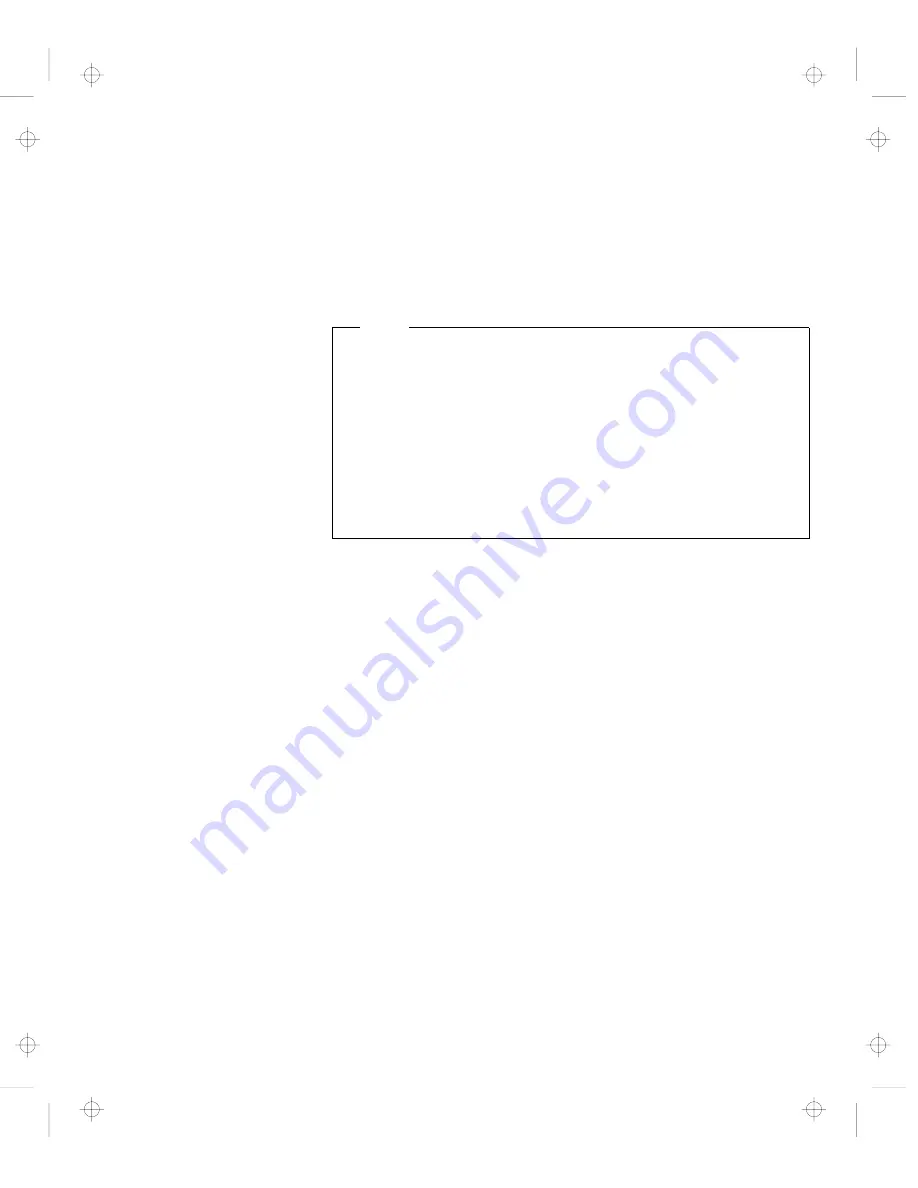
About This Book
This book provides updates and additions to the information in the
User's Guide. For complete information about your ThinkPad 385XD
computer, read the
User's Guide (P/N 05L2143) with this book.
Note
Your ThinkPad computer does not include the following software,
so references to it in the
User's Guide do not apply to your
computer:
PC Card support software (CardWizard)
TranXit
Your ThinkPad computer supports only Windows 98. References
to other operating systems in the
User's Guide do not apply to
your computer.
iv
IBM ThinkPad 385XD Guide for Windows 98
Title: C79FZMST CreationDate: 06/15/98 22:38:45





































