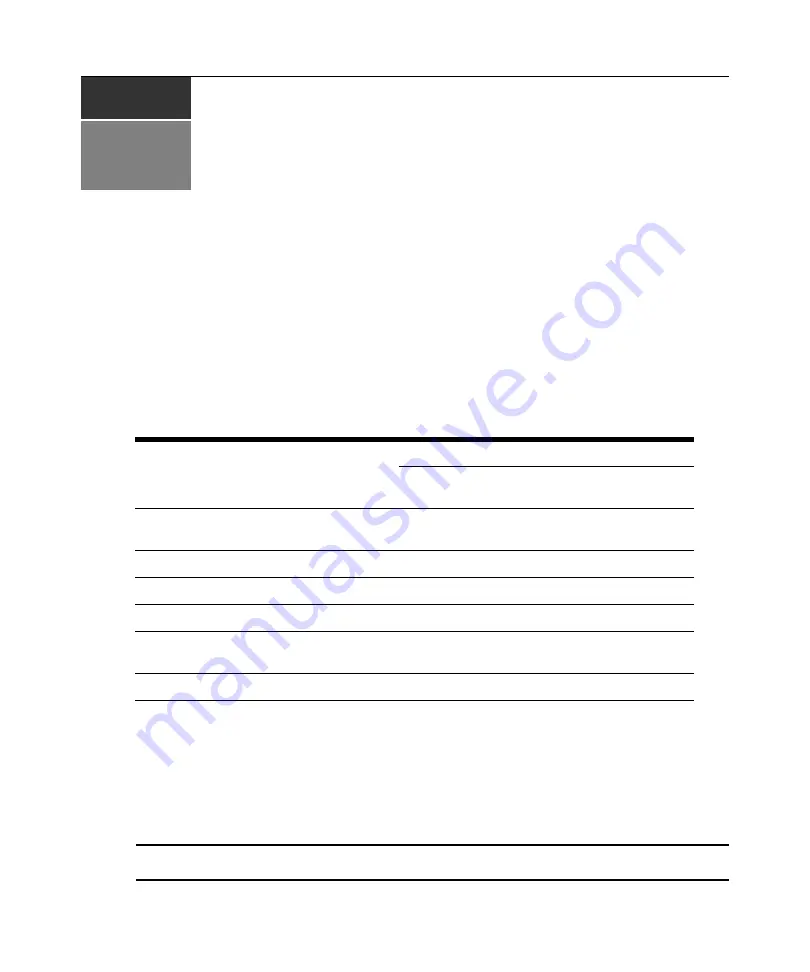
29
CHAPTER
4
Web interface operations
LCM8/LCM16 switch OBWI
In addition to the OSCAR interface, the LCM8/LCM16 switches are equipped with an OBWI
feature that provides secure “point-and-click” web browser-based access to your LCM8/LCM16
switch. Make sure that you are using the latest version of your Web browser. Table 4.1 shows
which operating systems and browsers the LCM8/LCM16 switch OBWI supports.
Viewing ports and servers
To log in to the LCM8/LCM16 switch OBWI:
1. Launch a web browser.
2. In the address field of the browser, enter the IP address or host name assigned to the LCM8/
LCM16 switch you wish to access. Use https://xxx.xx.xx.xx or https://hostname
as the format.
NOTE:
If using IPv6 mode, you must include square brackets around the IP address. Use https://[<ipaddress>]
as the format.
Table 4.1: OBWI supported operating systems and browsers
Operating System
Browser
Microsoft
Internet Explorer
version 8.0 and later
Firefox
®
version
3.0 and later
Microsoft Windows Server
®
2003 SP1
Standard, Enterprise, or Web Edition
Yes
Yes
Windows Vista
®
Business
Yes
Yes
Microsoft Windows Server 2008
Yes
Yes
Windows XP Professional with SP2
Yes
Yes
Red Hat Enterprise Linux
®
3, 4, and 5
WS/ES/AS
No
Yes
Novell SUSE
Linux
®
Enterprise Server 9 and 10 No
Yes
Summary of Contents for LCM8
Page 1: ...46M4171 590 992 501A LOCAL CONSOLE MANAGER LCM8 AND LCM16 INSTALLATION AND USER S GUIDE...
Page 2: ......
Page 3: ...Local Console Manager LCM8 and LCM16 Installation and User s Guide...
Page 4: ......
Page 8: ...vi Local Console Manager LCM8 and LCM16 Installation and User s Guide...
Page 10: ...viii Local Console Manager LCM8 and LCM16 Installation and User s Guide...
Page 12: ...x Local Console Manager LCM8 and LCM16 Installation and User s Guide...
Page 16: ...4 Local Console Manager LCM8 and LCM16 Installation and User s Guide...
Page 40: ...28 Local Console Manager LCM8 and LCM16 Installation and User s Guide...
Page 58: ...46 Local Console Manager LCM8 and LCM16 Installation and User s Guide...
Page 62: ...50 Local Console Manager LCM8 and LCM16 Installation and User s Guide...
Page 78: ...66 Local Console Manager LCM8 and LCM16 Installation and User s Guide...
Page 79: ......
Page 80: ...46M4171 590 992 501A LOCAL CONSOLE MANAGER LCM8 AND LCM16 INSTALLATION AND USER S GUIDE...
















































