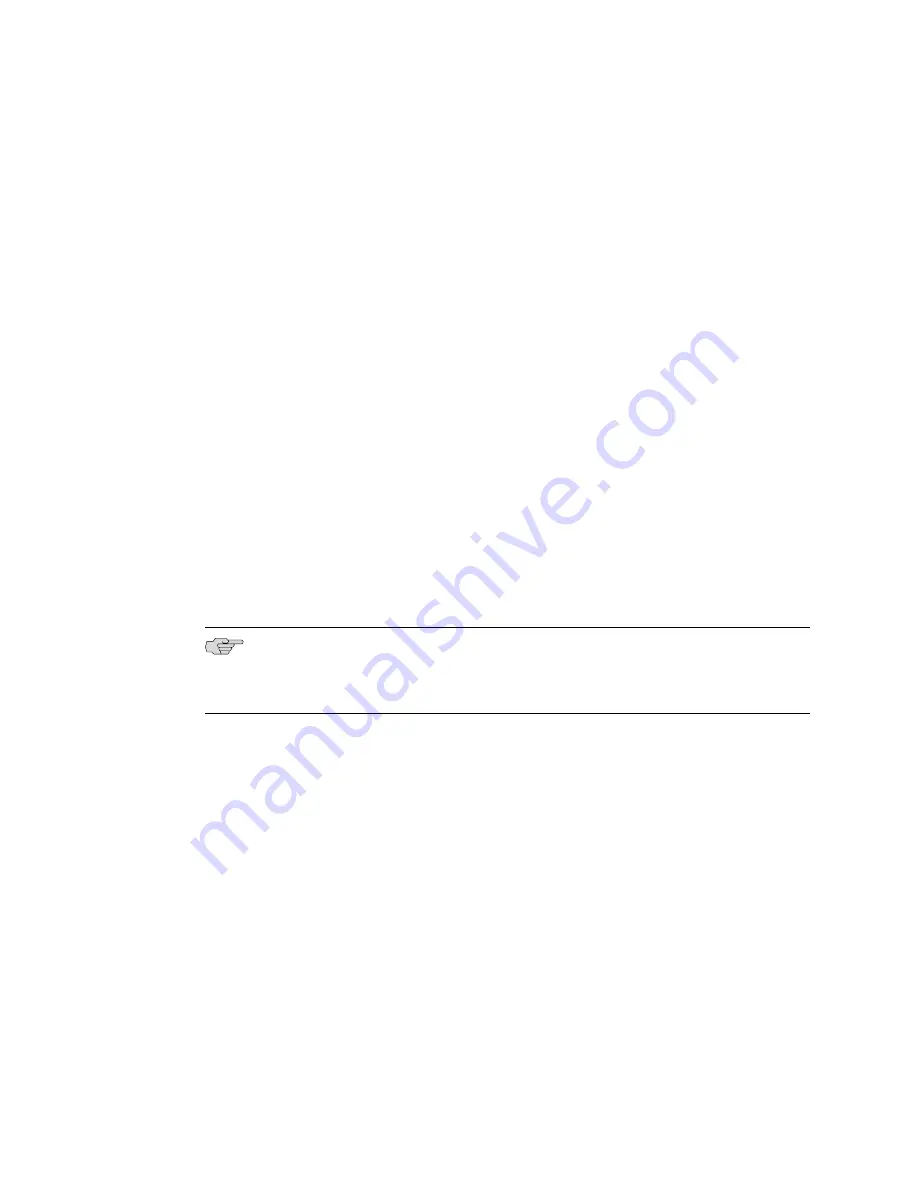
Remove Components
Before lifting the device, you must remove the following components:
■
Power supplies
■
Switch Control Boards (SCBs)
■
I/O Cards (IOCs)
■
Services Processing Cards (SPCs)
■
Fan tray
To remove the components from the device:
1.
Attach an electrostatic discharge (ESD) grounding strap to your bare wrist, and
connect the strap to one of the ESD points on the chassis. For more information
about ESD, see the
IBM Ethernet Appliance J56S Hardware Guide
.
2.
Slide each component out of the chassis evenly so that it does not become stuck
or damaged.
3.
Label each component as you remove it so you can reinstall it in the correct
location.
4.
Immediately store each removed component in an electrostatic bag.
5.
Do not stack removed components. Lay each one on a flat surface.
NOTE:
For complete instructions on removing device components, see “Install the
Ethernet Appliance Without a Mechanical Lift” in the
IBM Ethernet Appliance J56S
Hardware Guide
.
Lift the Chassis into the Rack
Lifting the chassis and mounting it in a rack is a three person lift process. The empty
chassis weighs approximately 65 lb (29.5 kg).
1.
Ensure the rack is in its permanent location and is secured to the building.
2.
Position the chassis in front of the rack or cabinet, centering it in front of the
mounting shelf. Use a pallet jack if one is available.
3.
With one person on each side and one person in the front, hold onto the bottom
of the chassis and carefully lift it onto the large and small (if installed) mounting
shelves.
4.
Slide the chassis onto the mounting shelf until the mounting brackets contact
the rack rails. The shelf ensures that the holes in the mounting brackets and the
front-mounting flanges of the chassis align with the holes in the rack rails.
Step 3: Install the Device
■
11
Step 3: Install the Device












































