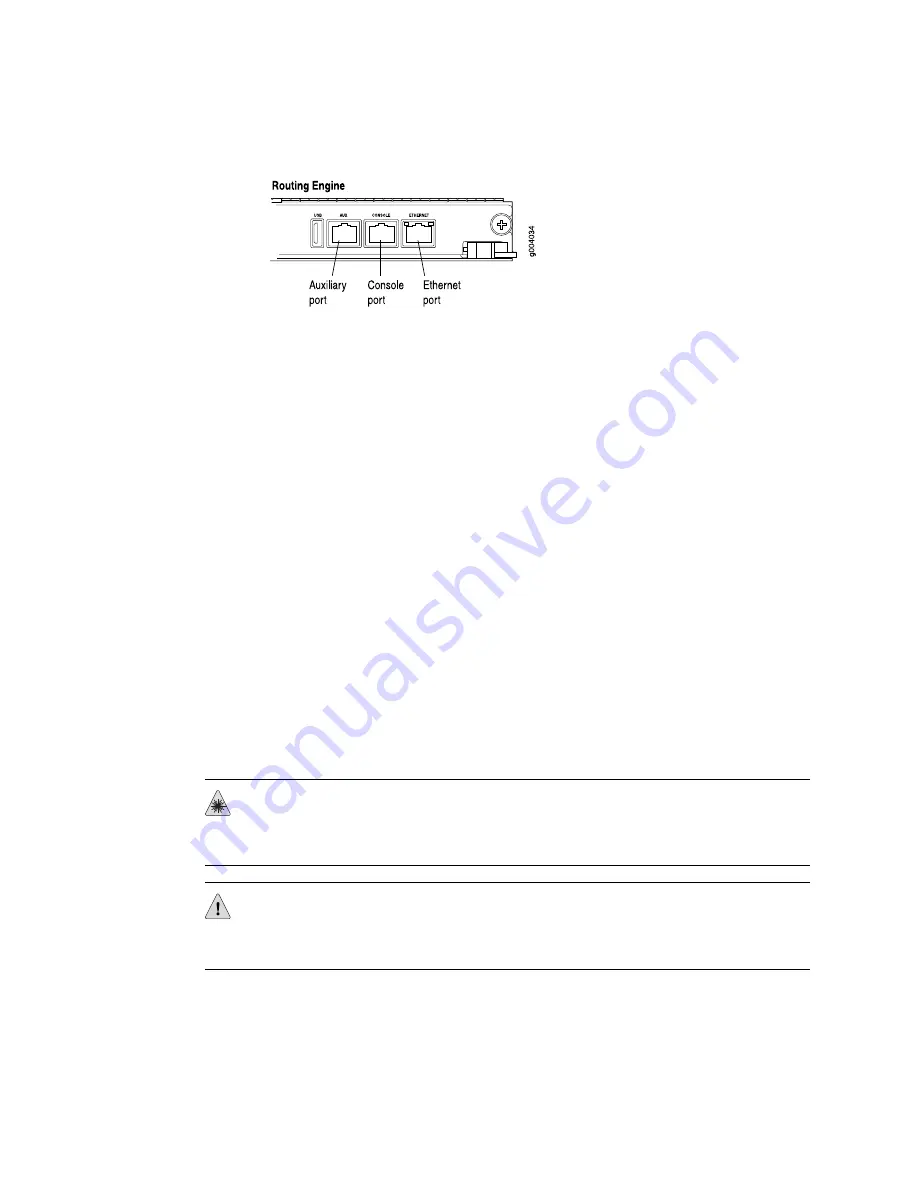
Figure 8: Routing Engine Management Ports
Connect to a Network for Out-of-Band Management
1.
Turn off the power to the management device.
2.
Plug one end of the RJ-45 Ethernet cable into the appropriate
ETHERNET
port on
the Routing Engine.
3.
Plug the other end of the cable into the network device.
Connect a Management Console
1.
Turn off the power to the management device.
2.
Plug the RJ-45 end of the serial cable into the appropriate
CONSOLE
or
AUX
port
on the Routing Engine.
3.
Plug the female DB-9 end of the serial cable into the device's serial port.
Connect the DPC or PIC Cables
1.
Have ready a length of the type of cable used by the DPC or PIC. For cable
specifications, see the
IBM j-type m-series Ethernet Routers DPC Guide
or
IBM
j-type m-series Ethernet Routers PIC Guide
.
2.
If the cable connector port is covered by a rubber safety plug, remove the plug.
DAN
G
ER
:
Do not look directly into a fiber-optic transceiver or into the ends of
fiber-optic cables. Fiber-optic transceivers and fiber-optic cable connected to a
transceiver emit laser light that can damage your eyes.
CAUTION:
Do not leave a fiber-optic transceiver uncovered except when inserting
or removing cable. The safety cap keeps the port clean and prevents accidental
exposure to laser light.
3.
Insert the cable connector into the cable connector port on the faceplate.
4.
Arrange the cable in the cable management system to prevent it from dislodging
or developing stress points. Secure the cable so that it is not supporting its own
weight as it hangs to the floor. Place excess cable out of the way in a neatly
Step 4: Connect External Devices and DPC or PIC Cables
■
15
Step 4: Connect External Devices and DPC or PIC Cables
















































