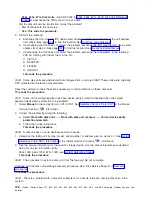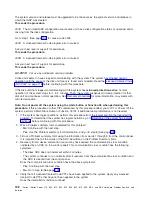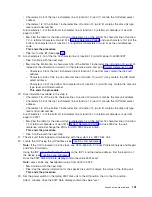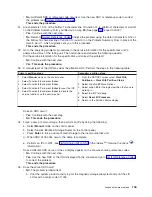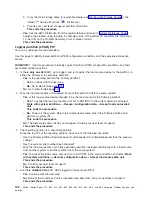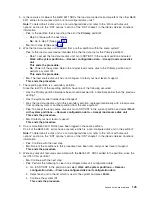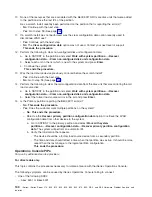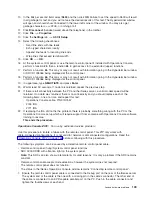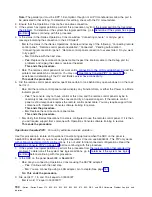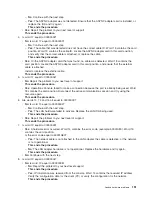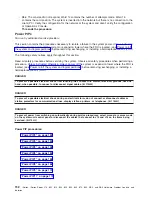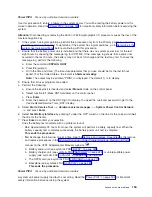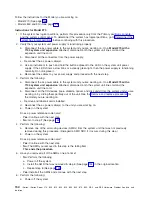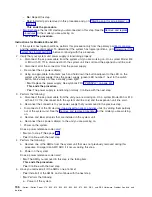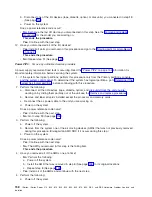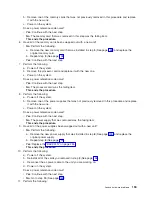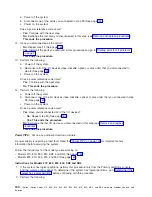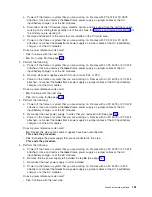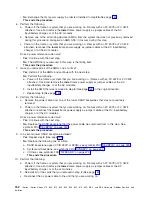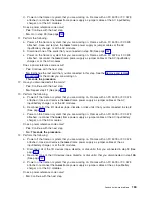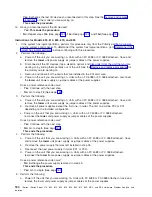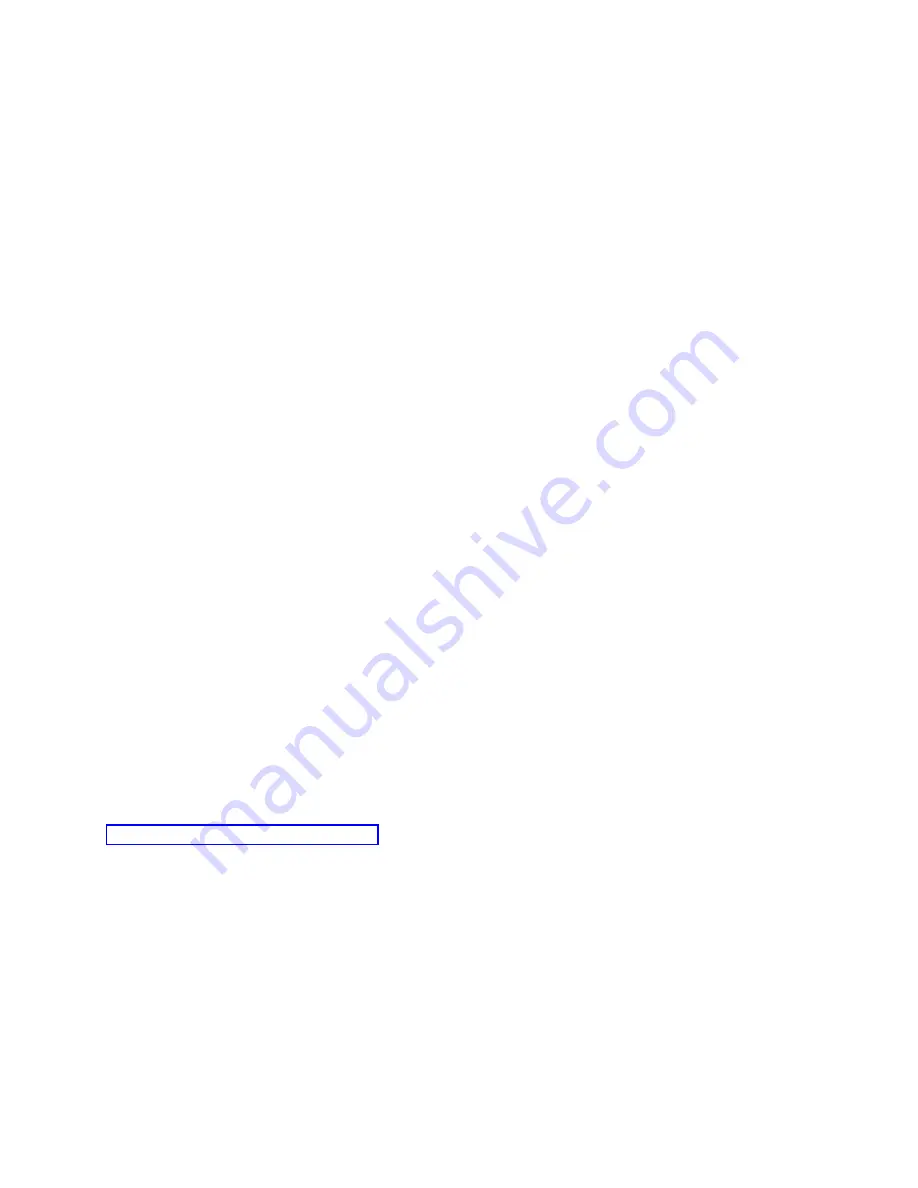
10.
In
the
Bits
per
second
field,
select
9600
and
then
click
OK
.
Failure
to
set
the
speed
to
9600
will
result
in
all
garbage
for
text
and
you
will
not
see
the
desired
results
of
this
test.
The
Hyperterminal
window
will
open
and
should
show
Connected
in
the
lower
left
corner
of
the
window.
You
may
also
get
garbage
characters,
+++ATH0,
or
nothing
at
all.
11.
Click
Disconnect
(handset
raised
above
the
telephone)
in
the
toolbar.
12.
Click
File
—>
Properties
.
13.
Click
the
Settings
tab
—>
ASCII
Setup
.
14.
Select
the
following
checkboxes:
v
Send
line
ends
with
line
feeds
v
Echo
typed
characters
locally
v
Append
line
feeds
to
incoming
line
ends
v
Wrap
lines
that
exceed
terminal
width
15.
Click
OK
—>
OK
.
16.
At
the
system’s
control
panel,
or
use
the
remote
control
panel
if
installed
with
Operations
Console,
perform
a
function
25
,
then
a
function
26
to
gain
access
to
the
extended
(upper)
functions.
17.
Perform
a
function
65
.
This
may
or
may
not
result
with
information
going
to
the
Hyperterminal
window
or
SRC
D1008065
being
displayed
at
the
control
panel.
18.
Perform
a
function
66
.
This
may
or
may
not
result
with
information
going
to
the
Hyperterminal
window
or
SRC
D1008066
being
displayed
at
the
control
panel.
19.
In
uppercase,
type
NEGOTIATE
and
press
Enter
.
20.
Wait
at
least
30
seconds.
If
no
data
is
returned,
repeat
the
previous
step.
21.
If
there
is
full
connectivity
between
the
PC
and
the
iSeries
server,
a
valid
modem
speed
will
be
returned.
If
no
data
was
returned,
there
is
no
connectivity
and
you
should
replace
each
of
the
following
items,
one
at
a
time,
and
repeat
this
test:
v
Operations
Console
cable,
P/N
97H7557
v
2745
IOA
v
2771
IOA
22.
If
replacing
the
IOA
did
not
fix
the
problem,
there
is
probably
something
wrong
with
the
PC
or
the
Operations
Console
setup
which
will
require
support
from
someone
with
Operations
Console
software
training
to
resolve.
This
ends
the
procedure.
Operations
Console-PIP2:
For
use
by
authorized
service
providers.
Use
this
procedure
to
isolate
a
failure
with
the
remote
control
panel.
This
PIP
only
works
with
cable-connected
configurations.
It
is
not
valid
for
network
or
dial
connected
configurations.
Read
the
before
continuing
with
this
procedure.
The
following
symptoms
can
be
caused
by
a
defective
remote
control
panel
cable:
v
Remote
control
panel
(hung)
System
control
panel
functions.
v
SRC
0000
DDDD
with
attention
light
on
the
system
panel.
Note:
This
SRC
can
also
show
up
temporarily
for
valid
reasons.
It
is
only
a
problem
if
the
SRC
remains
constant.
v
Remote
control
panel
accepts
mode
selections,
however
the
system
does
not
respond.
v
The
remote
control
panel
does
not
function.
v
The
status
in
the
iSeries
Operations
Console
window
remains
″
Connecting
remote
control
panel
″
.
1.
Ensure
the
remote
control
panel
cable
is
connected
to
the
Debug
port
on
the
rear
of
the
iSeries
server.
The
system
end
of
the
cable
is
the
one
with
a
missing
pin
in
the
cable’s
connector.
The
other
end
of
the
cable
is
connected
to
an
EPP-capable
parallel
port
on
the
PC.
Push
in
the
cable
connector
and
tighten
the
thumbscrews
at
each
end.
Analyze
hardware
problems
149