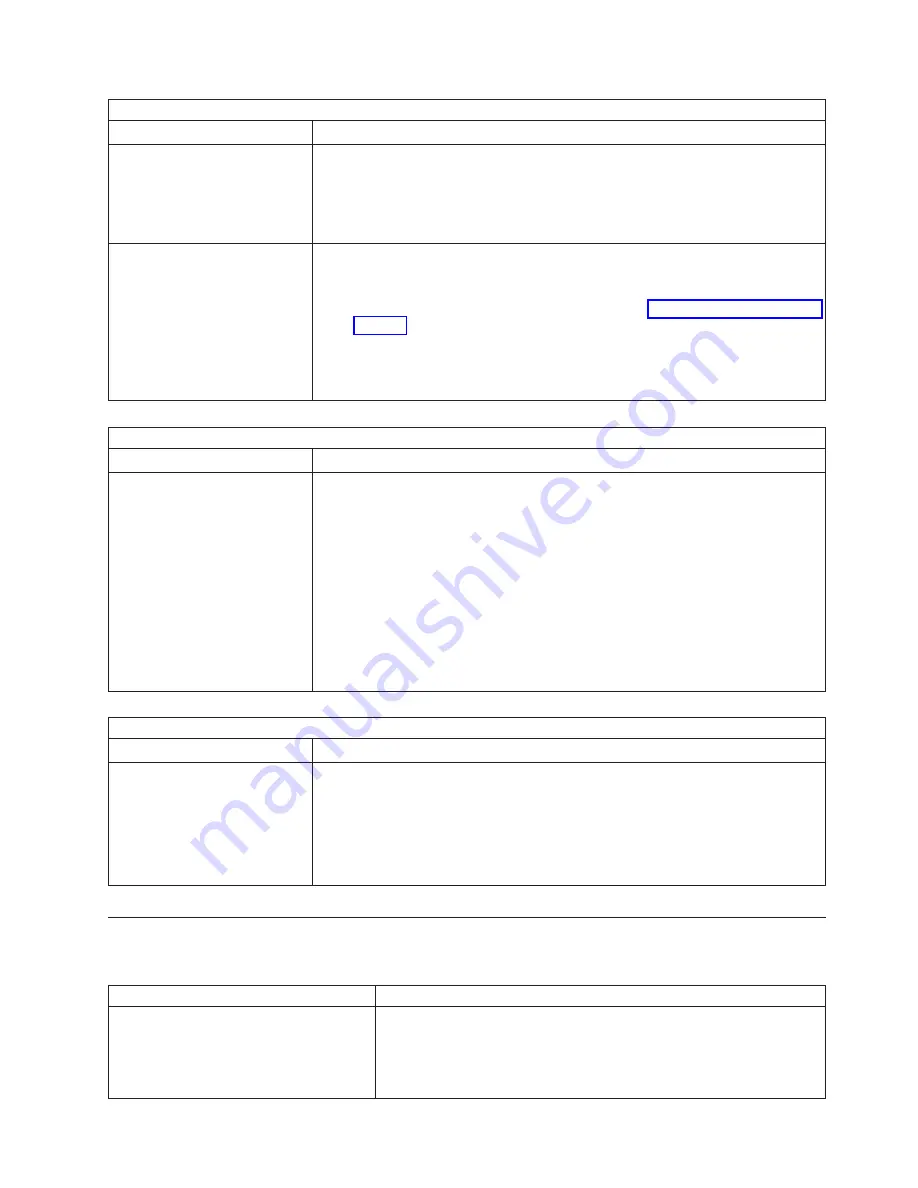
Serial
port
problems
Symptom
FRU/action
The
number
of
serial
ports
identified
by
the
operating
system
is
less
than
the
number
of
serial
ports
that
are
installed.
1.
Make
sure
that:
v
Each
port
is
assigned
a
unique
address
in
the
Configuration/Setup
Utility
program
and
none
of
the
serial
ports
is
disabled.
v
The
serial-port
adapter,
if
you
installed
one,
is
seated
properly.
2.
Failing
serial
port
adapter.
A
serial
device
does
not
work.
1.
Make
sure
that:
v
The
device
is
compatible
with
the
computer.
v
The
serial
port
is
enabled
and
is
assigned
a
unique
address.
v
The
device
is
connected
to
the
correct
port
(see
2.
Failing
serial
device.
3.
Serial
adapter,
if
installed.
4.
System
board.
Software
problem
Symptom
FRU/action
You
suspect
a
software
problem.
1.
To
determine
whether
problems
are
caused
by
the
software,
make
that:
v
The
computer
has
the
minimum
memory
needed
to
use
the
software.
For
memory
requirements,
see
the
information
that
comes
with
the
software.
Note:
If
you
have
just
installed
an
adapter
or
memory,
the
computer
might
have
a
memory
address
conflict.
v
The
software
is
designed
to
operate
on
the
computer.
v
Other
software
works
on
the
computer.
v
The
software
that
you
are
using
works
on
another
computer.
If
you
received
any
error
messages
when
using
the
software,
see
the
information
that
comes
with
the
software
for
a
description
of
the
messages
and
suggested
solutions
to
the
problem.
2.
If
the
problem
remains,
contact
your
place
of
purchase
of
the
software.
Universal
Serial
Bus
(USB)
port
problems
Symptom
FRU/action
A
USB
device
does
not
work.
Make
sure
that:
v
You
are
not
trying
to
use
a
USB
device
during
POST
if
a
standard
(non-USB)
keyboard
is
connected
to
the
keyboard
connector.
If
a
standard
(non-USB)
keyboard
is
connected
to
the
keyboard
connector,
the
USB
is
disabled
and
no
USB
device
will
work
during
POST.
v
The
correct
USB
device
driver
is
installed.
v
The
operating
system
supports
USB
devices.
POST
error
codes
In
the
following
error
codes,
X
can
be
any
number
or
letter.
Error
code/symptom
FRU/action
062
(Three
consecutive
boot
failures
using
the
default
configuration.)
1.
Run
the
Configuration/Setup
Utility
program.
2.
Battery.
3.
System
board.
4.
Microprocessor.
Symptom-to-FRU
index
109
Summary of Contents for IntelliStation M Pro
Page 1: ...IBM IntelliStation M Pro Types 6220 and 6230 Hardware Maintenance Manual...
Page 2: ......
Page 3: ...IBM IntelliStation M Pro Types 6220 and 6230 Hardware Maintenance Manual...
Page 6: ...iv IBM IntelliStation M Pro Types 6220 and 6230 Hardware Maintenance Manual...
Page 10: ...viii IBM IntelliStation M Pro Types 6220 and 6230 Hardware Maintenance Manual...
Page 26: ...16 IBM IntelliStation M Pro Types 6220 and 6230 Hardware Maintenance Manual...
Page 128: ...118 IBM IntelliStation M Pro Types 6220 and 6230 Hardware Maintenance Manual...
Page 138: ...128 IBM IntelliStation M Pro Types 6220 and 6230 Hardware Maintenance Manual...
Page 152: ...142 IBM IntelliStation M Pro Types 6220 and 6230 Hardware Maintenance Manual...
Page 153: ...Related service information 143...
Page 154: ...23 50 110 50 110 144 IBM IntelliStation M Pro Types 6220 and 6230 Hardware Maintenance Manual...
Page 155: ...Related service information 145...
Page 169: ...Related service information 159...
Page 170: ...160 IBM IntelliStation M Pro Types 6220 and 6230 Hardware Maintenance Manual...
Page 171: ...50 Kg 50 23 23 50 110 50 110 Related service information 161...
Page 172: ......
Page 173: ...Related service information 163...
Page 182: ...172 IBM IntelliStation M Pro Types 6220 and 6230 Hardware Maintenance Manual...
Page 189: ......
Page 190: ...Part Number 90P2681 1P P N 90P2681...
















































