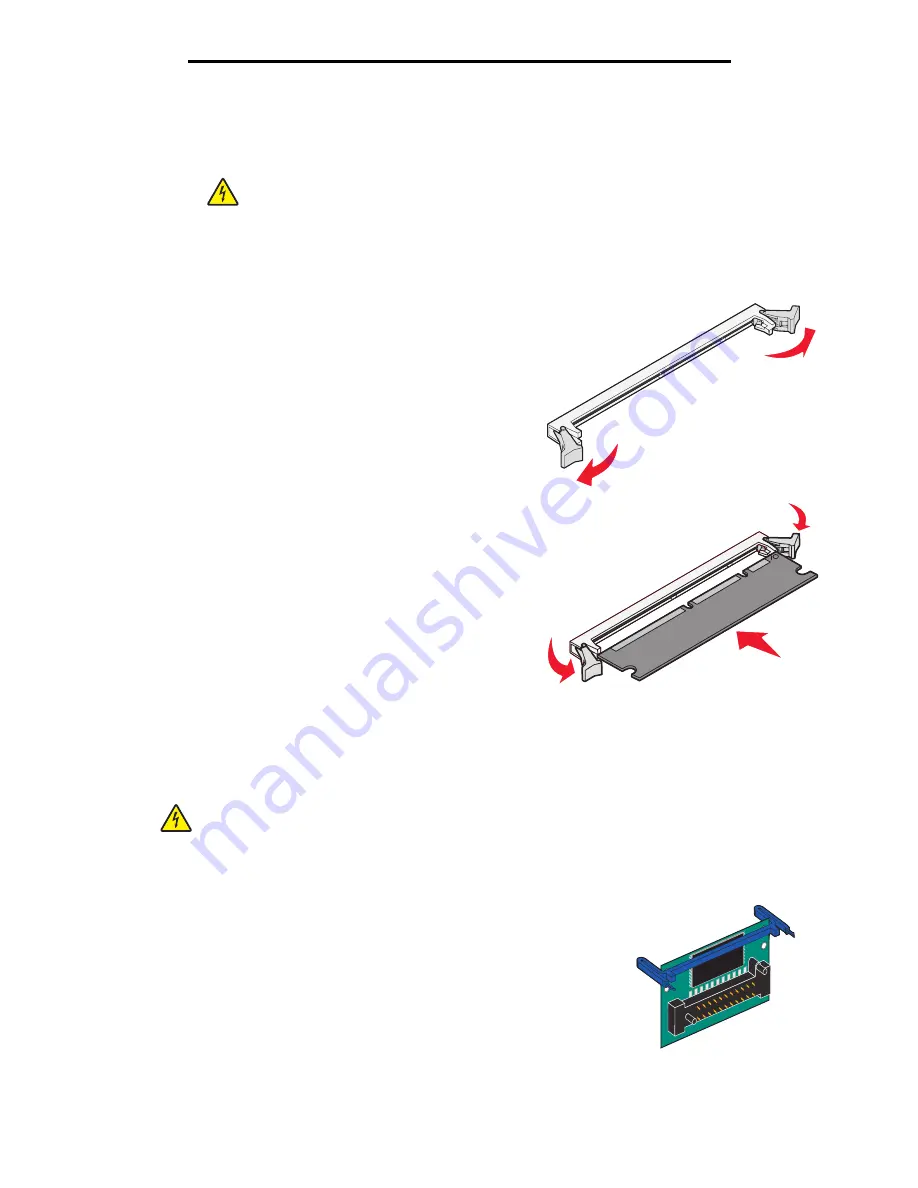
Adding a memory card
35
Installing options
Adding a memory card
The system board has one connector for an optional memory card.
Note:
Memory options designed for other printers may not work with your printer.
1
Access the system board (see
Accessing the system board on page 32
).
2
Push open the latches on both ends of the memory connector.
3
Unpack the memory card.
Warning:
Memory is easily damaged by static electricity.
Touch something metal, such as the printer frame,
before you touch a memory card.
Avoid touching the connection points along the edge of the card.
4
Align the notches on the bottom of the card with the notches on
the connector.
5
Push the memory card firmly into the connector until the
latches on either end of the connector
snap
into place.
It may require some force to fully seat the card.
6
Make sure each latch fits over the notch on each end of the
card.
7
Close the side access door.
8
Close the rear exit.
9
Close the front door.
Adding a flash memory card
The system board has two connectors for an optional flash memory card.
Note:
Flash memory card options designed for other printers may not work with your printer.
1
Access the system board (see
Accessing the system board on page 32
).
2
Unpack the flash memory card.
Warning:
Flash memory is easily damaged by static electricity. Touch
something metal, such as the printer frame, before you touch
a flash memory card.
Avoid touching the connection points along the edge of the card.
CAUTION:
If you are installing a memory card after setting up the printer, turn the printer off, and
unplug the power cord from the wall outlet before continuing.
CAUTION:
If you are installing a flash memory card after setting up the printer, turn the printer
off, and unplug the power cord from the wall outlet before continuing.
Summary of Contents for InfoPrint 1622
Page 1: ...InfoPrint 1622 MT 4546 User s Guide S510 6759 00 ...
Page 71: ......
Page 72: ...Printed in USA S510 6759 00 ...






























