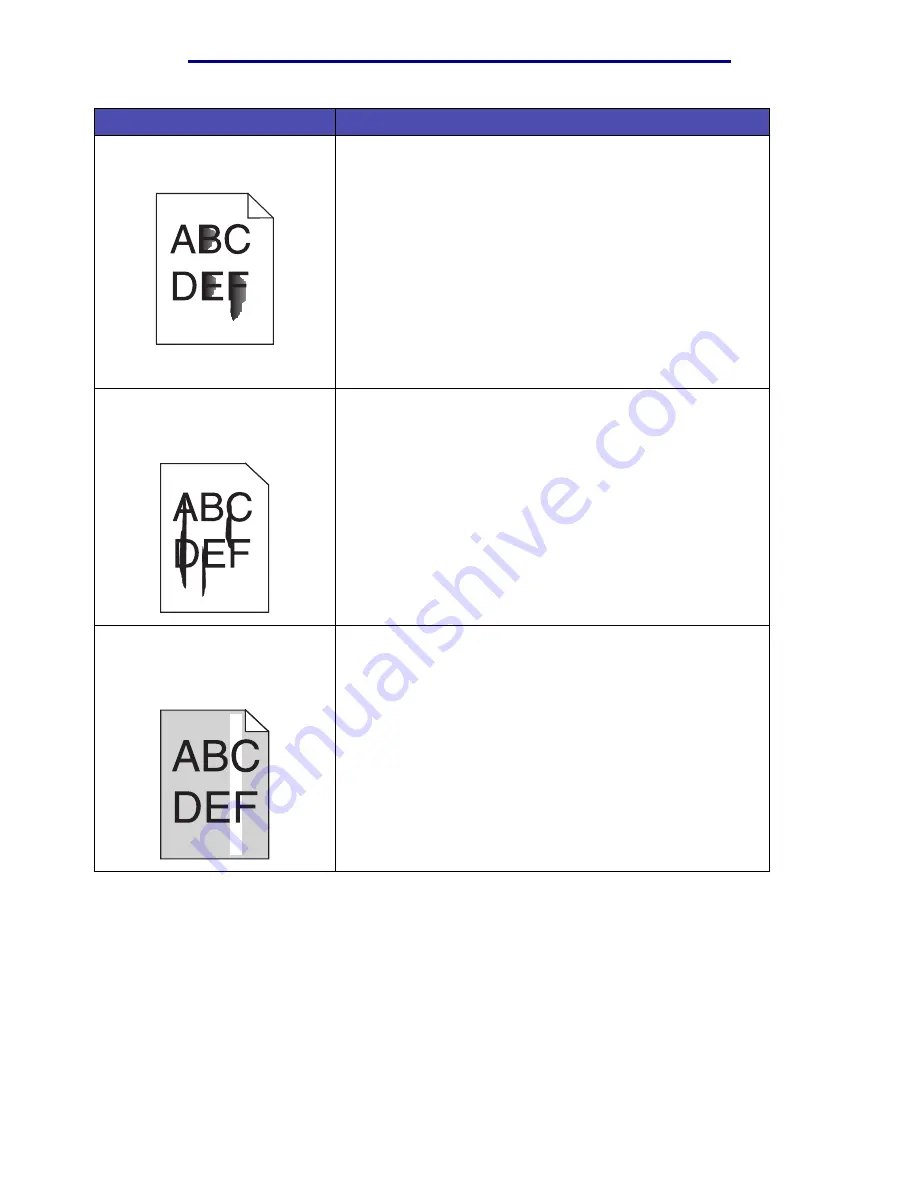
Solving print quality problems
124
Troubleshooting
Toner smears or rubs off the page. • Try changing the Media Weight to a heavier setting and the
Media Texture to a rougher setting.
• If you are printing on an uneven print surface, change the
Paper Texture and Paper Weight settings.
• Verify that the print media is within the MFP specifications.
See
Media specifications and guidelines
for more
information. If the problem continues, contact the place where
you purchased your MFP.
• If you are printing on transparencies, card stock, or labels, be
sure you selected the correct
in the print driver,
MarkVision Professional, the
pages.
• Try a different kind of paper. Paper designed for copiers
provides the best quality.
Vertical or horizontal streaks
appear on the page.
• The toner may be low. Remove the print cartridge. To utilize
the remaining toner, shake the print cartridge gently, and then
reinstall it. See
in
for an illustration of how to shake the print cartridge.
• If you are using preprinted forms, make sure the ink can
withstand temperatures of 200
°
C (392
°
F).
• Clean the printhead lens. See
for instructions.
• You may have a defective print cartridge. Replace the print
cartridge. See
for instructions.
Vertical streaks of various widths
appear on print jobs with
grayscale graphics, such as a pie
chart or bar graph.
• Contaminants, such as paper dust or lint, have accumulated
on the printhead lens. Clean the printhead lens. See
for instructions.
• You may have a defective print cartridge. Replace the print
cartridge. See
for instructions.
Problem
Solution
Summary of Contents for Infoprint 1410
Page 1: ...Infoprint 1410 MFP User s Guide S510 2803 00...
Page 2: ......
Page 3: ...Infoprint 1410 MFP User s Guide S510 2803 00...
Page 250: ......
Page 253: ......
Page 254: ...Part Number 75P5690 Printed in USA S510 2803 00 1P P N 75P5690...
















































