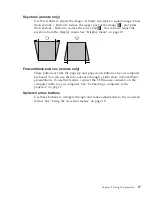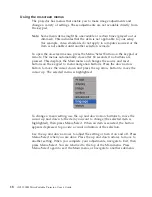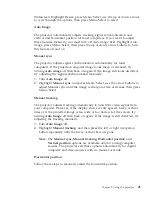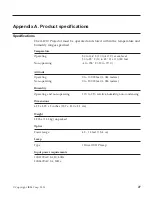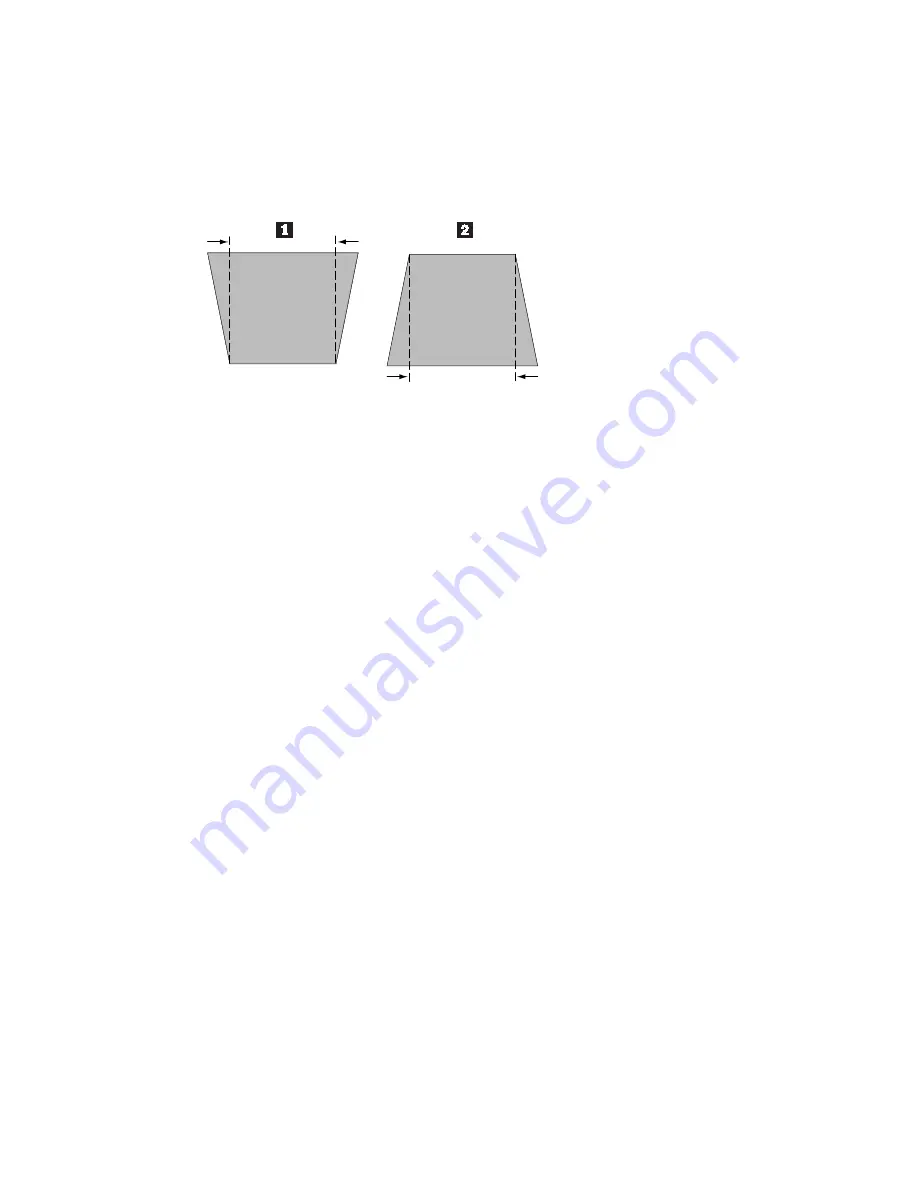
Keystone (remote only)
Use this feature to adjust the image vertically and make a square image. Press
the Ke button to reduce the upper part of the image
1
, and press
the Keystone - button to reduce the lower part
2
. You can also adjust the
keystone from the Display menu. See “Display menu” on page 19.
Forward/back buttons (remote only)
These buttons act like the page up and page down buttons on your computer
keyboard. You can use them to advance through a slide show in PowerPoint
presentations. To use this feature, connect the USB mouse connector on the
computer cable to your computer. See “Connecting a computer to the
projector” on page 7.
Up/down arrow buttons
Use these buttons to navigate through and make adjustments to the on-screen
menus. See “Using the on-screen menus” on page 18.
Chapter 2. Using the projector
17
Summary of Contents for IL1210
Page 1: ...iL1210 IBM MicroPortable Projector User s Guide ...
Page 2: ......
Page 3: ...iL1210 IBM MicroPortable Projector User s Guide ...
Page 6: ...iv iL1210 IBM MicroPortable Projector User s Guide ...
Page 10: ...viii iL1210 IBM MicroPortable Projector User s Guide ...
Page 22: ...12 iL1210 IBM MicroPortable Projector User s Guide ...
Page 36: ...26 iL1210 IBM MicroPortable Projector User s Guide ...
Page 54: ...44 iL1210 IBM MicroPortable Projector User s Guide ...
Page 56: ...46 iL1210 IBM MicroPortable Projector User s Guide ...
Page 77: ...Appendix G Product warranties and notices 67 ...
Page 78: ...68 iL1210 IBM MicroPortable Projector User s Guide ...
Page 79: ......