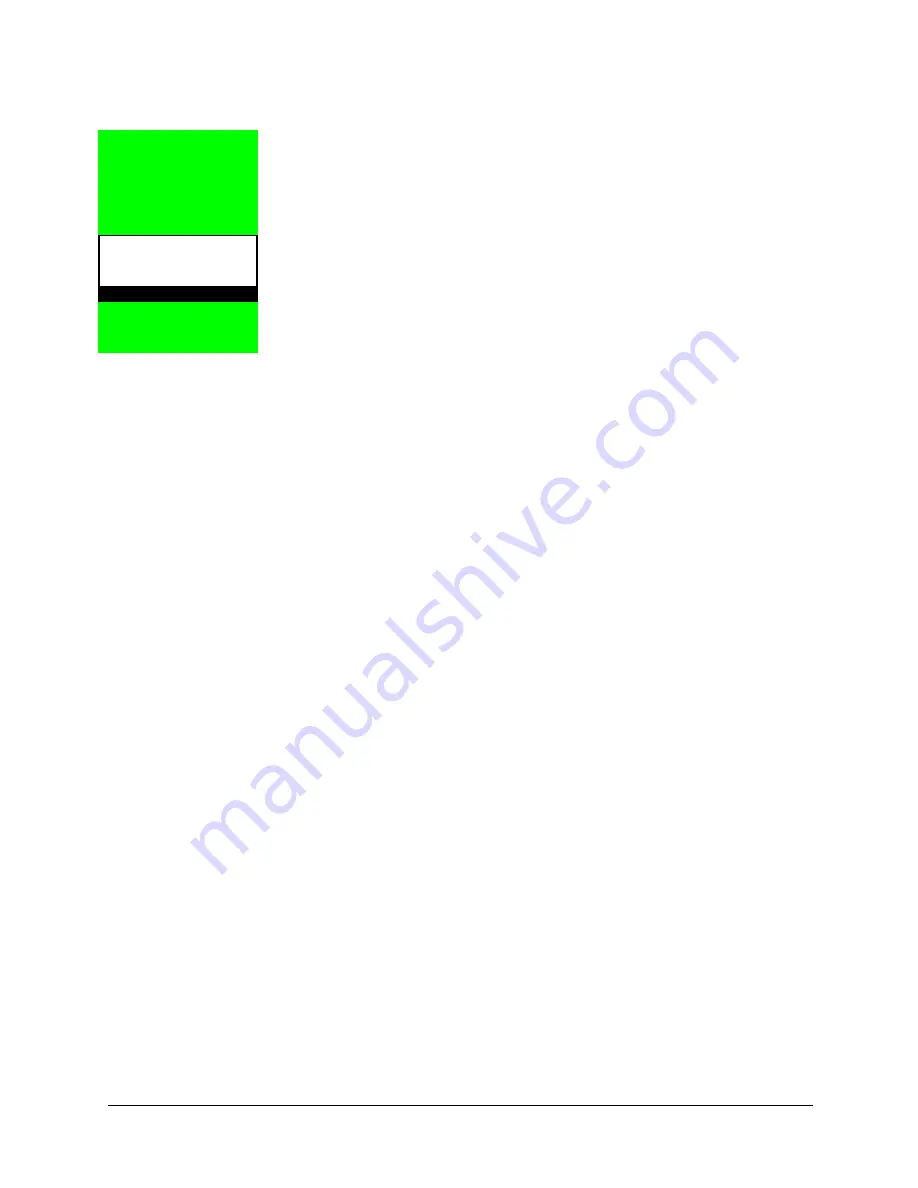
HPSS Installation Guide
September 2002
525
Release 4.5, Revision 2
Appendix F
Additional SSM
Information
F.1 Using the SSM Windows
Before using the SSM windows, it is helpful to be aware of some of the conventions used by SSM
and by Sammi (on which SSM is based). While the following list does not cover all features of all
windows, it does describe the most important points.
•
Almost all mouse actions should be performed with the left button. One exception is
opening help windows (see Section F.2). Some windows (very few) may use other buttons
for special purposes. For example, the HPSS Alarms and Events window uses the left
mouse button to select a message for detailed viewing, while the right mouse button is for
acknowledging alarms. Such exceptions are documented in the online help.
•
Colors are used consistently from window to window. While it is possible for these colors
to be customized, the default colors will be used in descriptions below.
•
All buttons are goldenrod (a pale orange) in color. Plain buttons perform a single action
when clicked with a mouse. Toggle buttons have a small square indicator on the left, and
are used to select one of two possible states. When the indicator is red, the button is ON;
otherwise the button is OFF.
Buttons may be “desensitized”. In this state, a button is visible, but its label text is grayed out,
and clicking it has no effect. This happens when the current state of the window does not allow
the button to be clicked. It also happens when your SSM security level is such that you are not
permitted to do any more than view the button (see Section 11.1: SSM Security on page 275 of
the HPSS Management Guide).
•
Some buttons are labelled only with three periods, “...”. Clicking such a button opens a
window giving more information on the item next to it. For example, if a “...” button is to
the right of a field displaying a storage class name, clicking it will open the Storage Class
Configuration window giving complete details on that storage class.
•
A “text” field is any field which displays alphanumeric text or number data. (This does not
include “static” text painted on the window background, or labels on things like buttons.)
Text fields may be single or multiple line, and they may be “enterable” (you can alter the
displayed data) or “non-enterable” (you cannot change the displayed data directly).
Summary of Contents for Hub/Switch
Page 1: ...HPSS Installation Guide High Performance Storage System Release 4 5 September 2002 Revision 2...
Page 12: ...12 September 2002 HPSS Installation Guide Release 4 5 Revision 2...
Page 18: ...18 September 2002 HPSS Installation Guide Release 4 5 Revision 2...
Page 214: ...Chapter 4 HPSS Installation 214 September 2002 HPSS Installation Guide Release 4 5 Revision 2...
Page 412: ...Chapter 6 HPSS Configuration 412 September 2002 HPSS Installation Guide Release 4 5 Revision 2...
Page 488: ...Appendix B References 488 September 2002 HPSS Installation Guide Release 4 5 Revision 2...
Page 590: ...590 September 2002 HPSS Installation Guide Release 4 5 Revision 2...






























