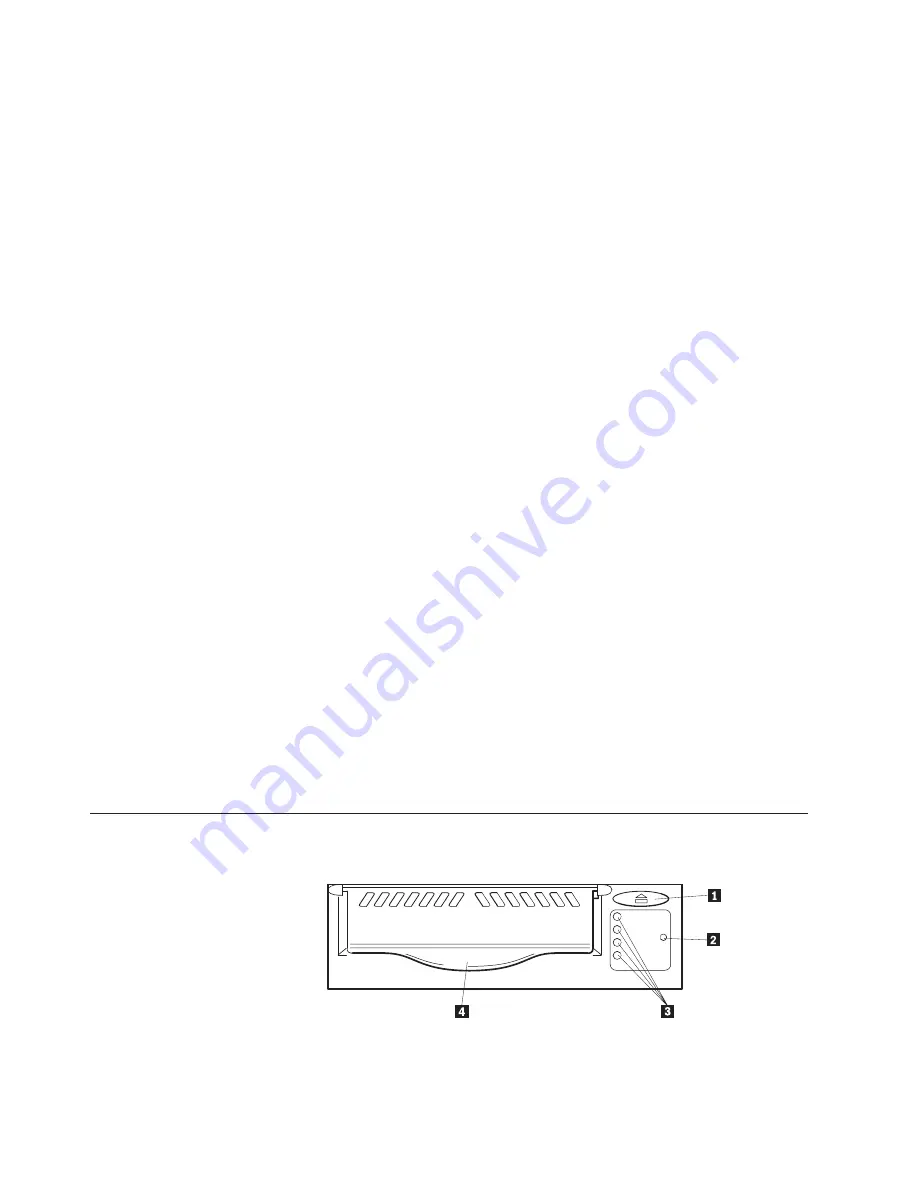
2.
Replace the computer cover and secure it in place. Reconnect the power cords
and cables.
Step 7. Turning on the device
Turn on all attached devices; then turn on your computer. The tape drive performs
a power-on self-test (POST) within 15 seconds and then performs a drive reset.
Step 8. Updating the configuration
For most computers, the configuration-setup utility program automatically
recognizes the new tape drive. However, you might have to provide information
about your system changes after you restart your computer.
Ensure that the appropriate advanced SCSI programming interface (ASPI) device
drivers are installed to support the tape drive. Device drivers are usually provided
with the SCSI adapter.
If your computer does not recognize the tape drive after startup or if you receive
startup errors, run the configuration-setup utility program as described in the
documentation that comes with your computer. If all the indicators on either side
of the tape drive blink in unison, there is a problem with the tape drive. Press the
Unload button on the right side of the drive front panel to eject any tape that
might be inserted and to reset the drive. If the problem persists, turn off the
computer; then turn it back on. If the problem continues, see “Appendix D.
Troubleshooting” on page 17 for further steps.
Step 9. Installing backup and restore software
To use the drive, you must install an appropriate backup and restore application
for your computer operating system. If you are using software not included in the
option package, follow the directions that come with your software. If you are
using the trial software that comes with the option, insert a trial application CD
into the CD-ROM drive and follow the on-screen installation and operating
instructions.
If you are using the hardware installation support that your operating system
provides, and the operating system requests a device driver, insert the User’s
Guide CD and look in the ‘‘device driver’’ folder.
Using the drive
This illustration shows the front panel of the 100/200 GB LTO Internal Tape Drive.
1
Eject cartridge button
3
Four LEDs
2
Emergency reset
4
Cartridge door
6
100/200 GB HH LTO Internal Tape Drive: User’s Guide
Summary of Contents for HH LTO
Page 1: ...100 200 GB HH LTO Internal Tape Drive User s Guide...
Page 2: ......
Page 3: ...100 200 GB HH LTO Internal Tape Drive User s Guide...
Page 6: ...iv 100 200 GB HH LTO Internal Tape Drive User s Guide...
Page 8: ...vi 100 200 GB HH LTO Internal Tape Drive User s Guide...
Page 10: ...viii 100 200 GB HH LTO Internal Tape Drive User s Guide...
Page 20: ...10 100 200 GB HH LTO Internal Tape Drive User s Guide...
Page 22: ...12 100 200 GB HH LTO Internal Tape Drive User s Guide...
Page 24: ...14 100 200 GB HH LTO Internal Tape Drive User s Guide...
Page 26: ...16 100 200 GB HH LTO Internal Tape Drive User s Guide...
Page 30: ...20 100 200 GB HH LTO Internal Tape Drive User s Guide...
Page 47: ......






























