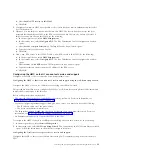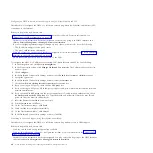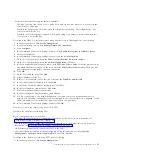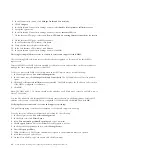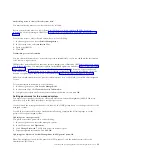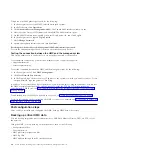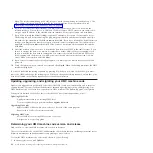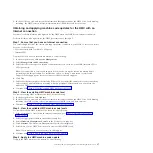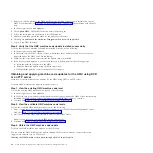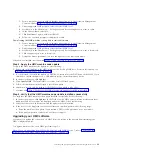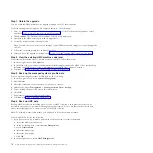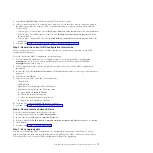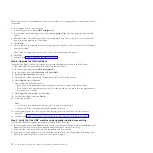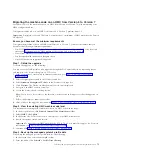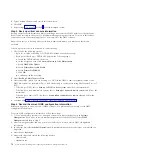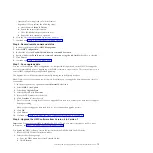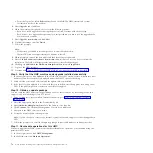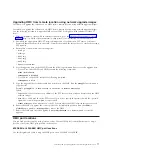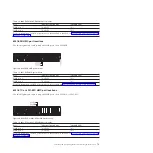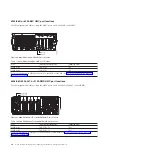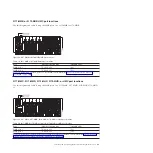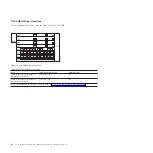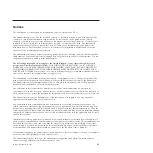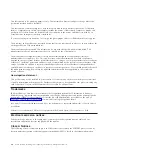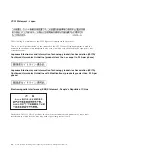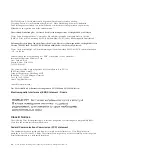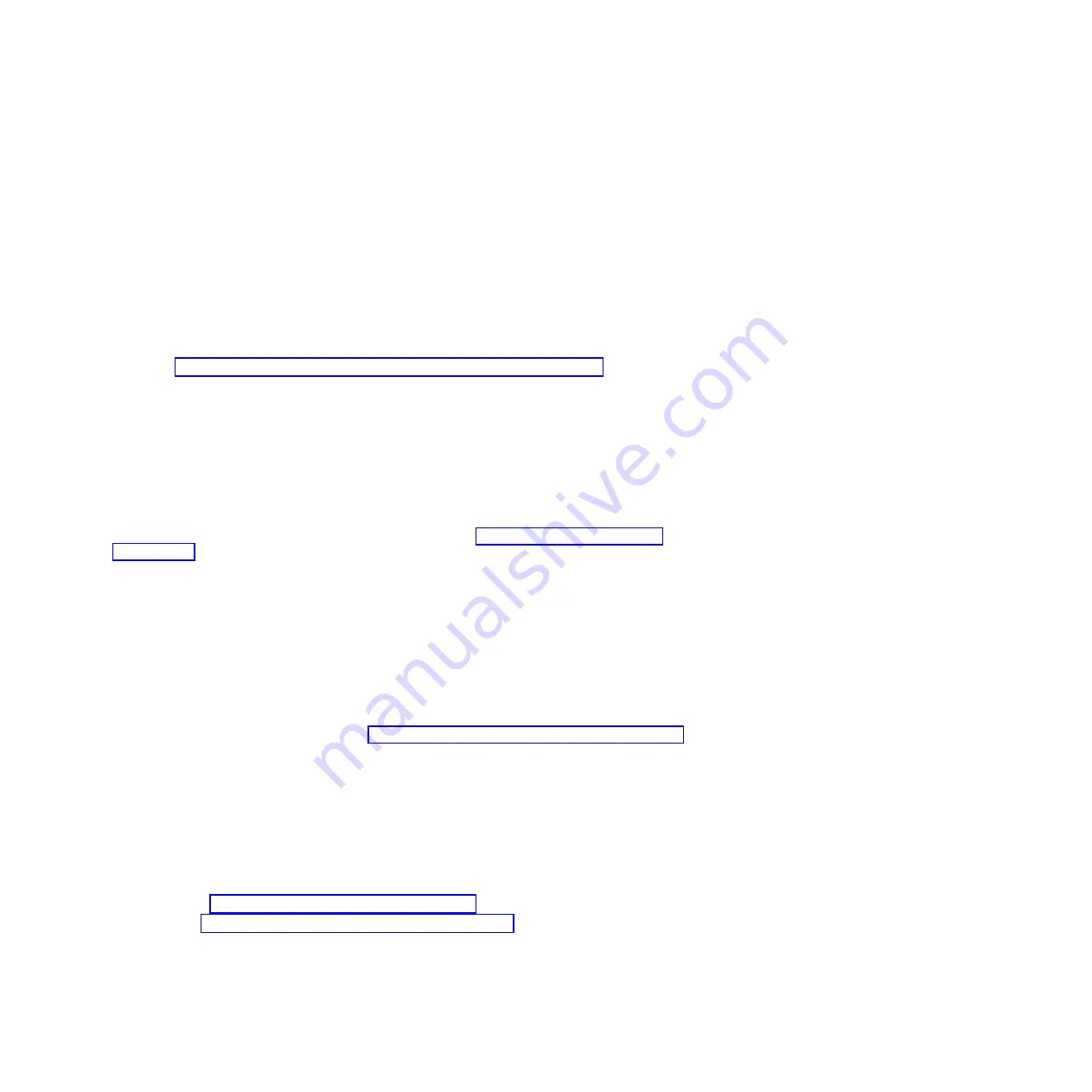
Migrating the machine code on an HMC from Version 6 to Version 7
Learn how to move the machine code on an HMC from Version 6 to Version 7 while maintaining your
HMC configuration data.
To migrate machine code on an HMC from Version 6 to Version 7, perform steps 1-9.
Important:
To migrate to Version 7 Release 0, you must be at a minimum of HMC machine code Version
6 Release 1.2.
Ensure you have met the minimum requirements
To migrate the machine code on an HMC from Version 6 to Version 7, you must first ensure that you
have met the following minimum requirements:
v
Your HMC is at level 6.12 or higher. For more information about checking your HMC code level and
release, see “Determining your HMC machine code version and release” on page 66.
v
Your system firmware is at its latest level.
v
You have performed the network integrity check
v
Your HMC hardware supports this upgrade.
Step 1. Obtain the upgrade
To obtain the upgrade, do the following:
You can order the HMC machine code upgrade through the Fix Central website, by contacting service
and support, or by downloading it to an FTP server.
1.
From a computer or server with an Internet connection, go to http://www.ibm.com/eserver/
support/fixes.
2.
Select the appropriate family in the Product family list.
3.
Select
Hardware Management Console
in the Product or fix type list.
4.
Click
Continue
. The Hardware Management Console site is displayed.
5.
Navigate to the HMC version you want.
6.
Locate the download and ordering section.
Note:
If you do not have access to the Internet, contact service and support to order the upgrade on
DVD.
7.
Follow the prompts to submit your order.
8.
After you have the upgrade, continue with “Step 2. View the existing HMC machine code level.”
Step 2. View the existing HMC machine code level
To determine the existing level of machine code on an HMC, follow these steps:
1.
In the navigation area, click
Licensed Internal Code Maintenance
folder.
2.
Select
HMC Code Update
.
3.
In the Status area, look for the version and release of your HMC machine code.
4.
Record the current version and release.
Important:
To upgrade from HMC machine code 6.1.3 to 7.3.4.0, you must first apply a fix. For more
information, see http://www.ibm.com/eserver/support/fixes.
5.
Continue with “Step 3. Back up the managed system's profile data.”
Step 3. Back up the managed system's profile data
To back up the managed system's profile data, do the following:
1.
In the content area, select the managed system.
2.
From the menu, click
Selected > Profile Data > Backup
.
Installing and configuring the Hardware Management Console
73
Summary of Contents for Hardware Management Console
Page 1: ...Power Systems Installing and configuring the Hardware Management Console...
Page 2: ......
Page 3: ...Power Systems Installing and configuring the Hardware Management Console...
Page 8: ...vi Power Systems Installing and configuring the Hardware Management Console...
Page 107: ......
Page 108: ...Printed in USA...