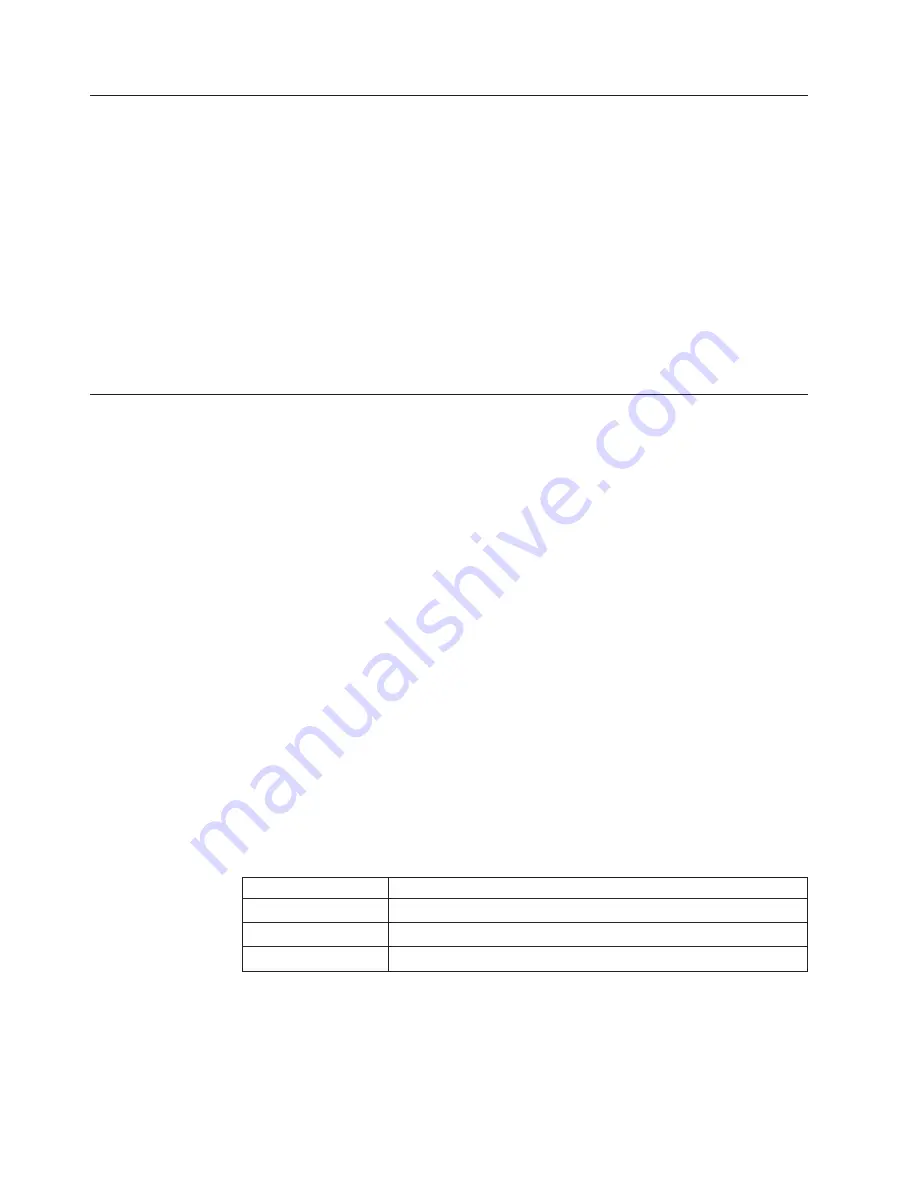
Requirements
v
Power cable
v
Proventia serial console cable (blue)
v
Ethernet crossover cable (red)
v
For each inline segment:.
– A pair of Ethernet cables, straight-through or crossover, depending on your
network type
– A crossover adapter
Note:
IBM provides one crossover adapter and two one-foot Ethernet cables
(green) per segment
v
Additional Ethernet cables, as needed
v
PC with Internet Explorer and Internet connection
Connect the appliance
Keep management and monitoring communication separate so that network traffic
can pass uninterrupted through the appliance's network interface card (NIC).
Cable the appliance
Procedure
1.
Connect the power cable(s) to the appliance. If your appliance has two power
cords, you must connect both.
2.
Connect Management port 1 to the network you will use to manage the
appliance.
Note:
TCP Reset: Management port 2 is the RS Kill (TCP Reset) port. The
appliance does not send TCP Reset responses until you configure TCP Reset.
3.
(SFP-capable appliance only) Populate the protected ports with SFP modules as
necessary. For each port pair, SFP modules must be the same media type; for
example, if port 1A is copper (TX), then port 1B must also be copper (TX).
4.
Connect the network cables to the protected ports. To run the appliance in
passive mode, only connect the first protected port in the pair to the network.
5.
Turn on the appliance.
Network information
Record the network information you need to configure the appliance.
Setting
Your network information
IP address
__________-__________-__________-__________
Subnet mask
__________-__________-__________-__________
Default gateway
__________-__________-__________-__________
Options for connecting to the network
Chose one of the options to connect the appliance to the network.
v
“Connect to the network using the LCD panel” on page 3
v
“Connect to the network using a serial console cable” on page 3
2
Proventia Network IPS Appliances: IBM Internet Security Systems







