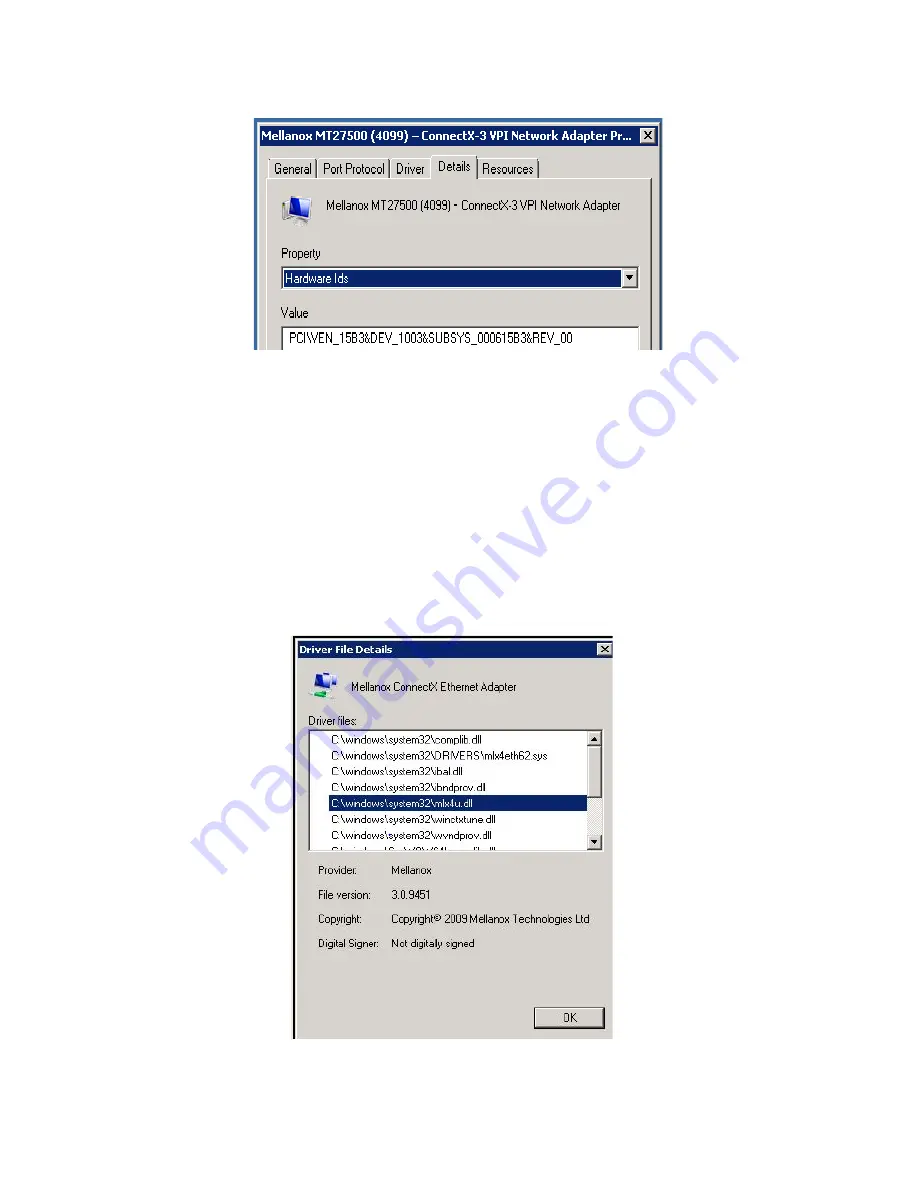
11
Installing the IBM Flex System adapter
Figure 8: PCI Device (Example)
5.
In the Value display box, check the fields VEN and DEV (fields are separated
by ‘&’). In the display example above, notice the sub-string
“PCI\VEN_15B3&DEV_1003”: VEN is equal to 0x15B3 – this is the Vendor ID
of Mellanox Technologies; and DEV is equal to 1003 – this is a valid Mellanox
Technologies PCI Device ID.
Verify MLX driver
1.
Start the “Device Manager” (open a command line window and enter:
devmgmt.msc)
2.
Open “Network Adapters”
3.
Right click the relevant adapter and select Properties
4.
Click the Driver tab (example)
Summary of Contents for Flex System EN4132
Page 1: ...IBM Flex System EN4132 2 port 10Gb Ethernet Adapter User s Guide ...
Page 2: ...ii IBM Flex System EN4132 2 port 10Gb Ethernet Adapter User s Guide ...
Page 3: ...IBM Flex System EN4132 2 port 10Gb Ethernet Adapter User s Guide ...
Page 6: ...vi IBM Flex System EN4132 2 port 10Gb Ethernet Adapter User s Guide ...
Page 7: ...vii Copyright IBM Corp 2012 Safety ...
Page 8: ...viii ...
Page 9: ...ix IBM Flex System EN4132 2 port 10Gb Ethernet Adapter User s Guide ...
Page 25: ...16 IBM Flex System EN4132 2 port 10Gb Ethernet Adapter User s Guide ...
Page 27: ...18 IBM Flex System EN4132 2 port 10Gb Ethernet Adapter User s Guide ...
Page 28: ...19 Copyright IBM Corp 2012 Appendix A Getting help and technical assistance Before you call ...
Page 30: ...21 Hardware service and support IBM Taiwan product service ...
Page 31: ...22 IBM Flex System EN4132 2 port 10Gb Ethernet Adapter User s Guide ...
Page 32: ...23 Copyright IBM Corp 2012 Appendix B Notices ...
Page 36: ...27 ...
Page 37: ...28 IBM Flex System EN4132 2 port 10Gb Ethernet Adapter User s Guide ...
Page 39: ...30 IBM Flex System EN4132 2 port 10Gb Ethernet Adapter User s Guide ...
Page 40: ......
Page 41: ...Printed in USA 1P P N 88Y7933 ...






























