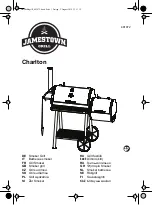1.
Determine where the line out terminal is on your computer.
v
Normally there are several ports on the back of your computer. Refer to
the owner’s manual for the computer to determine location.
v
If the plug supplied does not fit, it is not a stereo mini-plug. Therefore,
you must use an appropriate adapter.
v
If a line out terminal is unavailable, use the headphone jack.
2.
Turn off your computer or stereo system.
3.
Plug one end of the stereo mini-plug cable to the line out terminal of the
computer.
4.
Plug the other end of the stereo mini plug cable into the line input jack
1
of the right speaker.
5.
Plug one end of the second mini-plug cable into the right speaker line
output jack
2
and plug the other end into the left speaker line input jack
4
.
6.
Connect the power adapter to the 12 V dc power input
3
of the right
speaker. Then plug the adapter into an electrical outlet.
Note:
Be sure to test your speakers with your computer microphone on
(refer to the documentation that comes with your computer). If the
speakers are placed too closely to the microphone, they will produce
a howling sound (feedback). To avoid this situation, with the
microphone on, turn the volume of the speakers all the way up and
hold them where you plan to mount them. If you hear a howling
sound, move the speakers towards the back of the monitor. This
eliminates the howling sound by placing the speakers farther away
from the microphone.
7.
Turn the volume on the speakers all the way down, (turn
counterclockwise).
8.
Turn on your computer and play your favorite music or audio.
v
Adjust the volume on your speakers to a comfortable level.
v
If there is no sound, check the volume control and all the connections.
v
If this still does not work, see “Appendix A. Troubleshooting” on
page A-1.
9.
For private listening use headphone jacks.
Part 1: Installation and user’s guide
1-7