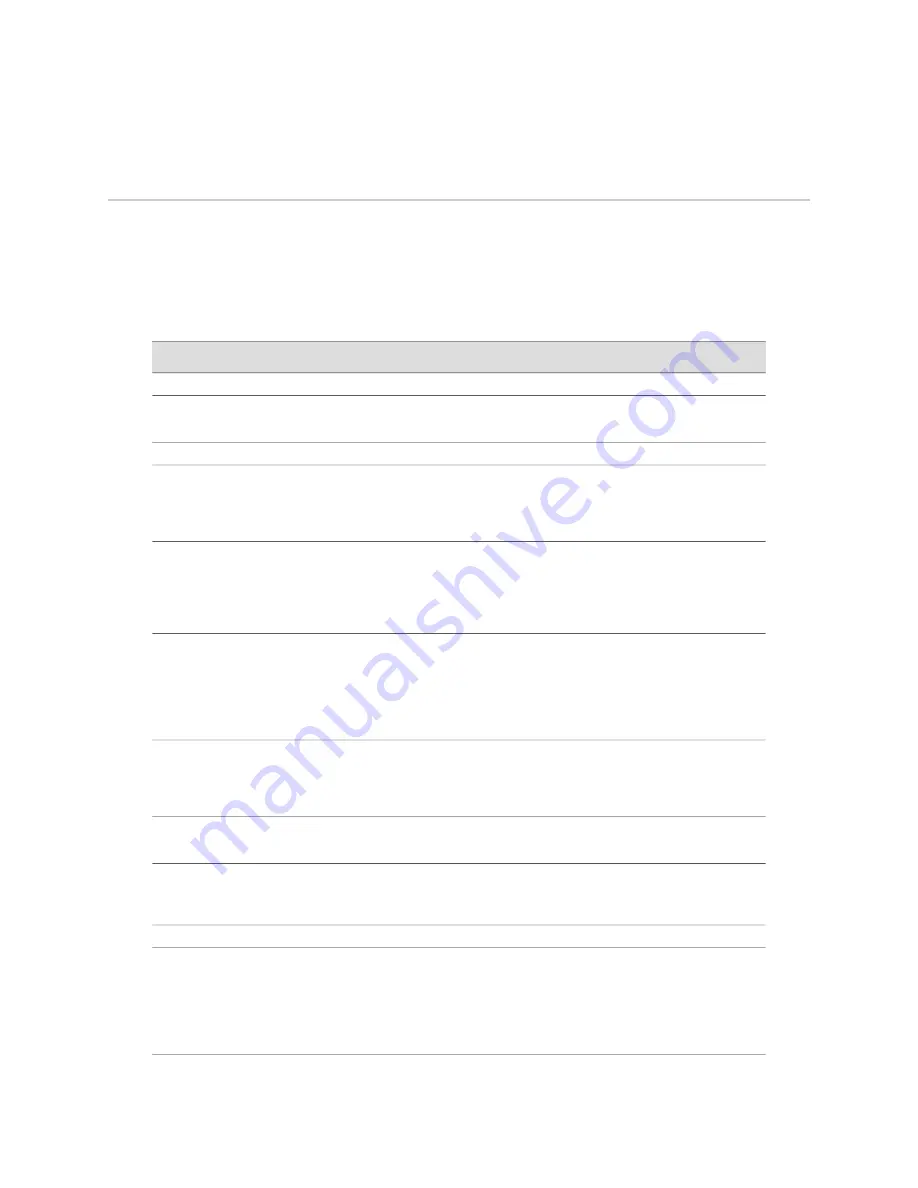
Hardware and Software Documentation for IBM Ethernet Appliances J34S
Table 3 on page 26 lists the hardware and software manuals and release notes for
the IBM Ethernet Appliance J34S running JUNOS Software
All documents are available at
http://www.ibm.com/systems/support/networking/
Table 3: Hardware and Software Documentation for IBM Ethernet Appliance J34S
Description
Book
Hardware
Explains in detail how to install and maintain an IBM
Ethernet Appliance J34S.
IBM Ethernet Appliance J34S Hardware Guide
Software
Explains how to configure IBM j-type s-series Ethernet
appliances for basic IP routing with standard routing
protocols, ISDN service, firewall filters (access control lists),
and class-of-service (CoS) traffic classification.
JUNOS Software Interfaces and Routing
Configuration Guide for IBM j-type s-series
Ethernet Appliances
Explains how to configure and manage IBM j-type s-series
Ethernet appliance security services such as stateful firewall
policies, IPsec VPNs, firewall windows, Network Address
Translation (NAT), Public Key Cryptography, chassis clusters,
and Application Layer Gateways (ALGs).
JUNOS Software Security Configuration Guide for
IBM j-type s-series Ethernet Appliances
Shows how to monitor IBM j-type s-series Ethernet
appliances and routing operations, firewall and security
services, system alarms and events, and network
performance. This guide also shows how to administer user
authentication and access, upgrade software, and diagnose
common problems.
JUNOS Software Administration Guide for IBM
j-type s-series Ethernet Appliances
Provides the complete configuration hierarchy available on
IBM j-type s-series Ethernet appliances. This guide also
describes the configuration statements and operational mode
commands unique to these devices.
JUNOS Software CLI Reference for IBM j-type
s-series Ethernet Appliances
Describes enterprise-specific MIBs for JUNOS Software.
JUNOS Software Network Management
Configuration Guide
Describes how to access and interpret system log messages
generated by JUNOS Software modules and provides a
reference page for each message.
JUNOS Software System Log Messages Reference
for IBM j-type s-series Ethernet Appliances
Release Notes
Summarizes new features and known problems for a
particular release of JUNOS Software on IBM j-type s-series
Ethernet appliances, including Juniper Web Device Manager
interface features and problems. The release notes also
contain corrections and updates to the manuals and software
upgrade and downgrade instructions for JUNOS software.
JUNOS Software Release Notes
26
■
Hardware and Software Documentation for IBM Ethernet Appliances J34S
IBM Ethernet Appliance J34S Getting Started Guide


































