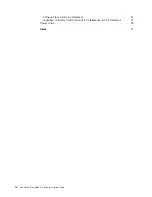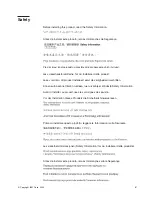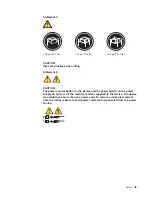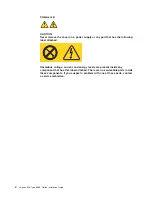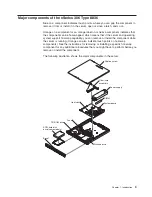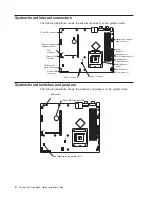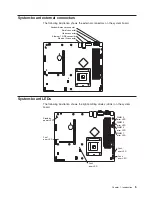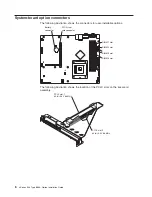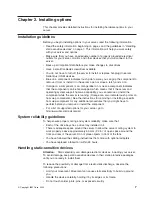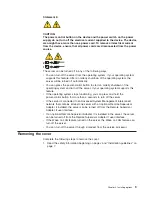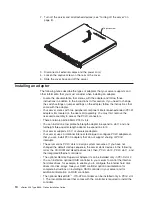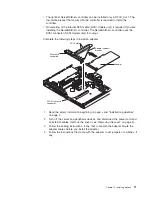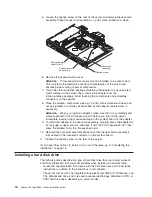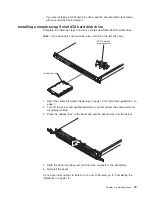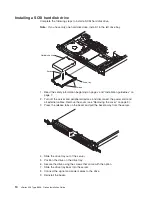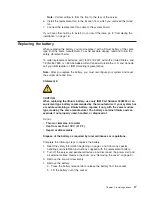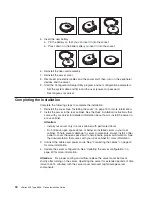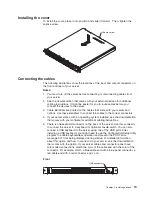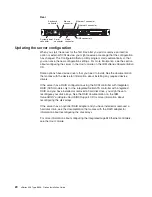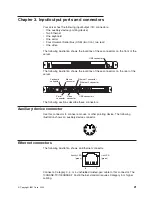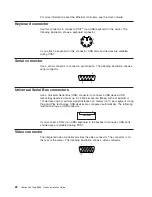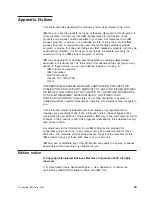v
Do
not
leave
the
device
where
others
can
handle
and
damage
it.
v
While
the
device
is
still
in
its
static-protective
package,
touch
it
to
an
unpainted
metal
part
of
the
server
for
at
least
2
seconds.
This
drains
static
electricity
from
the
package
and
from
your
body.
v
Remove
the
device
from
its
package
and
install
it
directly
into
the
server
without
setting
down
the
device.
If
it
is
necessary
to
set
down
the
device,
put
it
back
into
its
static-protective
package.
Do
not
place
the
device
on
your
server
cover
or
on
a
metal
surface.
v
Take
additional
care
when
handling
devices
during
cold
weather.
Heating
reduces
indoor
humidity
and
increases
static
electricity.
Server
power
features
When
the
server
is
connected
to
an
ac
power
source
but
is
not
turned
on,
the
operating
system
does
not
run,
and
all
core
logic
except
for
the
service
processor
is
shut
down;
however,
the
server
can
respond
to
requests
from
the
service
processor,
such
as
a
remote
request
to
turn
on
the
server.
The
power-on
LED
flashes
to
indicate
that
the
server
is
connected
to
ac
power
but
is
not
turned
on.
Turning
on
the
server
Approximately
20
seconds
after
the
server
is
connected
to
ac
power,
the
power-control
button
becomes
active,
and
you
can
turn
on
the
server
and
start
the
operating
system
by
pressing
the
power-control
button.
The
server
can
also
be
turned
on
in
any
of
the
following
ways:
v
If
a
power
failure
occurs
while
the
server
is
turned
on,
the
server
will
restart
automatically
when
power
is
restored.
v
If
the
server
is
connected
to
an
Advanced
System
Management
interconnect
network
that
contains
at
least
one
server
with
an
optional
Remote
Supervisor
Adapter
II
installed,
the
server
can
be
turned
on
from
the
Remote
Supervisor
Adapter
II
user
interface.
v
If
your
operating
system
supports
the
system-management
software
for
an
optional
Remote
Supervisor
Adapter
II,
the
system-management
software
can
turn
on
the
server.
v
If
your
operating
system
supports
the
Wake
on
LAN
®
feature,
the
Wake
on
LAN
feature
can
turn
on
the
server.
Note:
When
4
GB
or
more
of
memory
(physical
or
logical)
is
installed,
some
memory
is
reserved
for
various
system
resources
and
is
unavailable
to
the
operating
system.
The
amount
of
memory
that
is
reserved
for
system
resources
depends
on
the
operating
system,
the
configuration
of
the
server,
and
the
configured
PCI
options.
Turning
off
the
server
When
you
turn
off
the
server
and
leave
it
connected
to
ac
power,
the
server
can
respond
to
requests
from
the
service
processor,
such
as
a
remote
request
to
turn
on
the
server.
To
remove
all
power
from
the
server,
you
must
disconnect
it
from
the
power
source.
Some
operating
systems
require
an
orderly
shutdown
before
you
turn
off
the
server.
See
your
operating-system
documentation
for
information
about
shutting
down
the
operating
system.
8
xSeries
306
Type
8836:
Option
Installation
Guide
Summary of Contents for eServer xSeries 306 Type 8836
Page 1: ...xSeries 306 Type 8836 Option Installation Guide ERserver...
Page 2: ......
Page 3: ...xSeries 306 Type 8836 Option Installation Guide ERserver...
Page 42: ...30 xSeries 306 Type 8836 Option Installation Guide...
Page 44: ...32 xSeries 306 Type 8836 Option Installation Guide...
Page 45: ......
Page 46: ...Part Number 59P6591 Printed in USA 1P P N 59P6591...