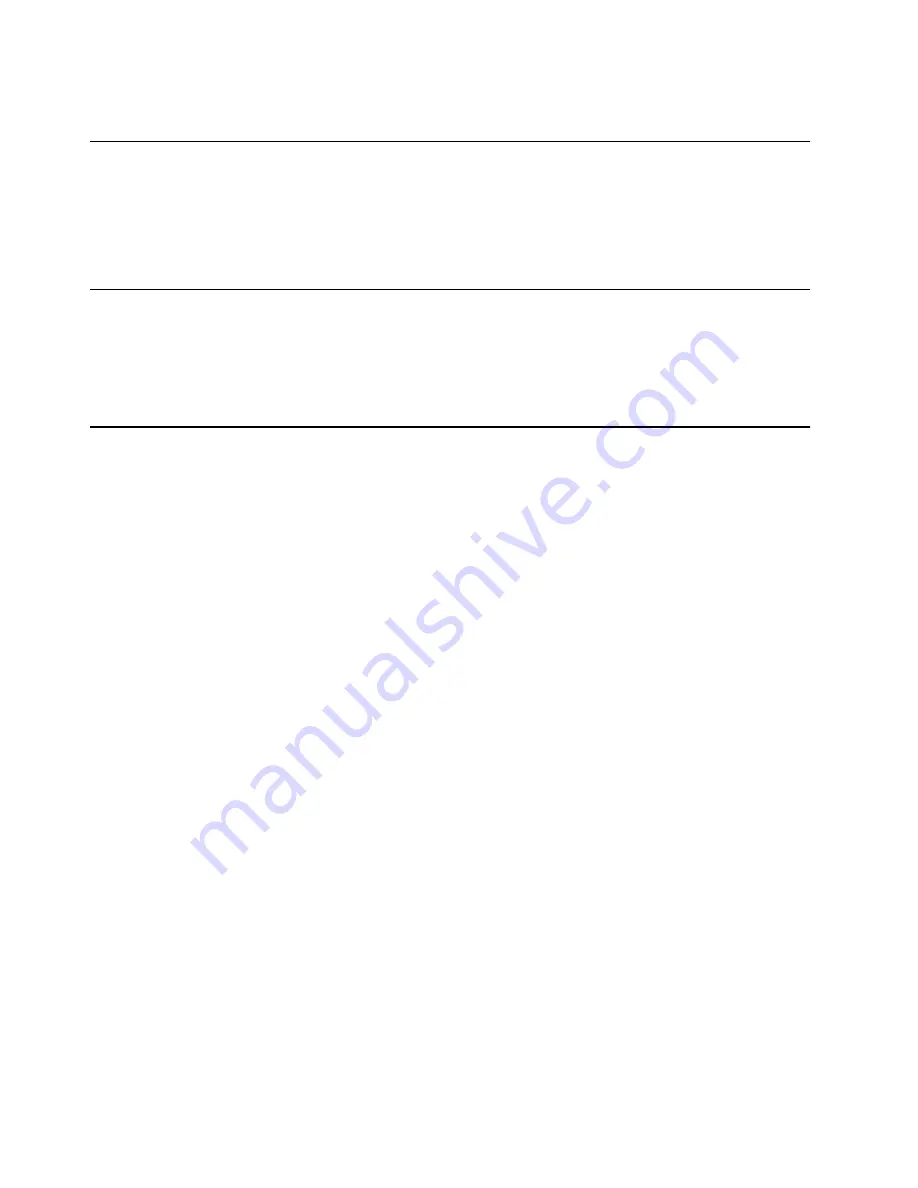
6
IBM xSeries 135 Appliance Server: Installation Guide
connector to the same physical network as your systems management
console.
Using the C2T device breakout cable
You might need to connect a monitor, keyboard, and pointing device to the IBM
xSeries 135 appliance server for direct access or for recovery of the operating system.
To do this, you must connect the device breakout cable that is provided to the Console
Out port. To find the location of the Console Out port, see “Input/Output (I/O)
connectors” on page 5.
Cable management
Use the cable ties and hook-and-loop straps that are supplied with your server to
secure the cables.
Note:
Do not secure cables too tightly. Over-tightening can cause internal damage to
cables.
Setting the initial Internet protocol (IP) address
You must set the initial IP address for the appliance server before you can perform
any other configuration procedure for the appliance. Be sure that you set the initial IP
address for only one appliance at a time on the physical network.
Note:
Before you logon, make sure that you have a valid IP address, net mask, host
name, domain name, gateway, and primary DNS server address for the
appliance to use in your IP network. If you do not have this information,
contact your network administrator.
There are four methods that you can use to set the initial IP address. These methods
are:
•
Using Appliance System Manager. See “Setting the initial IP address using
Appliance System Manager” for instructions.
•
Using the command line if a locally attached browser is not available. See
“Setting the initial IP address in a command line” on page 7 for instructions.
•
Using the IBM Advanced Appliance Configuration Utility. See “Setting the
initial IP address using the IBM Advanced Appliance Configuration Utility” on
page 8 for instructions.
•
Using a diskette to set the initial IP address. See “Setting the initial IP address
using a diskette” on page 8 for instructions.
Setting the initial IP address using Appliance System
Manager
To set the initial IP address for the appliance server using Appliance System Manager,
do the following:
1. Open a browser on a computer that is attached to the same physical network as
the appliance.
2. Disable the proxy settings for the browser.
3. Go to http://appliance_IP_address:3939 where appliance_IP_address is the IP
address that you want to assign the appliance.
4. Type user ID
administrator
and password
password
.
Summary of Contents for eServer xSeries 135
Page 3: ...IBM IBM xSeries 135 Appliance Server Installation Guide...
Page 8: ...vi IBM xSeries 135 Appliance Server Installation Guide...
Page 18: ...10 IBM xSeries 135 Appliance Server Installation Guide...
Page 60: ...52 IBM eServer xSeries 135 Appliance Server Installation Guide...
Page 61: ......
Page 62: ...IBM Part Number 24P1892 Printed in the United States of America 24P1892...





























