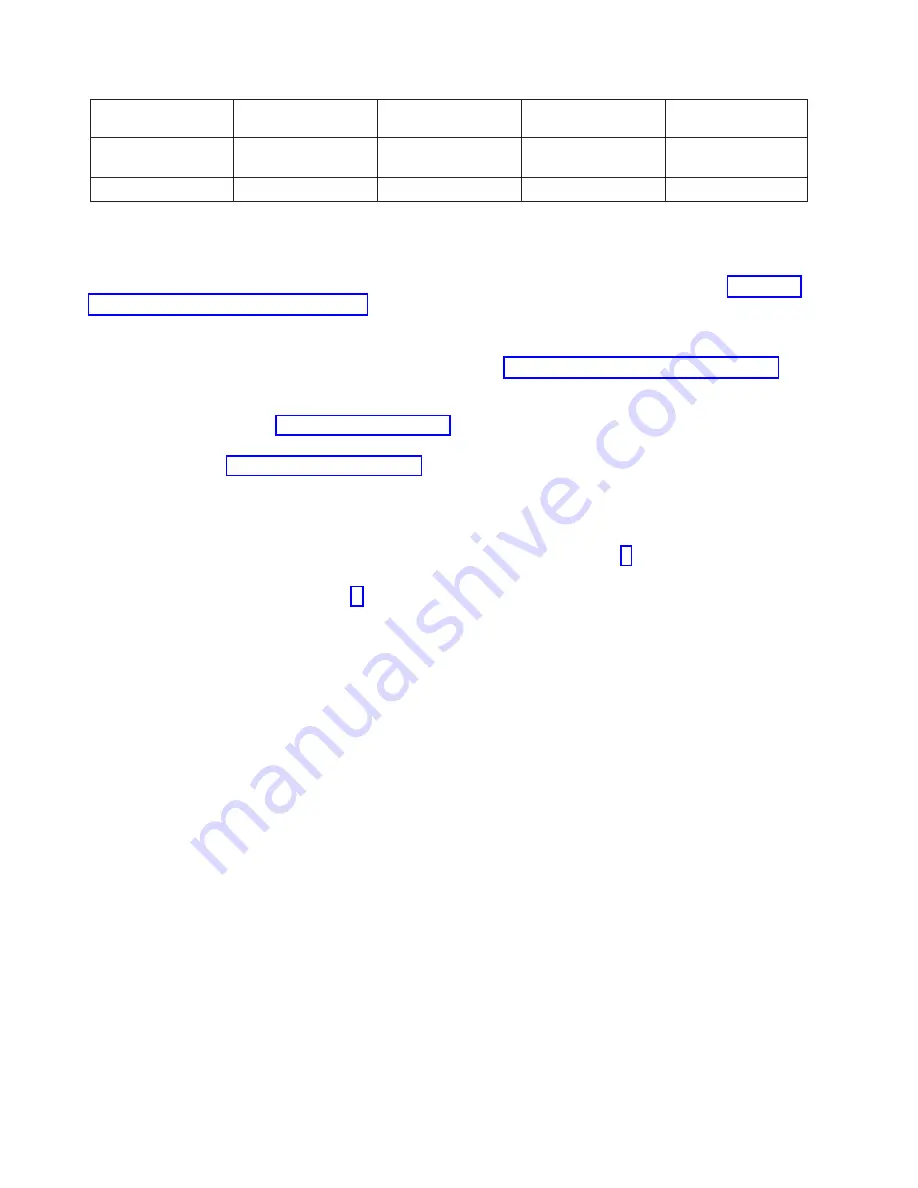
Manufacturer
Model
Range
Accuracy
@
1.0
ohms
or
less
Fail
Criteria
Fluke
87
(with
CAT
III
front
panel
marking)
400
Ohms
+/-0.20
+0.50
Fluke
87-3
200
Ohms
+/-0.20
+0.50
Capacity
Upgrade
on
Demand
(CUoD)
VPD
Module
Use
the
following
instructions
to
replace
the
CUoD
VPD
module.
This
action
should
only
be
taken
if
the
VPD
module
is
listed
as
a
failing
FRU.
For
more
information
about
FRUs
and
error
codes,
see
1.
Power
off
the
system
and
ensure
standby
power
has
been
removed
by
moving
the
red
switch
to
the
OFF
position.
2.
Remove
the
primary
I/O
book
(for
more
information,
see
and
open
the
cover
to
expose
the
VPD
cards.
3.
Remove
and
replace
the
CUoD
VPD
card,
which
is
located
next
to
the
installed
L3
VPD
modules,
with
the
procedures
in
4.
Replace
the
primary
I/O
book
in
the
system
and
connect
the
cables
with
the
procedures
in
I/O
Books
and
I/O
Blanks
5.
Power
on
the
system.
6.
Move
the
red
switch
into
the
ON
position.
7.
Contact
service
support
to
obtain
the
correct
processor
activation
codes
for
the
customer.
v
If
the
customer
is
entitled
to
any
processor
activations,
proceed
to
step
v
If
the
customer
is
not
entitled
to
any
processor
activations,
service
support
will
give
you
the
zero
activation
code.
Complete
step
8.
After
you
complete
this
step,
the
procedure
is
complete
for
this
customer.
a.
Right-click
on
the
name
of
the
managed
system
in
the
Contents
area
of
the
Web-based
System
Manager
window.
The
name
of
the
system
displays
as
the
system’s
serial
number.
b.
From
the
menu
that
displays,
select
the
following
options,
in
the
following
order:
1)
Capacity
Upgrade
on
Demand
2)
Processor
3)
Processor
Activate
The
Activate
CUoD
Processors
window
displays.
c.
Enter
the
34-character
string
of
zeros
(0s)
into
the
Activation
Code
field.
d.
Reboot
the
system
and
return
control
of
the
system
to
the
customer.
9.
Service
support
will
ask
for
system
information
to
generate
an
activation
code.
To
access
this
information,
complete
the
following
steps:
a.
Right-click
on
the
name
of
the
managed
system
in
the
Contents
area
of
the
Web-based
System
Manager
window.
The
name
of
the
system
displays
as
the
system’s
serial
number.
b.
From
the
menu
that
displays,
select
the
following
options,
in
the
following
order:
1)
Capacity
Upgrade
on
Demand
2)
Processor
3)
Processor
Capacity
Settings
The
Processor
Capacity
Settings
window
displays.
918
Eserver
pSeries
690
Service
Guide
Summary of Contents for eserver pSeries 690
Page 1: ...pSeries 690 Service Guide SA38 0589 05 ERserver...
Page 2: ......
Page 3: ...pSeries 690 Service Guide SA38 0589 05 ERserver...
Page 12: ...x Eserver pSeries 690 Service Guide...
Page 14: ...xii Eserver pSeries 690 Service Guide...
Page 228: ...Step 1527 5 Call your next level of support 212 Eserver pSeries 690 Service Guide...
Page 362: ...Step 1545 15 Call for support This ends the procedure 346 Eserver pSeries 690 Service Guide...
Page 381: ...Step 154A 14 Turn off the power Chapter 3 Maintenance Analysis Procedures 365...
Page 430: ...414 Eserver pSeries 690 Service Guide...
Page 798: ...782 Eserver pSeries 690 Service Guide...
Page 923: ...L3 Cache Shorts Test Step 4 Chapter 9 Removal and Replacement Procedures 907...
Page 924: ...L3 Cache Shorts Test Step 5 908 Eserver pSeries 690 Service Guide...
Page 926: ...L3 Cache Shorts Test Step 2 910 Eserver pSeries 690 Service Guide...
Page 928: ...L3 Cache Shorts Test Step 4 912 Eserver pSeries 690 Service Guide...
Page 929: ...L3 Cache Shorts Test Step 5 Chapter 9 Removal and Replacement Procedures 913...
Page 1055: ...7040 Model 681 Media Subsystem 1 2 3 4 5 6 7 8 9 10 Chapter 10 Parts Information 1039...
Page 1057: ...Power and SCSI Cables to the Media Subsystem 1 2 3 5 4 6 Chapter 10 Parts Information 1041...
Page 1061: ...Power Cabling Chapter 10 Parts Information 1045...
Page 1090: ...1074 Eserver pSeries 690 Service Guide...
Page 1094: ...1078 Eserver pSeries 690 Service Guide...
Page 1122: ...1106 Eserver pSeries 690 Service Guide...
Page 1124: ...1108 Eserver pSeries 690 Service Guide...
Page 1132: ...1116 Eserver pSeries 690 Service Guide...
Page 1133: ......
Page 1134: ...Printed in U S A February 2004 SA38 0589 05...






























