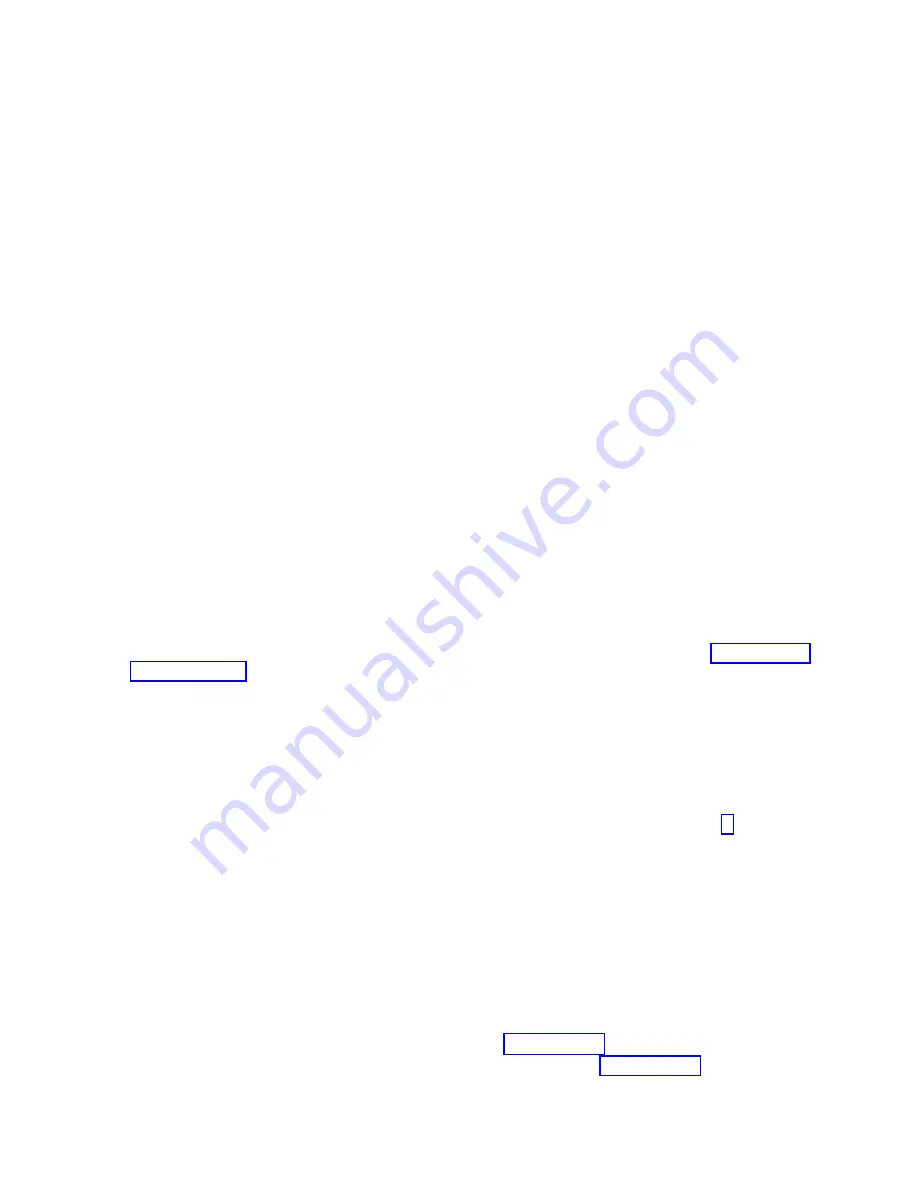
Boot
Problems
Attention:
If
the
system
is
running
partitions
from
partition
standby
(LPAR),
the
following
procedure
addresses
the
problem
in
which
one
partition
will
not
boot
while
other
partitions
boot
successfully
and
run
the
operating
system
successfully.
This
procedure
also
addresses
the
problem
in
which
a
system
does
not
boot
to
a
full
system
partition.
All
of
the
system’s
resources
are
available
to
the
diagnostics;
the
same
general
procedure
applies,
with
the
exception
of
moving
resources
between
partitions.
Attention:
It
is
the
customer’s
responsibility
to
move
devices
between
partitions.
If
a
device
must
be
moved
to
another
partition
to
run
standalone
diagnostics,
contact
the
customer
or
system
administrator.
(If
the
CD-ROM
must
be
moved
to
another
partition,
all
SCSI
devices
connected
to
that
SCSI
adapter
must
be
moved
because
moves
are
done
at
the
slot
level,
not
at
the
device
level.)
Both
partitions
must
be
rebooted
if
a
device
is
moved
between
partitions.
Depending
on
the
boot
device,
a
checkpoint
may
be
displayed
on
the
operator
panel
for
an
extended
period
of
time
while
the
boot
image
is
retrieved
from
the
device.
This
is
particularly
true
for
tape
and
network
boot
attempts.
If
the
checkpoint/code
is
displayed
for
an
extended
time,
there
may
be
a
problem
loading
the
boot
image
from
the
device.
If
booting
from
CD-ROM
or
tape,
watch
for
activity
on
the
drive’s
LED
indicator.
A
blinking
LED
indicates
that
the
loading
of
either
the
boot
image,
or
additional
information
required
by
the
operating
system
being
booted,
is
still
being
loaded.
For
network
boot
attempts,
refer
to
checkpoint
E174.
If
the
checkpoint
is
displayed
for
an
extended
time,
there
may
be
a
problem
with
the
integrity
of
the
boot
image.
This
procedure
assumes
that
a
CD-ROM
drive
is
connected
to
the
system,
or
that
the
diagnostics
can
be
run
from
a
NIM
(Network
Installation
Management)
server.
1.
Look
at
the
service
action
event-error
log
in
the
Service
Focal
Point
on
the
HMC
(see
for
instructions
on
accessing
the
service
action
event
log).
If
there
are
open
entries
that
affect
devices
in
the
boot
path
of
the
partition,
perform
the
actions
to
correct
those
errors.
If
there
are
open
entries
that
indicate
problems
with
I/O
cabling,
perform
the
actions
to
correct
those
problems.
Try
to
reboot
the
partition.
If
the
partition
hangs
with
a
4-character
checkpoint
in
the
display,
the
partition
must
be
deactivated,
then
reactivated
before
attempting
to
reboot.
If
a
20EE
xxxx
error
code
is
reported,
the
partition
is
already
deactivated
and
in
the
error
state.
Reboot
by
activating
the
partition.
If
the
system
is
running
in
full
system
partition,
the
power
must
be
cycled
before
the
system
can
be
rebooted.
If
the
reboot
is
still
not
successful,
continue
to
step
2.
Boot
to
the
SMS
main
menu
as
follows:
v
If
you
are
rebooting
a
partition
from
partition
standby
(LPAR),
go
to
the
properties
of
the
partition
and
select
Boot
to
SMS
,
then
activate
the
partition.
v
If
you
are
rebooting
the
system
in
full
system
partition,
start
the
service
processor
menus,
select
option
2,
System
Power
Control
Menu
,
then
select
option
7,
Boot
Mode
Menu
,
then
select
option
1,
Boot
to
SMS
menu
.
Enter
98
to
return
to
the
system
power
control
menu,
then
select
option
4,
Power-on
System
.
Enter
y
to
confirm.
At
the
SMS
main
menu,
select
Multiboot
.
a.
Check
to
see
if
the
intended
boot
device
is
correctly
specified
in
the
boot
list.
If
it
is
in
the
boot
list:
1)
Remove
all
removable
media
from
devices
in
the
boot
list
from
which
you
do
not
want
to
boot.
2)
If
attempting
to
boot
from
a
network,
go
to
step
If
attempting
to
boot
from
a
disk
drive
or
CD-ROM,
go
to
step
Chapter
4.
Checkpoints
411
Summary of Contents for eserver pSeries 690
Page 1: ...pSeries 690 Service Guide SA38 0589 05 ERserver...
Page 2: ......
Page 3: ...pSeries 690 Service Guide SA38 0589 05 ERserver...
Page 12: ...x Eserver pSeries 690 Service Guide...
Page 14: ...xii Eserver pSeries 690 Service Guide...
Page 228: ...Step 1527 5 Call your next level of support 212 Eserver pSeries 690 Service Guide...
Page 362: ...Step 1545 15 Call for support This ends the procedure 346 Eserver pSeries 690 Service Guide...
Page 381: ...Step 154A 14 Turn off the power Chapter 3 Maintenance Analysis Procedures 365...
Page 430: ...414 Eserver pSeries 690 Service Guide...
Page 798: ...782 Eserver pSeries 690 Service Guide...
Page 923: ...L3 Cache Shorts Test Step 4 Chapter 9 Removal and Replacement Procedures 907...
Page 924: ...L3 Cache Shorts Test Step 5 908 Eserver pSeries 690 Service Guide...
Page 926: ...L3 Cache Shorts Test Step 2 910 Eserver pSeries 690 Service Guide...
Page 928: ...L3 Cache Shorts Test Step 4 912 Eserver pSeries 690 Service Guide...
Page 929: ...L3 Cache Shorts Test Step 5 Chapter 9 Removal and Replacement Procedures 913...
Page 1055: ...7040 Model 681 Media Subsystem 1 2 3 4 5 6 7 8 9 10 Chapter 10 Parts Information 1039...
Page 1057: ...Power and SCSI Cables to the Media Subsystem 1 2 3 5 4 6 Chapter 10 Parts Information 1041...
Page 1061: ...Power Cabling Chapter 10 Parts Information 1045...
Page 1090: ...1074 Eserver pSeries 690 Service Guide...
Page 1094: ...1078 Eserver pSeries 690 Service Guide...
Page 1122: ...1106 Eserver pSeries 690 Service Guide...
Page 1124: ...1108 Eserver pSeries 690 Service Guide...
Page 1132: ...1116 Eserver pSeries 690 Service Guide...
Page 1133: ......
Page 1134: ...Printed in U S A February 2004 SA38 0589 05...






























