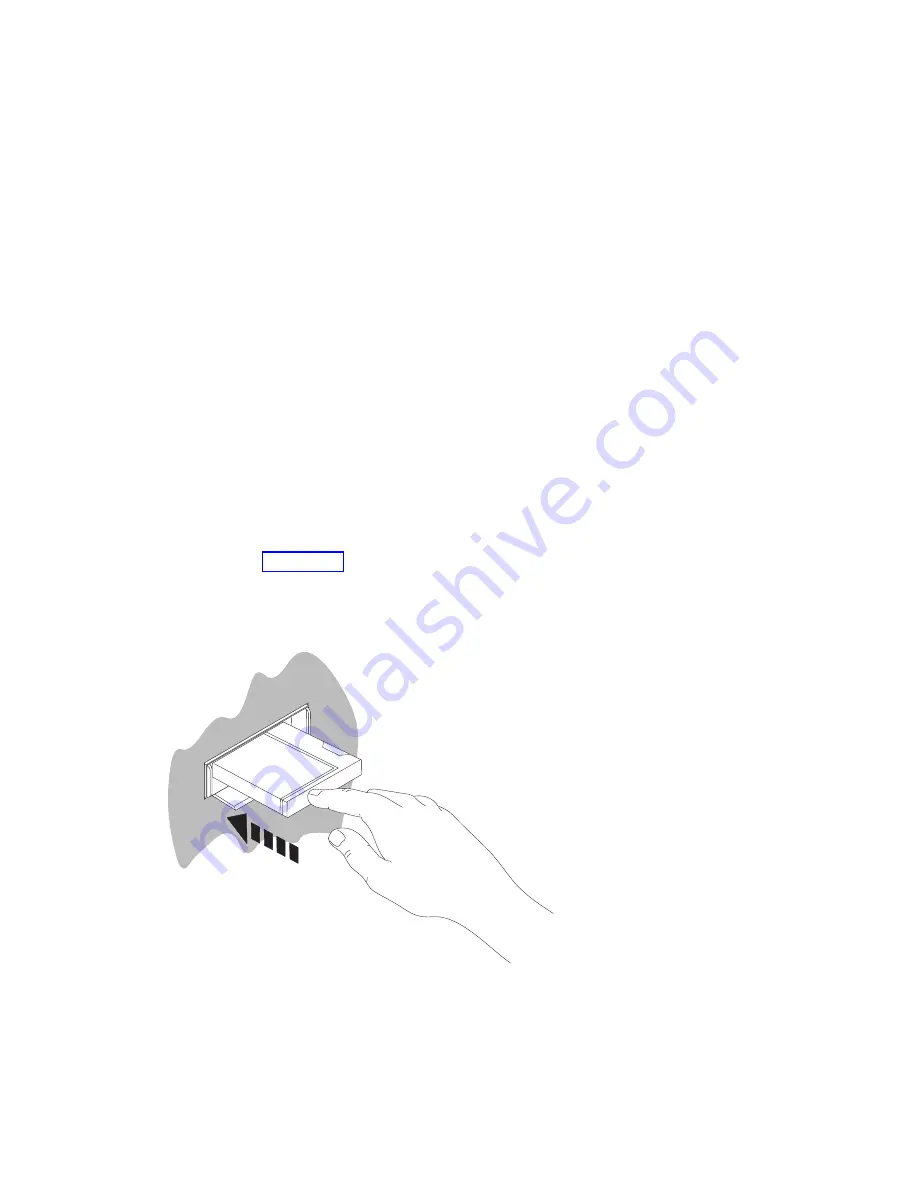
IBM
strongly
recommends
that
you
save
your
system
to
removable
media
at
this
time
.
This
removable
media
provides
you
with
system
integrity
should
you
need
to
recover
from
a
failure.
Periodically
saving
your
system
data
is
critical.
For
additional
protection
against
a
media
problem,
we
recommend
that
you
either
save
your
system
twice
or
make
a
copy.
An
important
part
of
a
good
save
procedure
is
to
have
more
than
one
set
of
removable
media.
Note:
This
procedure
will
take
at
least
1.5
hours
to
complete.
__
1.
Find
the
blank
tape
cartridge.
This
is
the
tape
that
you
will
use
for
saving
the
system.
The
following
steps
help
you
save
your
system
information
for
recovery
purposes;
do
not
use
them
as
your
backup
and
recovery
strategy.
You
must
create
your
own
backup
and
recovery
strategy.
For
information
on
how
to
maintain
your
system
and
protect
it
against
disaster,
go
to
the
iSeries
Information
Center
,
SK3T-4091-04
or
the
following
Web
site
http://www.ibm.com/eserver/iseries/infocenter
.
Read
this
information
after
you
finish
installing
and
setting
up
your
system.
If
a
system
failure
results
in
a
loss
of
system
information,
use
the
backup
tape
to
load
the
information
back
into
the
system.
Refer
to
″
Selecting
the
Right
Recovery
Strategy
″
in
the
Backup
and
Recovery
,
SC41-5304-07
book,
to
determine
which
recovery
checklist
you
need
to
use.
The
type
of
failure
you
had
and
your
system
configuration
are
factors
you
need
to
consider
when
selecting
the
correct
recovery
checklist.
For
a
complete
system
recovery,
refer
to
″
Recovering
Information
on
Your
System
″
in
the
Backup
and
Recovery
book.
__
2.
Are
you
using
tape
for
your
back
up?
v
Yes
:
Continue
with
the
next
step.
v
No
:
Go
to
step
__
3.
Do
the
following
to
initialize
the
tape:
a.
Label
the
tape
that
came
with
your
system
SAVT01
as
the
’New
Volume
Identifier’.
b.
Insert
the
tape
until
it
stops.
RV3U525-1
Note:
To
set
the
tension,
the
tape
unit
rewinds
the
tape.
This
may
take
a
few
minutes.
You
can
proceed
to
the
next
step.
You
do
not
need
to
wait
for
the
tape
unit
to
stop.
c.
Select
General
system
tasks
on
the
Main
Menu
.
Press
Enter.
Back
Up
Your
System
4
iSeries
Setting
Up
Your
Twinaxial
System
V5R3
Summary of Contents for eServer iSeries
Page 1: ...iSeries Setting Up Your Twinaxial System Version 5 Release 3 SA41 5147 03 ERserver...
Page 2: ......
Page 3: ...iSeries Setting Up Your Twinaxial System Version 5 Release 3 SA41 5147 03 ERserver...
Page 6: ...iv iSeries Setting Up Your Twinaxial System V5R3...
Page 24: ...14 iSeries Setting Up Your Twinaxial System V5R3...
Page 32: ...22 iSeries Setting Up Your Twinaxial System V5R3...
Page 36: ...26 iSeries Setting Up Your Twinaxial System V5R3...
Page 38: ...28 iSeries Setting Up Your Twinaxial System V5R3...
Page 41: ......
Page 42: ...Printed in USA SA41 5147 03...















































