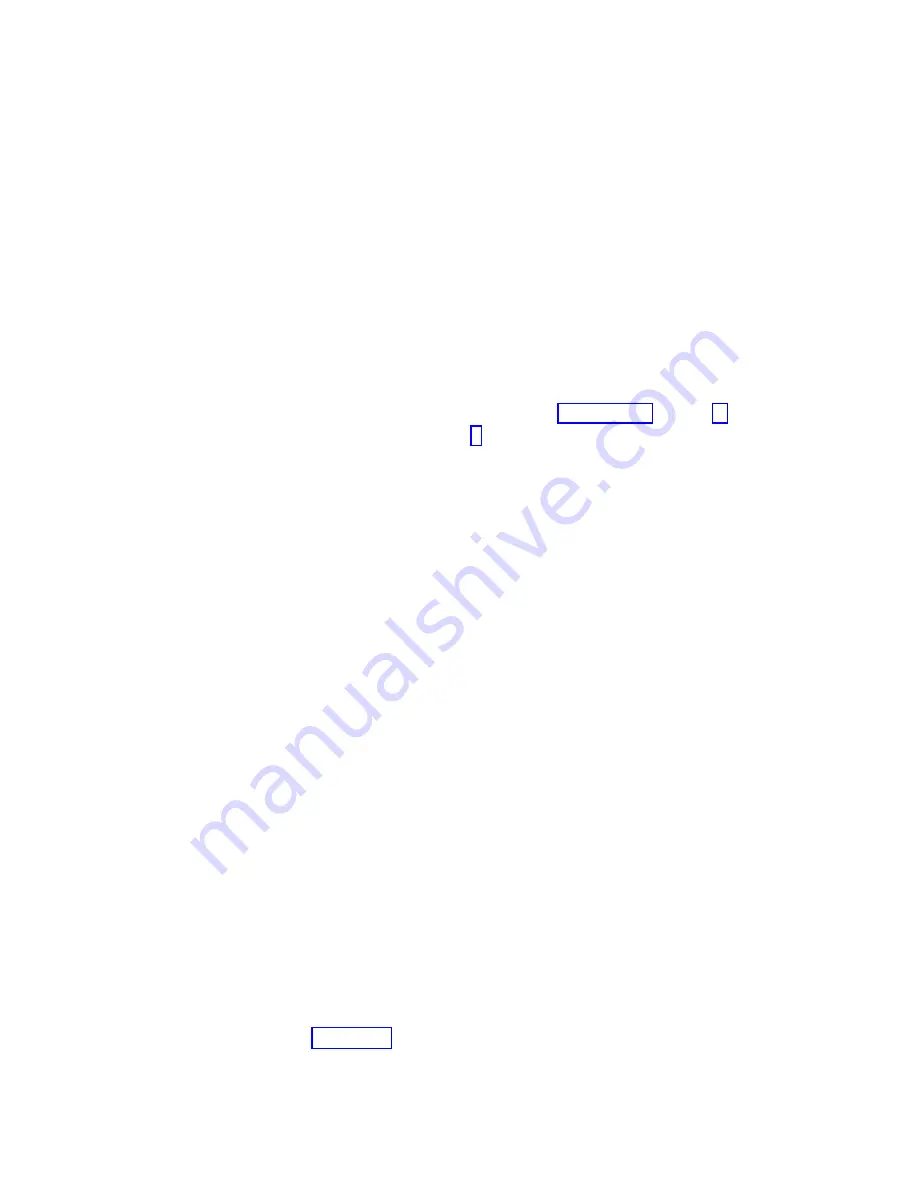
__ b.
Press the Increment/Decrement push button until
02
appears
in the Function/Data display.
__ c.
Press the Enter push button on the control panel.
__ d.
Press the Increment/Decrement push button until
B
appears in
the Function/Data display.
__ e.
Press the Enter push button on the control panel.
__ f.
Press the Increment/Decrement push button until
S
appears in
the Function/Data display.
__ g.
Press the Enter push button on the control panel.
__ h.
Press the Mode Select button until the Normal indicator (
OK
)
lights up.
__ i.
Press the Increment/Decrement push button until
01
appears
in the Function/Data display.
__ j.
Press the Enter push button on the control panel.
01 B S
should appear in the Function/Display panel. If it does
not appear, repeat steps 5a on page 26 through 5i.
__ k.
Go to step 6.
__ 6.
Power on the workstation or PC that is your console.
__ 7.
Press the system unit power-on button. The power-on light will appear.
Note:
There will be an approximately 10-second delay before power on.
The system takes approximately 5 to 20 minutes to power on and
complete an IPL.
__ 8.
Sign on the system unit. Ensure that you have service tools authority.
__ 9.
To verify your memory (main storage) card configuration, do the following:
__ a.
Type
strsst
on the command line and press Enter.
__ b.
Type
your service tools user ID and service tools password
on
the
System Service Tools (SST) Sign On
display and press Enter.
__ c.
Select
Start a service tool
on the
System Service Tools (SST)
display
and press Enter.
__ d.
Select
Hardware service manager
on the
Start a Service Tool
display
and press Enter.
__ e.
Select
Logical hardware resources (Buses, IOPs, Controllers...)
from
the
Hardware Service Manager
display and press Enter.
__ f.
Select
Main Storage Resources
on the
Logical Hardware Resources
display and press Enter.
Verify that the status is
Operational
for all locations.
Note:
If the status is not Operational, check the memory cards.
__ g.
If you have a printer, print the configuration list.
Note:
To print the hardware resources list, press
F12
one time. When
the
Logical Hardware Resources
menu appears, press
F6
.
__ h.
To return to the Main Menu, press
F3
three times and then press
Enter.
__ 10.
If you changed the value of the
System performance adjustment
option in step
1 on page 2, do the following to return to what you had prior to your
upgrade:
__ a.
On an iSeries command line, type
WRKSYSVAL (QPFRADJ)
.
Install memory
27
Summary of Contents for eserver iSeries 270
Page 1: ...iSeries 270 810 820 825 30xx Memory Installation Version 5 ERserver ...
Page 2: ......
Page 3: ...iSeries 270 810 820 825 30xx Memory Installation Version 5 ERserver ...
Page 23: ...Figure 17 Memory Connectors View 1 Install memory 19 ...
Page 34: ...30 30xx Memory Card Installation V5R2 ...
Page 36: ...__ 3 Pull the cover out 32 30xx Memory Card Installation V5R2 ...
Page 39: ......
Page 40: ... Printed in U S A ...
























