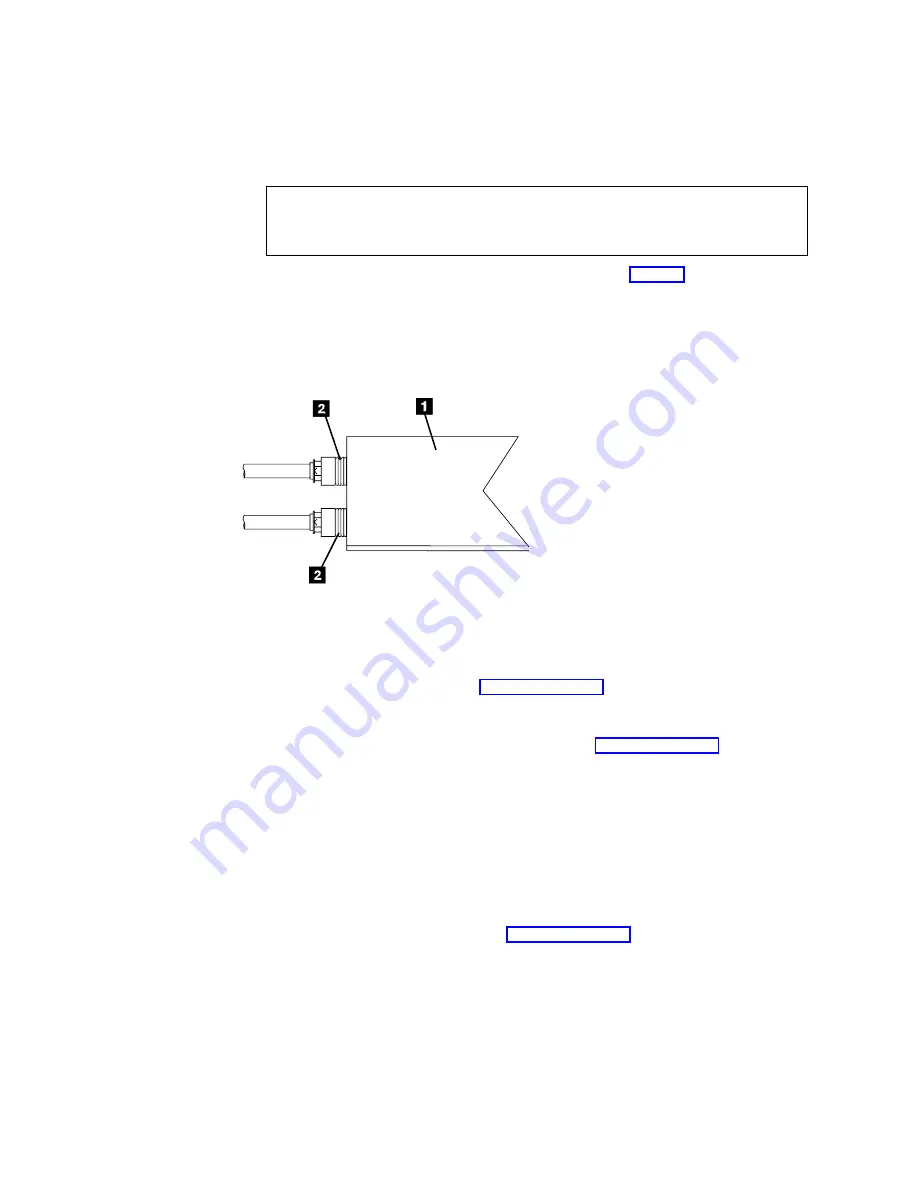
Step 8. Connecting the SCSI Bus Cable
To connect the SCSI bus cable, do the following:
1.
__ If installed, remove the connector covers.
DANGER
To prevent a possible electrical shock when installing the device, ensure
that the power cord for that device is unplugged before installing signal
cables. (RSFTD204)
2.
__ On the rear of the 7210 DVD-RAM Drive (
1
in Figure 3), insert the
device connector end of the SCSI bus cable into one of the SCSI connectors
2
.
3.
__ Make sure that the connector is fully engaged.
4.
__ Secure the cable to the 7210 DVD-RAM Drive with the thumb screws
provided on the connector (finger tight.)
5.
__ Connect the other end of the SCSI bus cable as follows:
v
If the 7210 DVD-RAM Drive is the only device on the SCSI bus, connect the
cable to the host system (see Figure 4 on page 9). Connect a terminator to the
unused SCSI bus cable connector.
v
If the 7210 DVD-RAM Drive is part of a multiple-device configuration,
connect the SCSI cable to the next device (see Figure 5 on page 9).
Step 9. Installing the SCSI Bus Terminator
Make sure to install a terminator on the last device on the SCSI bus.
AS/400, iSeries, RS/6000, or pSeries
To install the SCSI terminator, do the following:
Align the terminator with the unused SCSI connector on the 7210 DVD-RAM
Drive, and push in until the terminator is seated.
v
If the 7210 DVD-RAM Drive (
4
in Figure 4 on page 9) is the only SCSI device
attached to the host system
1
, install the terminator
2
on one of the dual
connectors
3
.
RBBT0501
Figure 3. Connecting the SCSI Bus Cable to the 7210 DVD-RAM Drive. The view is from the
side.
8
7210 DVD-RAM Drive Setup and Operator Guide
Summary of Contents for eserver 7210
Page 2: ......
Page 6: ...iv 7210 DVD RAM Drive Setup and Operator Guide...
Page 30: ...16 7210 DVD RAM Drive Setup and Operator Guide...
Page 37: ......
Page 38: ...Part Number 19P3654 Printed in U S A SY44 0079 00 1P P N 19P3654...






























