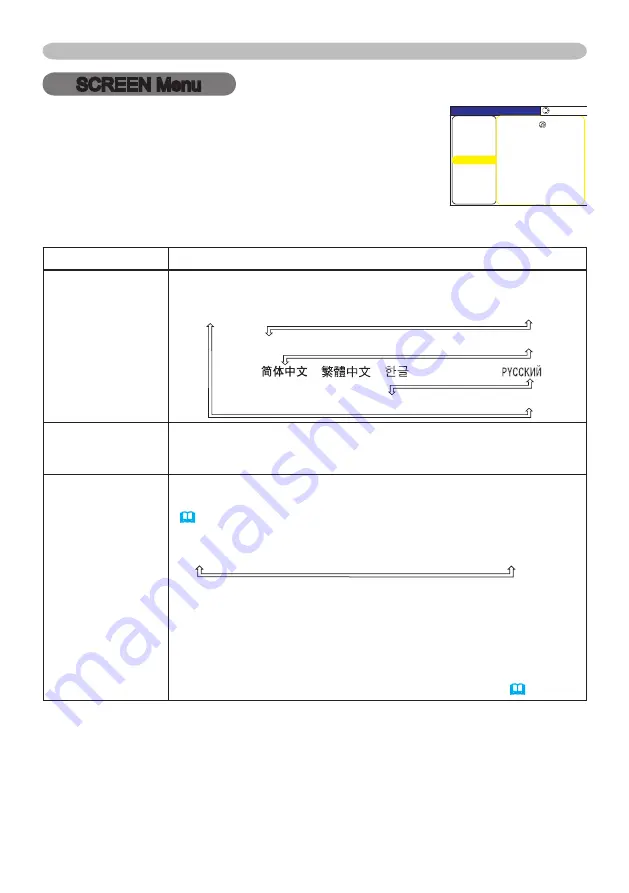
37
SCREEN Menu
SCREEN Menu
Item
Description
LANGUAGE
Using the buttons ▲/▼ switches the OSD (On Screen Display)
language.
SUOMI
ó
POLSKI
ó
TÜRKÇE
ENGLISH
ó
FRANÇAIS
ó
DEUTSCH
ó
ESPAÑOL
ó
ITALIANO
NORSK
ó
NEDERLANDS
ó
PORTUGUÊS
ó
日本語
ó ó
ó
SVENSKA
ó
MENU POSITION
Using the buttons ◄/►/▲/▼ adjusts the menu position.
To quit the operation, press the MENU button on the remote control
or keep no operation for about 0 seconds.
BLANK
Using the buttons ▲/▼ switches the mode for the blank screen.
The blank screen is a screen for the temporarily blanking feature
(
22
). It is displayed by pressing the BLANK button on the remote
control.
MyScreen
ó
ORIGINAL
ó
BLUE
ó
WHITE
ó
BLACK
MyScreen is a screen you can register as a desired screen. The
ORIGINAL screen is the existing standard screen. BLUE, WHITE
and BLACK are non-patterned (plain) screens in each color.
• To avoid remaining as an afterimage, the MyScreen and the
ORIGINAL screens will change to the BLACK screen after several
minutes.
• For the MyScreen, please refer to the MyScreen item
(
38
).
With the SCREEN menu, the items shown in the table
below can be performed.
Select an item using the cursor buttons ▲/▼ on the
projector or remote control, and press the cursor button ►
on the projector or remote control, or the ENTER button
on the remote control to execute the item. Then perform it
referring to the following table.
/'07=4)$?
+/#)'
5'672
2+%674'
+0276
126+10
'#5;/'07
5%4''0
5'.'%6
.#0)7#)''0).+5*
/'07215+6+10
56#)+0#.
/[5ETGGP
/[5ETGGP.QEM67401((
5174%'0#/'
/'55#)'674010
$.#0-$.#%-
















































