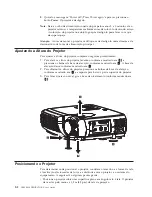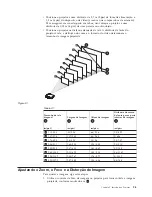General
safety
information
Always
observe
the
following
precautions
to
reduce
the
risk
of
injury
and
property
damage.
Service
Do
not
attempt
to
service
a
product
yourself
unless
instructed
to
do
so
by
the
IBM
Support
Center.
Use
only
an
IBM
authorized
service
provider
who
is
approved
to
repair
your
particular
product.
Note:
Some
parts
can
be
upgraded
or
replaced
by
the
customer.
These
parts
are
referred
to
as
Customer
Replaceable
Units,
or
CRUs.
IBM
expressly
identifies
CRUs
as
such,
and
provides
documentation
with
instructions
when
it
is
appropriate
for
customers
to
replace
those
parts.
You
must
closely
follow
all
instructions
when
performing
such
replacements.
Always
make
sure
that
the
power
is
turned
off
and
that
the
product
is
unplugged
from
any
power
source
before
you
attempt
the
replacement.
If
you
have
any
questions
or
concerns,
contact
the
IBM
Support
Center.
Power
cords
and
power
adapters
Use
only
the
power
cords
and
power
adapters
supplied
by
the
product
manufacturer.
Never
wrap
a
power
cord
around
the
power
adapter
or
other
object.
Doing
so
can
stress
the
cord
in
ways
that
can
cause
the
cord
to
fray,
crack
or
crimp.
This
can
present
a
safety
hazard.
Always
route
power
cords
so
that
they
will
not
be
walked
on,
tripped
over,
or
pinched
by
objects.
Protect
the
cord
and
power
adapters
from
liquids.
For
instance,
do
not
leave
your
cord
or
power
adapter
near
sinks,
tubs,
toilets,
or
on
floors
that
are
cleaned
with
liquid
cleansers.
Liquids
can
cause
a
short
circuit,
particularly
if
the
cord
or
power
adapter
has
been
stressed
by
misuse.
Liquids
can
also
cause
gradual
corrosion
of
the
power
cord
terminals
and/or
the
connector
terminals
on
the
adapter
which
can
eventually
result
in
overheating.
Always
connect
power
cords
and
signal
cables
in
the
correct
order
and
ensure
that
all
power
cord
connectors
are
securely
and
completely
plugged
into
receptacles.
Do
not
use
any
power
adapter
that
shows
corrosion
at
the
ac
input
pins
and/or
shows
signs
of
overheating
(such
as
deformed
plastic)
at
the
ac
input
or
anywhere
on
the
power
adapter.
Do
not
use
any
power
cords
where
the
electrical
contacts
on
either
end
show
signs
of
corrosion
or
overheating
or
where
the
power
cord
appears
to
have
been
damaged
in
any
way.
©
Copyright
IBM
Corp.
2004
vii
Summary of Contents for E400
Page 1: ...IBM E400 PROJECTOR User s Guide...
Page 2: ......
Page 3: ...IBM E400 PROJECTOR User s Guide...
Page 6: ...iv IBM E400 PROJECTOR User s Guide...
Page 12: ...x IBM E400 PROJECTOR User s Guide...
Page 14: ...xii IBM E400 PROJECTOR User s Guide...
Page 26: ...3 2 IBM E400 PROJECTOR User s Guide...
Page 30: ...4 4 IBM E400 PROJECTOR User s Guide...
Page 40: ...5 10 IBM E400 PROJECTOR User s Guide...
Page 44: ...A 4 IBM E400 PROJECTOR User s Guide...
Page 48: ...B 4 IBM E400 PROJECTOR User s Guide...
Page 50: ...C 2 IBM E400 PROJECTOR User s Guide...
Page 76: ...F 6 IBM E400 PROJECTOR User s Guide...
Page 77: ......
Page 78: ...N mero da Pe a 73P2776 Impresso em Brazil 1P P N 73P2776...